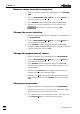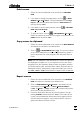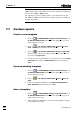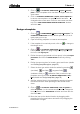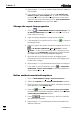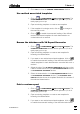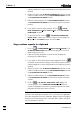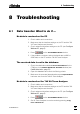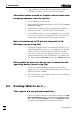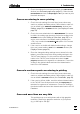Manual
7 How to ...?
VA Database 2.0
84
Remove curves from the overlay view
1. Select the desired overlay curve subwindow in the MAIN WIN-
DOW.
2. Click on MAIN WINDOW / Edit / Options... or select Options... in
the context sensitive menu.
3. In the OPTIONS window displayed, select the tab Curves.
4. Select the curves to be deleted in the curves list, press
and close the window by clicking <OK>.
Change the curve selection
1. Select the desired substance or segment curve subwindow in
the MAIN WINDOW.
2. Click on MAIN WINDOW / Edit / Options... or select Options... in
the context sensitive menu.
3. In the OPTIONS window displayed, select the tab Curves,
change the Var and Rep parameters to the desired values and
close the window by clicking <OK>.
Change the appearance of curves
1. Select the desired curve subwindow in the MAIN WINDOW.
2. Click on MAIN WINDOW / Edit / Options... or select Options... in
the context sensitive menu.
3. In the OPTIONS window displayed, select the tab Curves.
Change the parameters for line and marker patterns to the
desired values.
4. Select the tab Appearance and change the parameters for
headers and axes to the desired values.
5. Select the tab Scale, change the scaling parameters to the
desired values and close the OPTIONS window by clicking
<OK>.
Zoom curves by mouse
1. Select the desired curve subwindow in the MAIN WINDOW.
2. Select the curve section to be zoomed by opening a frame
while pressing the left mouse button down.
3. If you want to reset the zooming, press the <F8> key or se-
lect Set Default Scale in the context sensitive menu.