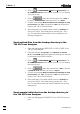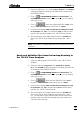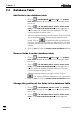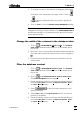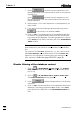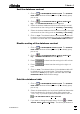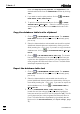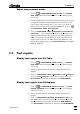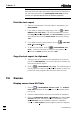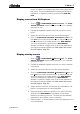Manual
7 How to ...?
VA Database 2.0
82
Note: The part of the text report displayed (which contains al-
ways the whole full report and method specification) depends on
the view item selected in the VA DATABASE EXPLORER window
(details see View text reports from VA Explorer, page 44).
Print the text report
1. Select the subwindow of the text report to be printed in the
MAIN WINDOW.
2. If you want to change the page setup, click on or MAIN
WINDOW / File / Page Setup.... Set all the parameters in three
tabs Page layout, Text properties, and Documentation to the de-
sired values and close the PAGE SETUP window by clicking
<OK>.
3. If you want to see the print preview, click on or MAIN WIN-
DOW / File / Print Preview....
4. To print the text report, click on or MAIN WINDOW / File /
Print.... . Select the number of prints and the pages to be
printed in the PRINT window and click <OK>.
Copy the text report to clipboard
1. Select the text to be copied in the subwindow of the text re-
port in the MAIN WINDOW. If no text is selected, the whole win-
dow content will be copied.
2. Click on or MAIN WINDOW / File / Copy. The selected part of
the text report is copied to clipboard from where it can be im-
ported into other programs like Microsoft Word or Excel.
7.6 Curves
Display curves from VA Table
1. Click on or MAIN WINDOW / Window / Table. The VA DATA-
BASE TABLE window will be opened or (if it is already open)
put on top.
2. Select the determination whose curve should be displayed.
3. Click on VA DATABASE TABLE / Determination and select View
Substance and the substance name for substance curves,
View Calibration and the substance name for calibration
curves, or View Segment and the segment name for segment