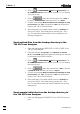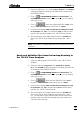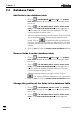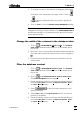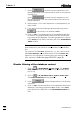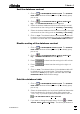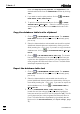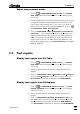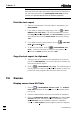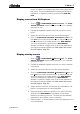Manual
7 How to ...?
VA Database 2.0
79
Sort the database content
1. Click on or MAIN WINDOW / Window / Table. The VA DATA-
BASE TABLE window will be opened or (if it is already open)
put on top.
2. Click on or VA DATABASE TABLE / Options / Define Sort-
ing.... The SORTING DEFINITION window appears.
3. Select the desired database field for main sorting in the left
column and set the sorting order to Ascending or Descending.
4. Select the desired database field for further sorting in the right
column and set the sorting order to Ascending or Descending.
5. Click on <OK>. The determinations in the database table will
be sorted. The sorting expression is shown in the Sort by pop-
up field of the Menu bar in the VA DATABASE TABLE window.
Disable sorting of the database content
1. Click on or MAIN WINDOW / Window / Table. The VA DATA-
BASE TABLE window will be opened or (if it is already open)
put on top.
2. Click on or VA DATABASE TABLE / Options / Define Sort-
ing.... The FILTER DEFINITION window appears.
3. Press to deactivate the sorting in the left column.
4. Press to deactivate the sorting in the right col-
umn.
5. Click on <OK>. The determinations in the database table will
be displayed in an unsorted order. The sorting expression
shown in the Select pop-up field of the Menu bar in the VA
DATABASE TABLE window will be empty.
Print the database table
1. Click on or MAIN WINDOW / Window / Table. The VA DATA-
BASE TABLE window will be opened or (if it is already open)
put on top.
2. Select the determinations to be printed (additional determina-
tions are selected by clicking on them while pressing the
<Ctrl> key). If you want to print all determinations, click on
or VA DATABASE TABLE / Edit / Select All.
3. If you want to change the page setup, click on or VA DA-
TABASE TABLE / Table / Page Setup.... Set all the parameters in