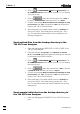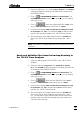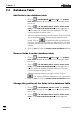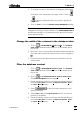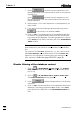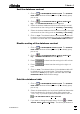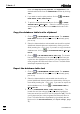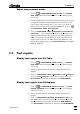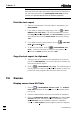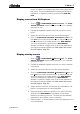Manual
7 How to ...?
VA Database 2.0
77
3. To change the order of the fields in the database table select
the field(s) to be rearranged in the right column. Click on
or to shift the selected field(s) one position upwards or
downwards.
4. Click on <OK> to close the VISIBLE FIELDS DEFINITION window.
Note: The position of the fields in the database table can also be
changed by clicking a column header in the VA DATABASE TABLE
window and moving it to the desired position with the left mouse-
button pressed down.
Change the width of the columns in the database table
1. Click on or MAIN WINDOW / Window / Table. The VA DATA-
BASE TABLE window will be opened or (if it is already open)
put on top.
2. Move the cursor to the border in the table header between the
two fields which should be moved until the cursor changes to
.
3. Press the left mouse button and move the border to the de-
sired position.
Filter the database content
1. Click on or MAIN WINDOW / Window / Table. The VA DATA-
BASE TABLE window will be opened or (if it is already open)
put on top.
2. Click on or VA DATABASE TABLE / Options / Define Filter....
The FILTER DEFINITION window appears.
3. Define the filtering criterion by entering the desired values in
the fields Field, Name (if shown), Comparison Operator, Value,
and Meas. unit (if shown).
4. Press to add the current expression to the
filtering criteria list.
5. Select AND or OR in the Logical Operator field for the next ex-
pression to be added.
6. Define the filtering criterion by entering the desired values in
the fields Field, Name (if shown), Comparison Operator, Value,
and Meas. unit (if shown).