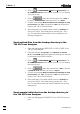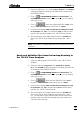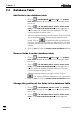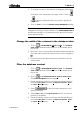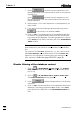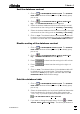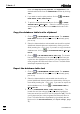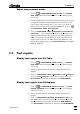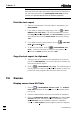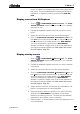Manual
7 How to ...?
VA Database 2.0
76
7.4 Database Table
Add fields to the database table
1. Click on or MAIN WINDOW / Window / Table. The VA DATA-
BASE TABLE window will be opened or (if it is already open)
put on top.
2. Click on or VA DATABASE TABLE / Options / Define Visible
Fields.... The VISIBLE FIELDS DEFINITION window appears. In
the left column all available fields are displayed. The right
column displays the active fields.
3. Select the desired field(s) in the left column. Click on the field
above the position where the new field(s) should be posi-
tioned. Click on . The selected fields are copied from
the left to the right column under the selected field. If no field
has been selected the new fields are added at the end of the
column.
4. Click on <OK> to close the VISIBLE FIELDS DEFINITION window.
Remove fields from the database table
1. Click on or MAIN WINDOW / Window / Table. The VA DATA-
BASE TABLE window will be opened or (if it is already open)
put on top.
2. Click on or VA DATABASE TABLE / Options / Define Visible
Fields.... The VISIBLE FIELDS DEFINITION window appears. In
the left column all available fields are displayed. The right
column displays the active fields.
3. Select the desired field(s) in the right column. Click on
. The selected fields are deleted from the right column.
4. Click on <OK> to close the VISIBLE FIELDS DEFINITION window.
Change the position of the fields in the database table
1. Click on or MAIN WINDOW / Window / Table. The VA DATA-
BASE TABLE window will be opened or (if it is already open)
put on top.
2. Click on or VA DATABASE TABLE / Options / Define Visible
Fields.... The VISIBLE FIELDS DEFINITION window appears.