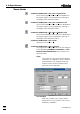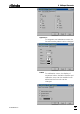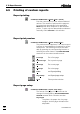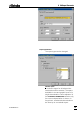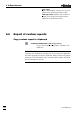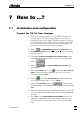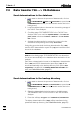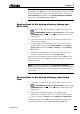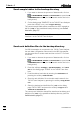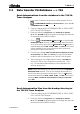Manual
7 How to ...?
VA Database 2.0
73
7.3 Data transfer VA Database ---> 746
Send determinations from the database to the 746 VA
Trace Analyzer
1. If you want to observe the process of data transfer, click on
or MAIN WINDOW / Window / Communication to open the VA
COMMUNICATION window.
2. Open the dialog pages "DETERMINATIONS" or "DATA CARD"
in the 746 VA Trace Analyzer.
3. Press the softkeys <Copy from> and <RS232 Ifc.1>/<RS232
Ifc.2>.The SYSTEM window will appear indicating that data can
be received via the RS232 interface.
4. Click on or MAIN WINDOW / Window / Table to open the VA
DATABASE TABLE window. In the appearing table view select
on or more entries and click on Determination / Send to and the
desired destination COM1, COM2, COM3, or COM4 (this function
is also available in the context sensitive menu opened by
pressing the right mouse button).
5. Confirm the message Make sure that VA Trace Analyzer is ready
to receive files with <OK>. All *.dtm files of the selected deter-
minations will be transferred to the 746 VA Trace Analyzer.
6. After termination of the data transfer close the SYSTEM win-
dow in the 746 VA Trace Analyzer by pressing the <Esc>
key. The transferred determinations can be loaded to the
working storage then.
Note: Single determinations can also be sent from the VA DATA-
BASE EXPLORER window. Click on the desired determination in
the tree and press the right mouse button. Click on Send to and
the desired destination COM1, COM2, COM3, or COM4. Confirm the
message Make sure that VA Trace Analyzer is ready to receive files
with <OK>.
Send determination files from the backup directory to
the 746 VA Trace Analyzer
1. Open the dialog pages "DETERMINATIONS" or "DATA CARD"
in the 746 VA Trace Analyzer.
2. Press the softkeys <Copy from> and <RS232 Ifc.1>/<RS232
Ifc.2>.The SYSTEM window will appear indicating that data can
be received via the RS232 interface.