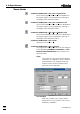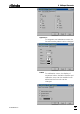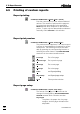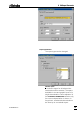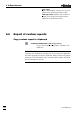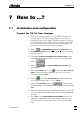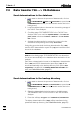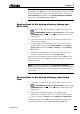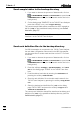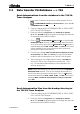Manual
7 How to ...?
VA Database 2.0
69
7 How to ...?
7.1 Installation and configuration
Connect the 746 VA Trace Analyzer
1. Connect the RS232 interface 1 or the RS232 interface 2 on
the rear side of the 746 VA Trace Analyzer or the 693 VA
Processor to one of the serial COM ports of your PC with the
6.2125.060 RS interface cable (25 pin to 25 pin). If the COM
port has only a 9 pin connector, the 6.2125.010 Adapter ca-
ble (25 pin to 9 pin) has to be used in addition.
2. Click on or MAIN WINDOW / Window / Communication. The
VA COMMUNICATION window will be opened or (if it is already
open) put on top.
3. In the frame Interfaces Available for VA Communication, select
the COM port connected to the 746 VA Trace Analyzer and
click on .
4. Click on . The SERIAL INTERFACE SETTINGS win-
dow appears.
5. Select tab General and click on in the frame Associated da-
tabase. Select an existing database from the list or enter a
new one. Click on <Open>.
6. Click on in the frame Backup directory. Select a directory
for storage of backup files. Click on <Open>.
7. Select tab Port Settings. Click on . Confirm the ap-
pearing settings (see COM port settings, page 52) by clicking
<OK>.
8. Make sure that the settings of the RS232 interface on the 746
VA Trace Analyzer are identical with those in the VA Database
software.
9. Click <OK> in the SERIAL INTERFACE SETTINGS window. The
destination database for automatic data storage is now de-
fined and opened. All incoming data is stored in this data-
base.