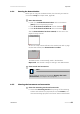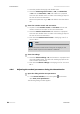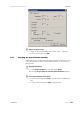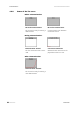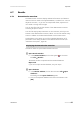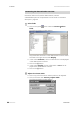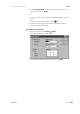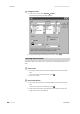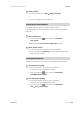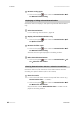Owner's manual
Table Of Contents
- Table of contents
- Table of figures
- 1 Introduction
- 2 Overview of the instrument
- 3 Installation
- 4 Operation
- 4.1 Fundamentals of operation
- 4.2 Instrument and Program Settings
- 4.3 Program information
- 4.4 Calibration functions
- 4.5 Methods
- 4.6 Determinations
- 4.6.1 Preparing samples
- 4.6.2 Preparing the instrument and the accessories
- 4.6.3 Preparing the determination
- 4.6.4 Starting the determination
- 4.6.5 Cleaning the instrument and accessories
- 4.6.6 Adjusting the method parameters during the determination
- 4.6.7 Stopping the determination manually
- 4.6.8 Status of the live curve
- 4.7 Results
- 4.8 GLP functions
- 5 Handling and maintenance
- 6 Troubleshooting
- 7 Technical specifications
- 8 Conformity and warranty
- 9 Accessories
- Index
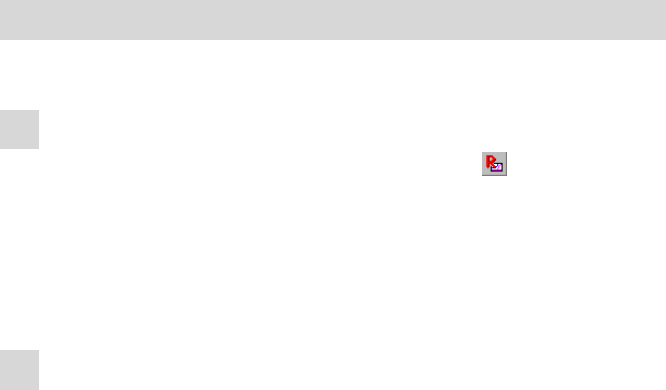
■■■■■■■■■■■■■■■■■■■■■■
4 Operation
743 Rancimat
■■■■■■■■
87
4.7 Results
4.7.1 Determination overview
The determination overview displays selected information on all determi-
nations which are saved in the opened database, in tabular form. You can
adjust this overview, i.e. you can for example hide fields, adjust the col-
umn width or change the font type.
You can also filter and sort the content of the determination overview
according to specific criteria.
You will find step-by-step instructions on various actions, which you can
execute in the determination overview, below. You can also execute many
actions in addition to the described methods via the context menu.
Further below in this section you will find a detailed description of all
parameters of the dialog windows of the determination overview (see
"Parameter description", page 95).
Displaying the determination overview
Proceed as follows to open a determination overview:
1
Open Results window
■ In the Control window, click on the symbol
or the menu
item File ▶ Results....
The Results window is opened with the standard database
Repos.mrd.
If you wish to open another database, carry out step 2.
2
Open database
■ In the Results window, click on the menu item File ▶ Open
database....
The dialog window Open database appears.
■ Click on the required database and confirm the selection with
[OK].