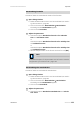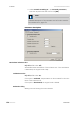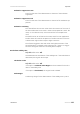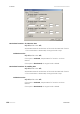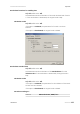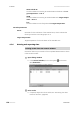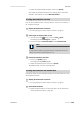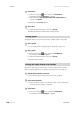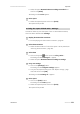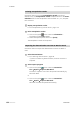Owner's manual
Table Of Contents
- Table of contents
- Table of figures
- 1 Introduction
- 2 Overview of the instrument
- 3 Installation
- 4 Operation
- 4.1 Fundamentals of operation
- 4.2 Instrument and Program Settings
- 4.3 Program information
- 4.4 Calibration functions
- 4.5 Methods
- 4.6 Determinations
- 4.6.1 Preparing samples
- 4.6.2 Preparing the instrument and the accessories
- 4.6.3 Preparing the determination
- 4.6.4 Starting the determination
- 4.6.5 Cleaning the instrument and accessories
- 4.6.6 Adjusting the method parameters during the determination
- 4.6.7 Stopping the determination manually
- 4.6.8 Status of the live curve
- 4.7 Results
- 4.8 GLP functions
- 5 Handling and maintenance
- 6 Troubleshooting
- 7 Technical specifications
- 8 Conformity and warranty
- 9 Accessories
- Index
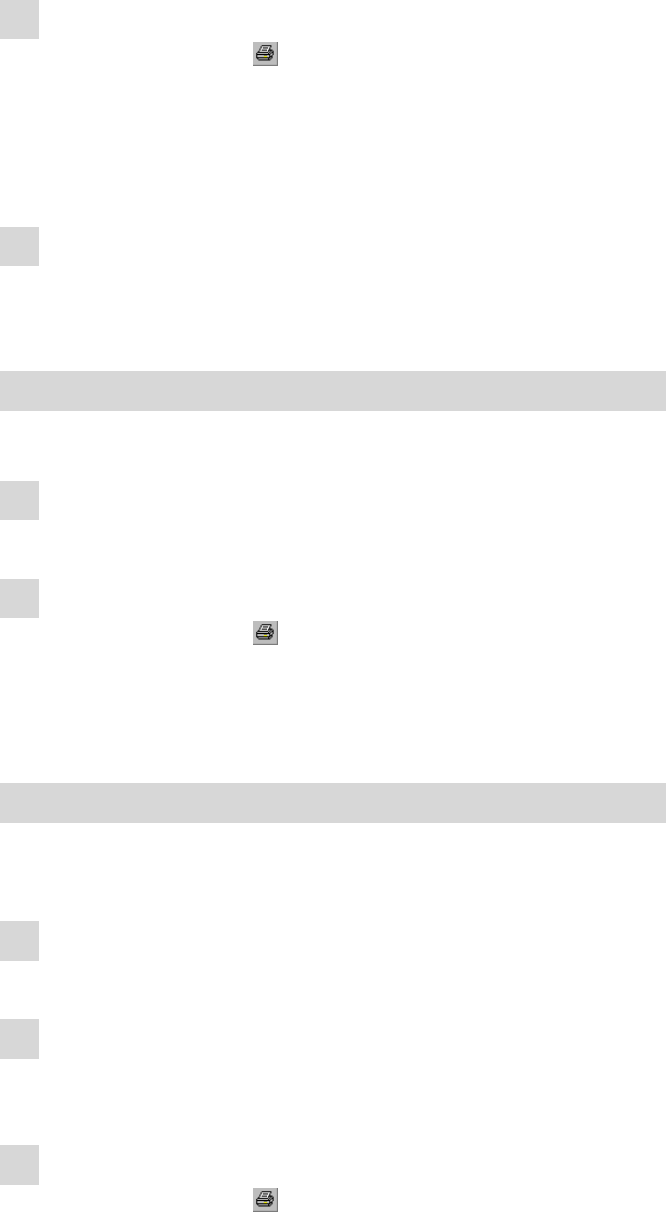
4.7 Results
■■■■■■■■■■■■■■■■■■■■■■
130
■■■■■■■■
743 Rancimat
3
Select data
■ Click on the symbol
or the menu item File ▶ Print....
The dialog window Printing of... appears.
■ Select the option All determination and method data and
confirm with [Print].
The dialog window Print appears.
4
Print data
■ Select the required printer and click on [Print].
The determination and method data will be printed.
Printing graphs
Proceed as follows to print a single graph, multiple graph or live graph:
1
Open graph
■ See "Single graph, multiple graph or live graph", page 113.
2
Print graph
■ Click on the symbol
or the menu item File ▶ Print....
The dialog window Print appears.
■ Select the required printer and click on [Print].
The graph will be printed.
Printing the report defined in the method
Proceed as follows to print the report of one or several determinations,
which has been defined in the method (see Chapter 4.5.2.6, page 71):
1
Display determination overview
■ See "Displaying the determination overview", page 87.
2
Select determination
■ Select the determination of which the report is to be printed (see
"Selecting determinations", page 90).
3
Select data
■ Click on the symbol
or the menu item File ▶ Print....
The dialog window Printing of... appears.