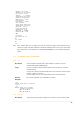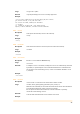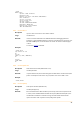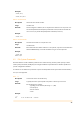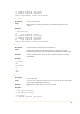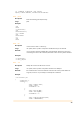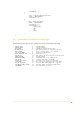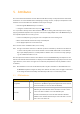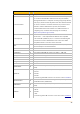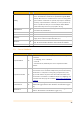User's Guide
Table Of Contents
- Remote Terminal Unit M717
- Table Of Contents
- Introduction
- Installation
- Register the RTU to the M2M Gateway
- The SDI Connector
- The MPI Connector
- The Micro USB Service Connector
- About the Data Acquisition Subsystem
- SDI-12 Sensors
- Create a New Template From an Existing One
- Create a New Template From Scratch
- Interface to a Davis Vantage Pro Console
- Interface to a Thies TDL14 or DL16 Data Logger
- Mechanical Installation
- Operation
- Configuration
- Commands
- General Commands
- help
- ver
- echo
- ps
- date
- log
- attr
- pin
- hwid
- connect
- xfer
- fwupdate
- reboot
- exit
- Data Acquisition Commands
- dacq
- dacq info
- dacq sample
- dacq retrieve
- dacq abort
- dacq date
- dacq interval
- dacq direct
- dacq t
- hist
- hist info
- hist stat
- hist map
- hist purge
- Data Acquisition Legacy Commands
- sdi t
- thi t
- thi direct
- Communication Commands
- net
- net get
- net up
- net down
- net session
- modem
- modem direct
- modem pwrdown
- modem pwrup
- modem reset
- modem mode
- File System Commands
- ls
- mkdir
- cd
- cp
- pwd
- rm
- cat
- Command Line Interface Error Messages
- Attributes
- Technical Specifications
5. Attributes
This section details the attributes used to define the RTU functionality. It is important first to understand
the function of a certain attribute before attempting to change its value, as improper manipulation of the
attributes can lead to malfunction. Attribute’s values may be changed
•
either through the M2M Gateway User Interface,
•
or using the command attr in the CLI (see the attr command).
It is not possible to directly add or delete attributes to/from an existing node. This may be done only by
applying a different template to the respective node (use the Apply Template tab on the M2M Gateway). If
the required template does not exist, you can:
•
Create a new template e.g. by using the Save as Template tab on the existing node.
•
Add or delete attributes to/from the newly saved template.
•
Use the Apply Template tab on the initial node.
There are three levels of attributes: RTU, sensor and tag.
Note: The ‘type’ in the table below refers to read/write operations on attributes performed over the RTU’s CLI:
“r” means read-only, while “r/w” means the attribute is both readable and writable. Certain attributes
may require multiple parameters; a multi-parameter attribute can be issued over the CLI by quoting it,
e.g., attr commandSchedule “0 5 */2”.
The description below takes as reference the attributes view on the M2M Gateway, but explains also the
RTU internal attributes. Which attributes are displayed on the M2M Gateway largely depends on the user's
rights. However, on the CLI the user rights are not enforced (except that the read-only attributes cannot
be written).
Note: Not all attributes are described in this manual, rather only those available to realm administrators on
the M2M Gateway. When using the CLI, many more attributes are visible, but it is strongly recommended
to not change them! The functionality of the RTU may be affected, even rendered inoperable!
5.1. RTU Attributes
Attribute
Type
Description
assignedIP
r
The IP address assigned by the cellular provider while the IP
connection is up. With the appropriate equipment it can be used to
telnet into the RTU (see also the cliOverIP attribute).
cliOverIP
r/w
If true, at the next IP session a listening telnet server on the port
defined by the cliPort attribute will be started; if no client connect
to the server after a number of seconds defined by the
listenTimeout attribute, the server will shut down. This attribute
defaults to false and will automatically be set to false after a session
ends or the server times out.
36