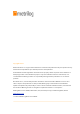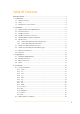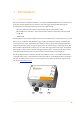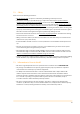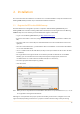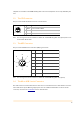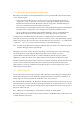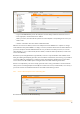User's Guide
Table Of Contents
- Remote Terminal Unit M717
- Table Of Contents
- Introduction
- Installation
- Register the RTU to the M2M Gateway
- The SDI Connector
- The MPI Connector
- The Micro USB Service Connector
- About the Data Acquisition Subsystem
- SDI-12 Sensors
- Create a New Template From an Existing One
- Create a New Template From Scratch
- Interface to a Davis Vantage Pro Console
- Interface to a Thies TDL14 or DL16 Data Logger
- Mechanical Installation
- Operation
- Configuration
- Commands
- General Commands
- help
- ver
- echo
- ps
- date
- log
- attr
- pin
- hwid
- connect
- xfer
- fwupdate
- reboot
- exit
- Data Acquisition Commands
- dacq
- dacq info
- dacq sample
- dacq retrieve
- dacq abort
- dacq date
- dacq interval
- dacq direct
- dacq t
- hist
- hist info
- hist stat
- hist map
- hist purge
- Data Acquisition Legacy Commands
- sdi t
- thi t
- thi direct
- Communication Commands
- net
- net get
- net up
- net down
- net session
- modem
- modem direct
- modem pwrdown
- modem pwrup
- modem reset
- modem mode
- File System Commands
- ls
- mkdir
- cd
- cp
- pwd
- rm
- cat
- Command Line Interface Error Messages
- Attributes
- Technical Specifications
•
Log in to the M2M Gateway and in the left pane select the RTU you want to add a new sensor to.
•
In the right pane, click the “New Sensor” button.
•
Name your sensor, then from the drop down select the template corresponding to the sensor you
want to add.
•
Click the "OK" button. The sensor will be added to the RTU.
After the sensor has been added, select it in the left pane and click “Attributes” to complete or change
some attributes. Verify if the sdiAddress is empty or incorrect, it must be identical to the SDI-12 address of
your sensor. Verify also that the sdiMethod suits the one you want to use with your sensor, as it can be
either “M”, “MC”, “C, “CC”, or a “Rx” variant (for more details, consult the SDI-12 specification, as well as the
sensor’s User Manual).
The final step is to verify/update the tags’ attributes, in this case only the sdiIndex. If the attribute had a
value given during the template generation, then it should be OK. However, if it is missing, or your SDI-12
sensor has a different configuration, you must set it here. Essentially, the sdiIndex is the position of the
sensor’s value in the SDI-12 “Dx” response string. Note that the index numbering starts with 0.
If there is no template for your sensor already, you must create one by yourself. There are two methods:
either you use an existing template and modify it to suit the new sensor (recommended, as it is easier), or
you create one from scratch. Both methods are described in the following sections.
2.6.1. Create a New Template From an Existing One
This method is the easier one. Do the following:
8