Owner's manual
Table Of Contents
- INDEX
- Bench Test 3
- Connections 3
- Keypad System 4
- Menu - Flow Chart 4
- Run 6
- Totalizer (Flow Mode) 6
- Password 6
- Units / Mode 7
- Flume Selection 9
- Calibration - for Level 10
- Calibration - for Open Channel Flow 11
- 4-20mA Current Loop Offset 12
- Rejection Time 12
- Relay Parameters 13
- Special Functions 15
- Sensor Location - Tank Level 17
- Sensor Mounting/Location - Open Channel 20
- Enclosure Installation 23
- Error/Warning Messages 24
- Field Troubleshooting 25
- Installation Considerations In Noisy Environments 27
- Customer Service 29
- Instrument Return Procedure 29
- Appendix A - Options 30
- Data Logger 32
- RS232C Serial Output 38
- Appendix B - Applications Background 41
- Conversion Guide 42
- Specifications 43
- Calibration Worksheet - Level Mode 46
- Calibration Worksheet - Flow Mode 47
- Units/Mode 1
- Warranty 1
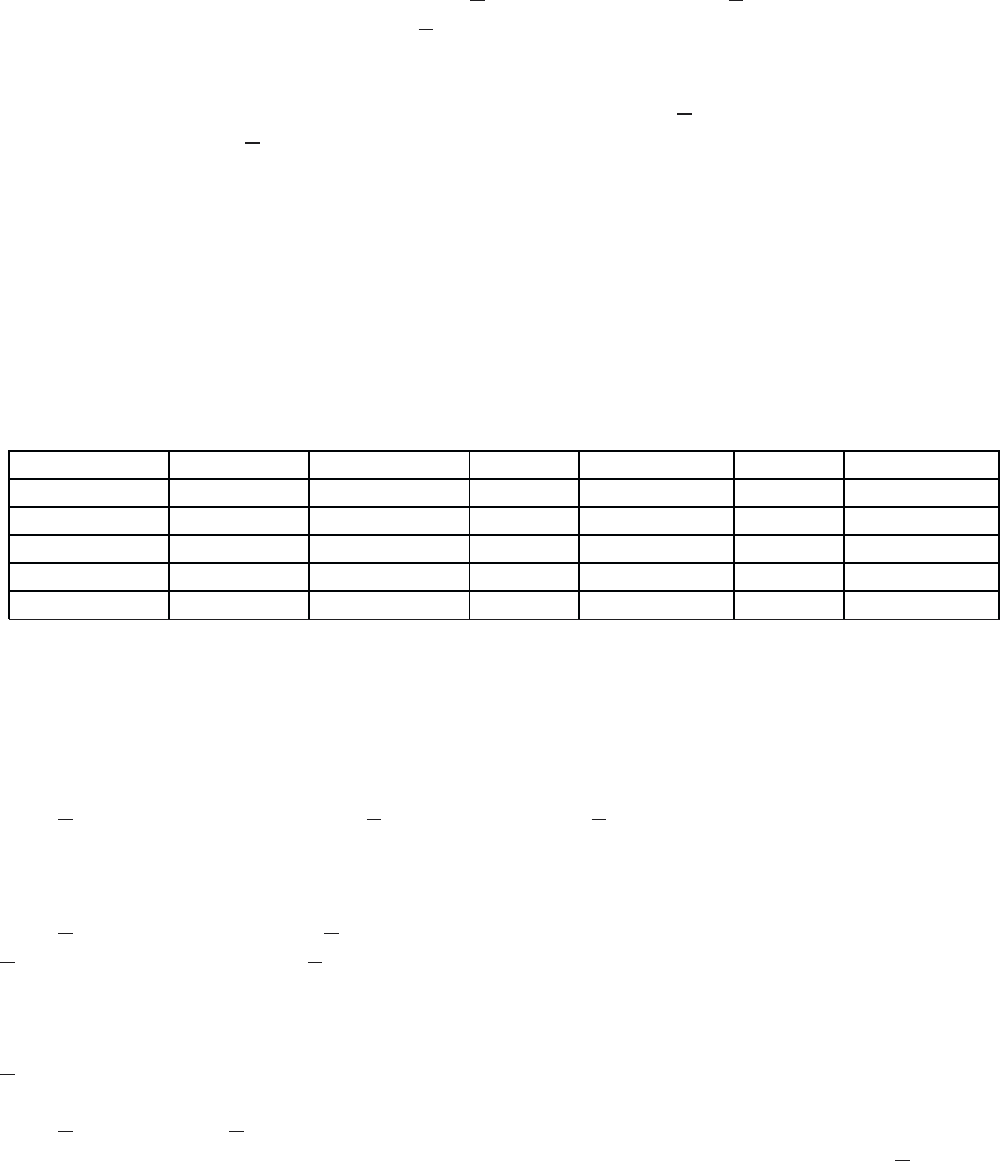
From the xxxxx Hrs Left display press È to Store? Yes. Press Æ to Yes and then È to save
your Data Logging setup, or press È from
Store? to cancel changes made above and exit without
storing changes.
From the Data Logging
Store? Yes prompt the menu will return to RUN STOP SETUP. Press Æ to
position the cursor under
RUN and press È to activate the Data Logger to start at your selected start Date
and Time. The Ultrason will display
SESSION NO. x. Press È to return to DATA LOGGING.
Viewing FORMATTED Data Logs on the Ultrason Display
24 Hour Formatted logs can be viewed directly on the Ultrason display. From
RUN press Æ to 24 HR
LOG
. This function is available only if 24 Hour Formatted logging has been Stored from the DATA
LOGGING menu.
The 24 Hour Log Report is designed to be read one line at time using the Æ key. Using the È or Ç
keys will return the display to the Date column.
TODAYS DATE DAILY TOTAL DAILY AVERAGE MAX FLOW MAX FLOW TIME MIN FLOW MIN FLOW TIME
PREVIOUS DATE “ “ ““““
PREVIOUS DATE “ “ ““““
PREVIOUS DATE “ “ ““““
PREVIOUS DATE “ “ ““““
PREVIOUS DATE “ “ ““““
The current day plus the past 255 days of data can be displayed. (Logger software will display up to
1300 days of data.)
Trend Data Logging - Setup
From
RUN STOP SETUP press Æ to SETUP and then È to Log Site ID 0. Press Æ to position the
cursor under the numeral and È or Ç to change the numerals. The “Site ID” number is retained with
data logging sessions to identify logs stored from different locations.
From
Log Site ID press È to Formatted Trend and press Æ to position the cursor under
Trend. Then press È to select Time based logging.
‘Time’ based Trend Logging
Time based logging allows you to choose Start and Stop times and a logging interval.
From
Time press È to Start MMM DD/YYYY (eg: Jan 01/2000). Press Æ to position the cursor
and then È or Ç to set the Month, Day and Year that logging will Start. Press Æ to return to
Start.
AquaMetrix
Ultrason
Page 35










