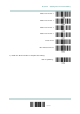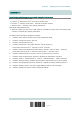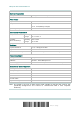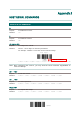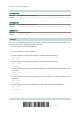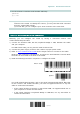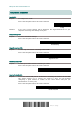User manual
229
Update
Appendix I
Host Serial Commands
For the scanner to read the serial number and beep –
#@RDSN<CR>
#@////<CR>
Note: (1) For RS-232 or USB Virtual COM, you can only configure the first scanner that
connects to the cradle. To identify the scanner, you may send the serial command
to have it respond with a beep.
(2) For BT SPP, you can configure up to seven scanners at the same time.
CRADLE SETUP BARCODES & SERIAL COMMANDS
Normally, you can configure the cradle by having a connected scanner read
cradle-related setup barcodes.
1) Connect the interface cable, RS-232, Keyboard Wedge or USB, between the cradle
and your computer.
For USB Virtual COM, you may need to install its driver first!
2) Connect the power supply cord from the cradle to a proper power outlet.
3) Refer to
3.1.1 Connect to the Cradle for the target scanner to connect to the cradle.
Read the “Set Connection” barcode first, and then the “Serial Number” barcode. Both
barcodes can be located at the back of the cradle.
4) Read the following barcodes in sequence to configure the cradle.
Enter Setup
Update
For cradle-related setup barcodes, refer to the Serial Command table below. Note that
for the “Version” and “GetID” barcodes, you must run HyperTerminal.exe or any text
editor to receive the information.
If the output interface is RS-232 or USB Virtual COM, run HyperTerminal.exe on
your computer to receive the information.
If the output interface is Keyboard Wedge or USB HID, run any text editor to
receive the information.
(cradle
-
r
elated setup barcodes)