User manual
Table Of Contents
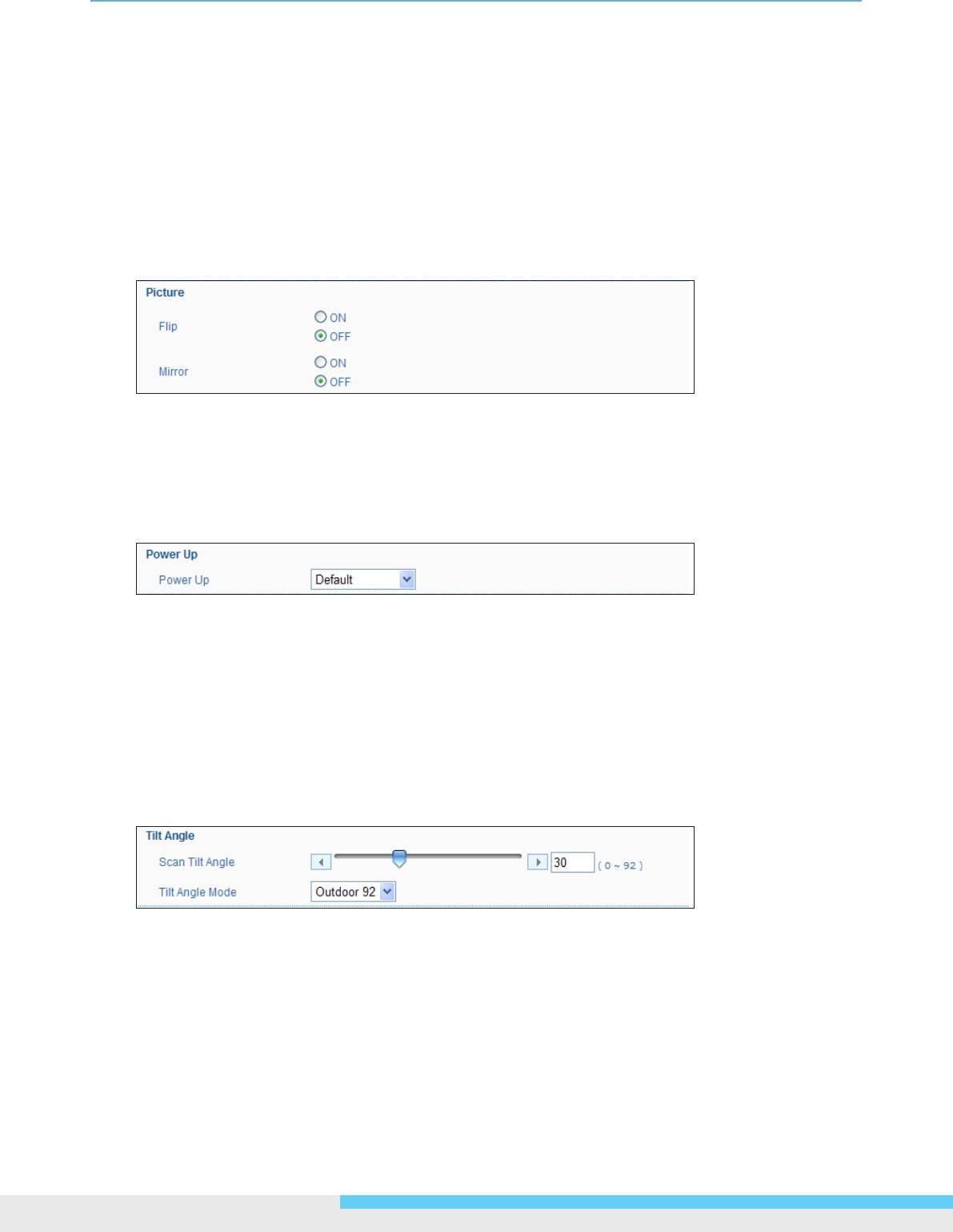
3.Web-basedInterface
24NIC990lUserManual
visible while retaining details in bright areas. Users can set it at OFF, ON, Exposure, Histogram or
Auto.
• OFF/ON: Click the drop-down menu to disable/enable WDR.
• Exposure: Set when the camera is located in a eld where light is strong.
• Histogram: Set for indoor environments.
• Auto: With Auto selected, the camera will choose ON or OFF automatically according to
surrounding environment. Note that when set at ON, the frame rate is half decreased.
Picture
Flip: Click the radio buttons to enable/disable the function for turning the view image upside down.
Mirror: Click the radio buttons to enable/disable the function for mirroring the view image.
Power up
Click the drop-down menu to set the camera in different modes when power it up.
• Default: The dome camera will move to its home position.
• PARK: The camera will move to preset position 1.
• Auto Scanning: Camera will perform Auto scanning.
• Auto Patrol 1~4: Camera will perform Auto Patrol either 1, 2, 3 or 4.
Tilt Angle
Scan Tilt Angle: Set the elevation of the camera in the range of zero to 92 degrees.
Tilt Angle Mode: Choose the limit value of camera’s tilt angle: Indoor 85° or Outdoor 92°










