User manual
Table Of Contents
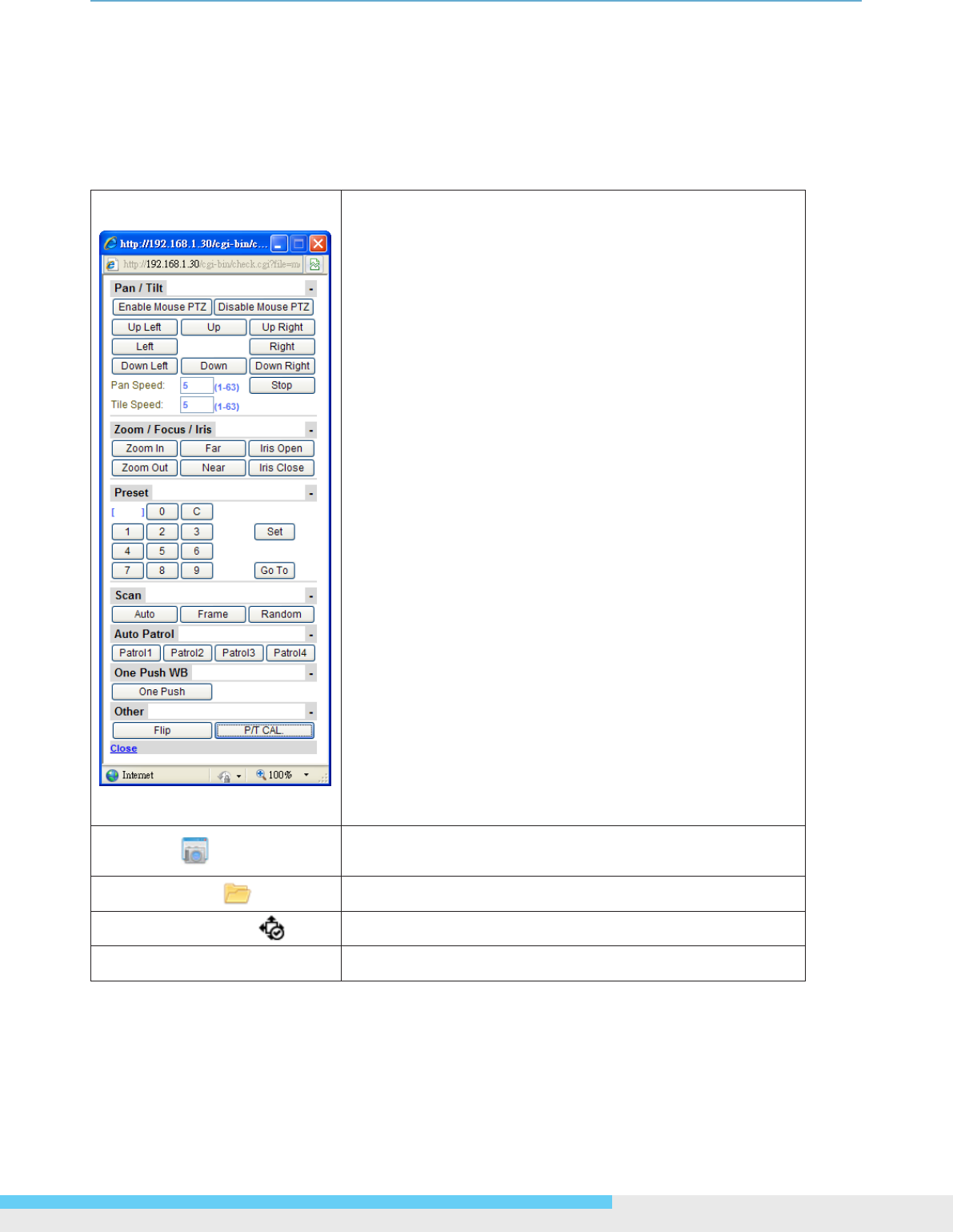
3.Web-basedInterface
NIC990lUserManual21
3.1.1 Using the Live Player - Web
Images of the network camera can be viewed through the web browser of your personal computer.
Click the Live hyperlink to display live view which is being monitored by the camera. If the camera
image screen is not displayed, check your browser settings. And then click the PTZ icon to bring the
control panle window. The table below gives brief descriptions for the control panel to adjust the
camera.
1. Pan/Tilt:
Adjust camera’s pan/tilt position and speed by clicking
buttons on the control panel or dragging the mouse.
2. Zoom/Focus/Iris
:
Click buttons to control zoom/focus/iris of the lens.
3. Preset
:
Set up preset positions or move to a specied position.
4. Scan
:
Determine a scanning mode including Auto/ Frame /
Random.
5. Auto Patrol
:
Determine one of the auto patrol groups dened before.
6. One Push WB
:
Execute one push WB
7. Other
:
Flip
:
Pan 180° from the current position.
P/T CAL
:
Pan/Tilt calibration.
Snapshot
Click the icon to take a picture the lens is currently
monitoring.
Snapshot Path
Locate the folder storing pictures or create a new folder.
Size 1:1/Fix Screen
Users can set image size or x the screen.
H.264/JPEG Choose video compression methods.










