User manual
Table Of Contents
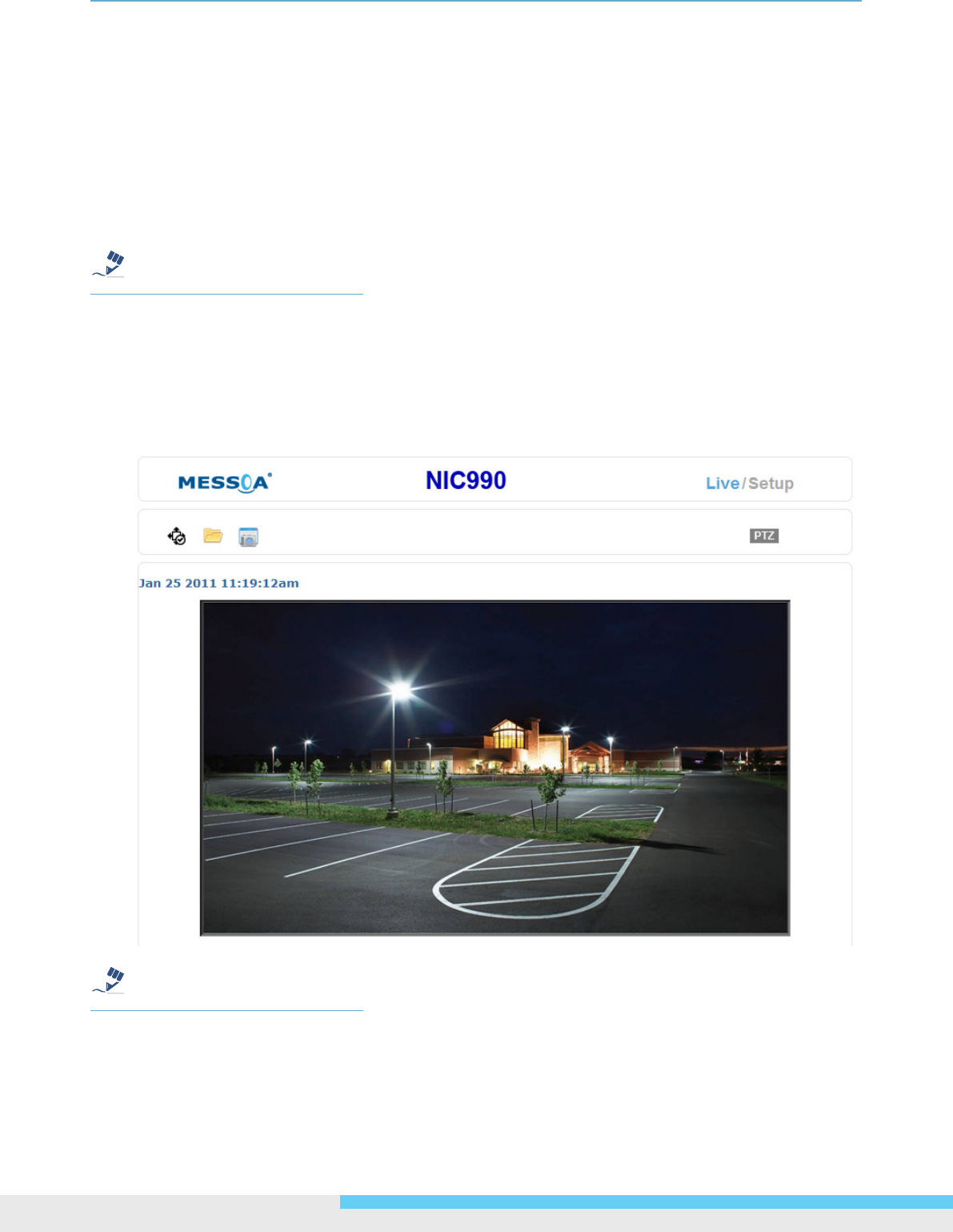
3.Web-basedInterface
20NIC990lUserManual
5. A Local Area Network (LAN) Settings dialog window shows up.
6. Check if the checkbox Will use a proxy server is ticked. If the checkbox is not ticked, the
browser is not set to use a proxy server. Click Cancel and quit setting. If the checkbox is
ticked, click Detail setting. A proxy setup screen will appear.
7. Enter the IP addresses of the network cameras in the eld marked Do not use the proxy
server with addresses started with the following.
8. Click OK.
When Windows XP SP2 is used, click Install for Active-X control.
TipCautionWarning
Note
A proxy server protected by a rewall sometimes cannot be connected to the network camera.
Consult the network administrator so as to avoid impacts on network camera operations.
Communication with the network cameras via a proxy server may cause some problem. Install
the network cameras after consulting the network administrator.
Using the network cameras via a proxy server sometimes takes a long time till images are
displayed after logging in or reduces the frame rate of delivered images.
TipCautionWarning
Note
Logging in as an Administrator role allows rewriting of all settings. Therefore, change the
administrator login ID and password in place of the default values to make certain camera security.
Keep the new administrator login ID and password handy for future use. To change the administrator
login ID and password, see the Password section.










