User manual
Table Of Contents
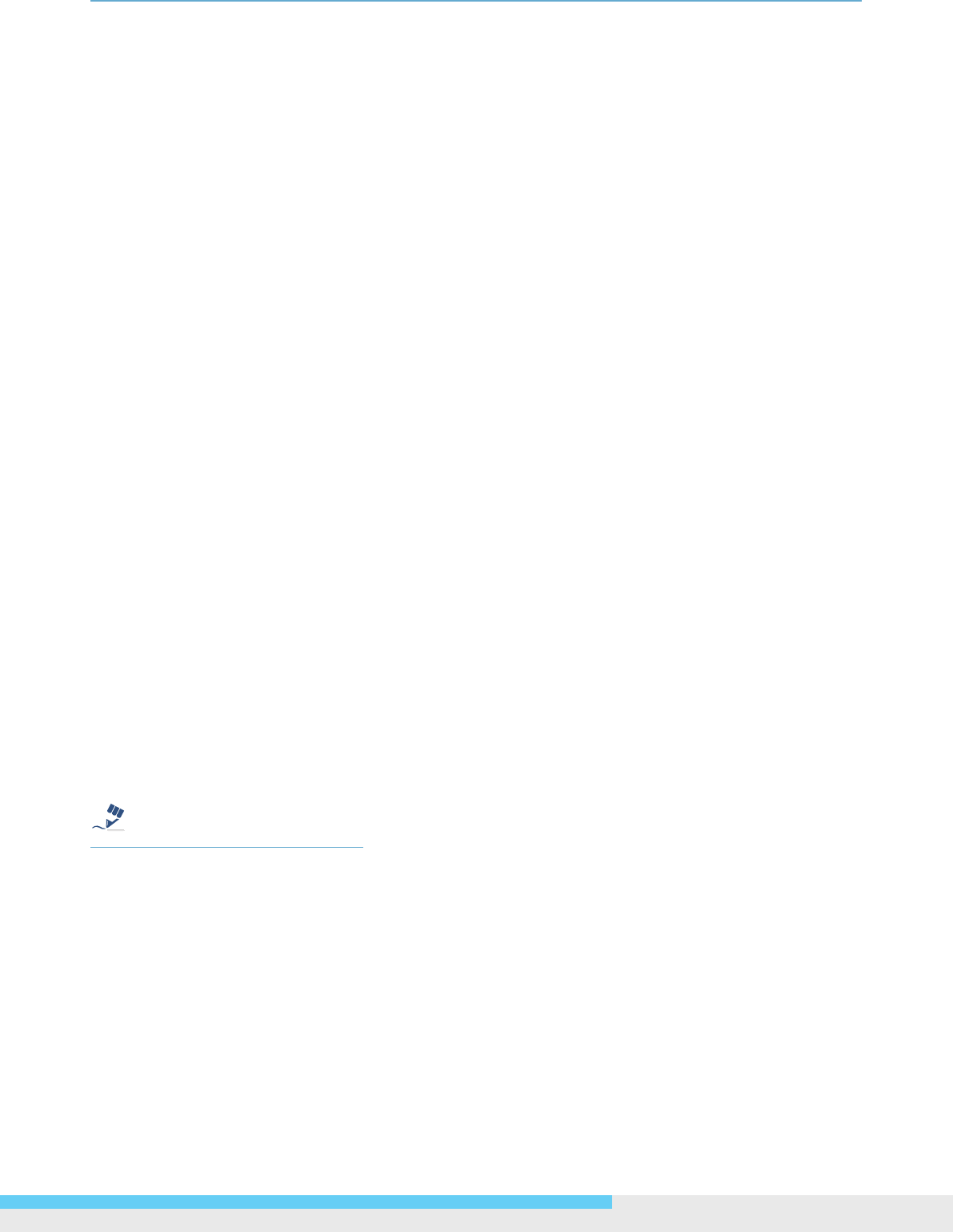
3.Web-basedInterface
NIC990lUserManual19
3. Web-based Interface
3.1 Live View
Images of the network camera can be viewed through the web browser of your personal computer.
If the camera image screen is not displayed, check your browser settings.
Preparations before Displaying
Enable cookies.
Change Security in Internet options as follows:
1. Click Internet Options on the Tools menu.
2. Click the Security tab.
3. Click the Intranet icon if the camera to be operated is inside the intranet; click the Internet
icon if the camera is on the Internet.
4. Click the Custom level... button.
5. Check the following radio buttons in the displayed list:
• Enable for ActiveX control and plug in execute.
• Enable for Execution of script of ActiveX control marked safe even when script is
executed.
• Enable for Download of signed ActiveX control.
6. Click OK.
Logging in the camera
Launch the web browser and the camera login dialog window will show up. See Acessing the
Camera for the First Time section for the log-in process.
When the security warning screen (VeriSign) appears on the rst use of the system, click Yes.
TipCautionWarning
Note
After the personal computer setting is changed to Administrator authorization, it needs to install
Active-X control.
In case a proxy server is being used, setting of the browser to bypass the proxy server during
communication with the network camera is recommended.
1. Launch the browser.
2. Choose Internet Options on the Tools menu.
3. Click the Connections tab.
4. Click LAN Settings.










