User manual
Table Of Contents
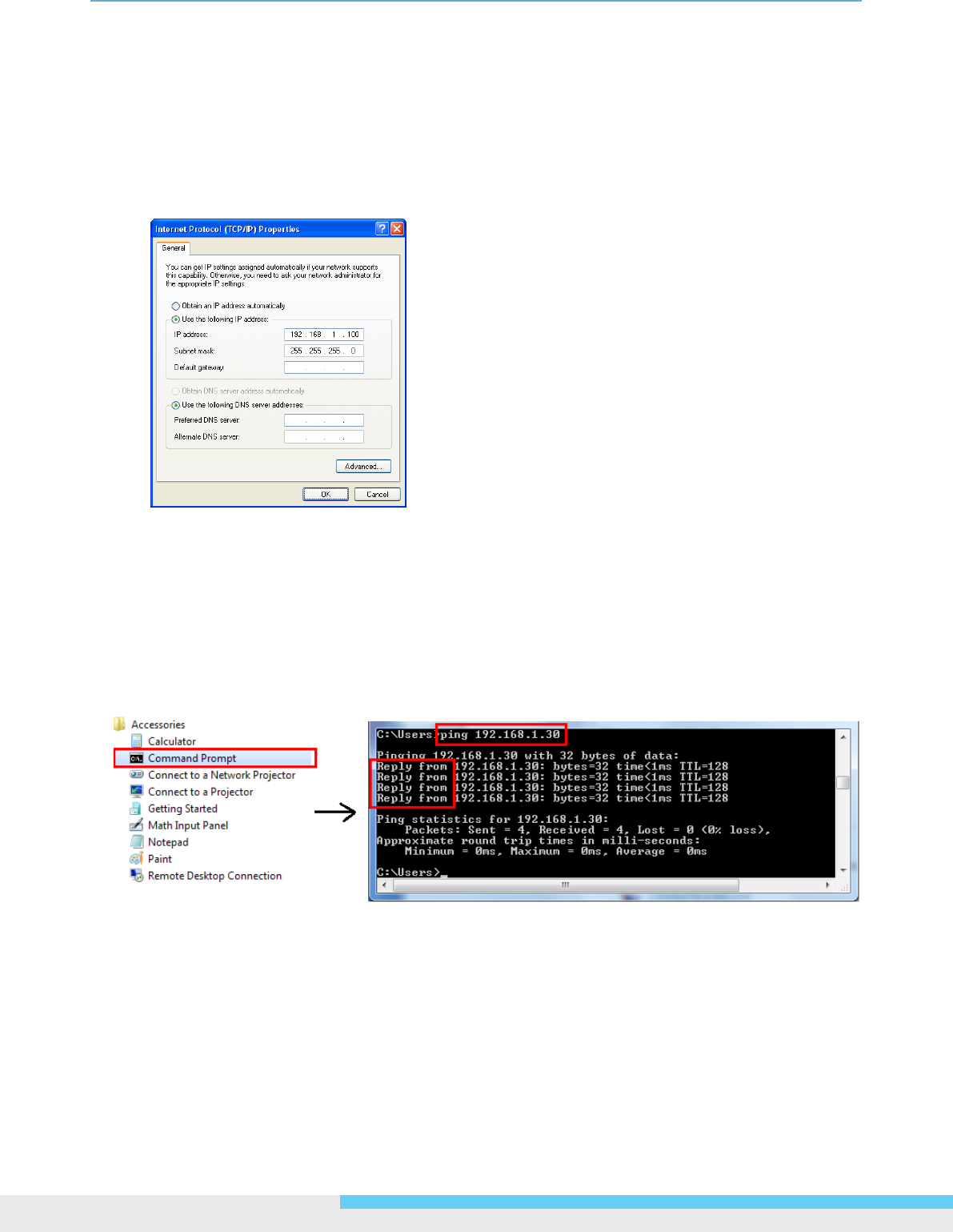
2.GettingStarted
14NIC990lUserManual
Step 2: IP Address Conguration for PC
The camera uses a default IP address of 192.168.1.30 and subnet mask of 255.255.255.0. To have
your PC on the same network segment with the camera, congure your PC’s IP settings as below:
IP address: 192.168.1.X (where X is a number between 2 to 254, excluding 30).
Subnet mask: 255.255.255.0.
Ignore all other settings and click OK.
Step 3: Link Verication between PC and Camera
1. Launch the Command Prompt by clicking the bottom left button: Start > Programs >
Accessories >
Command Prompt.
2. At the prompt window, type ping x.x.x.x, where x.x.x.x is the IP address of the camera (the
default is 192.168.1.30).
If the message of Reply from… responds, it means the connection is established.
Step 4: Accessing the Camera via IE Browser
Open the IE browser and enter the IP address of the camera in the URL eld. The default is
192.168.1.30.










