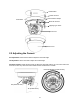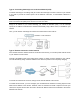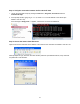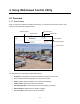User manual
4. Using Web-based Control Utility
4.1 Overview
4.1.1 Main Screen
After you login to the camera’s web-based control utility, you will first see the live view screen of the
camera. The screen is like the picture below:
Snapshot button
Live view button
Setup button
Camera name
A
larm Indicato
r
Recording Indicator
Live view video
The live view screen of the utility provides these options:
Snapshot
: Pressing this button takes a snapshot of current live view screen.
Live: Pressing this button displays the live view of the camera.
Setup: Pressing this button allows you to access the setup page.
Camera name: Displays the name of the camera.
Recording Indicator: Turns red only when the recording is proceeding.
Alarm Indicator: Appears when an alarm is triggered.
Live view video: Shows the live view of the camera.
19