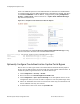Technical data
174 Meru System Director Configuration Guide © 2012 Meru Networks, Inc.
Configuring Meru Captive Portal
indicate which subset of users should see the custom pages by following these steps:
1. Make sure that security logging is set to on by clicking Configuration > Security
> Profile and then selecting a security profile from the list. The security logging
setting is near the bottom of the Security Profile Table. This setting must be set
to on for Captive Portal configuration to work.
2. Click Maintenance > Captive Portal > Custom CP.
The Custom Captive Portal page is displayed.
Figure 26: Custom Captive Portal Page
3. Provide the names of the new HTML Login Page and Success Page for CP1. Since
they are on the controller now, you do not have to indicate a location. Click Save
Page Info.
4. Provide at least one subnet location by clicking Add, providing a Subnet IP and a
Network Mask, then clicking OK. Users logging in from this subnet will see these
custom pages.
5. Create a corresponding Security Profile for this portal by clicking Configuration
> Security > Profile > Add. Be sure that the setting for Captive Portal is set to
webauth in this profile, then save it.
6. Click Configuration > Security > Captive Portal. In this window, identify the
Radius server, whether or not to adjust the session, and idle timeouts. Session
timeout and idle timeout are indicated in minutes.