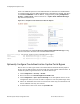Technical data
Configuring Meru Captive Portal
© 2012 Meru Networks, Inc. Captive Portals for Temporary Users 173
Determine who will see which pages. Point to two custom Captive Portal pages with
the CLI command
web custom CaptivePortal[1|2] landing-file-name
<landing.html> success-file-name <success.html>
. Then, point to the network or
subnet for the custom captive portal pages with web
custom CaptivePortal[1|2]
subnet <x.x.x.x> mask <x.x.x.x>
. For example:
MC3K-1# configure terminal
MC3K-1(config)# web custom ?
CaptivePortal1 Custom configuration for captive portal 1
CaptivePortal2 Custom configuration for captive portal 2
MC3K-1(config)# web custom captiveportal2 ?
landing-file-name subnet
MC3K-1(config)# web custom CaptivePortal1 landing-file-name landing.html
success-file-name success.html
MC3K-1 (config) web custom CaptivePortal1 subnet 1.1.1.0 mask
255.255.255.0
MC3K-1(config)# exit
MC3K-1# show web ?
custom Displays IP range for captive portal custom mode.
custom-area Lists the files in the custom area for web-auth and
captive portal.
login-page Displays the type of login page used for web-auth
and captive portal.
MC3K-1# show web custom-area
Html Files
total 16
-rw-rw-rw- 1 root root 2607 Jul 13 16:26 page2OK.html
-rw-rw-rw- 1 root root 4412 Jul 13 16:26 page2LOGIN.html
-rwx------ 1 root root 2607 Jul 13 16:04 auth_web_ok.html
-rw-rw-rw- 1 root root 4412 Jul 13 16:04
loginformWebAuth.html
-rwx------ 1 root root 0 Jun 30 00:31 empty.html
Image Files
total 9
-rwx------ 1 root root 0 Jun 30 00:31 empty.gif
-rw-rw-rw- 1 root root 8574 Oct 29 2008 Sample.jpg
MC3K-1# show web login-page
custom
Implement New Custom HTML Files Using the GUI
Implement custom Captive Portal pages with Web UI of System Director 3.7 and later
by first directing Captive Portal to use custom HTML files; those HTML files will then
reference the CSS, JS and graphic files you imported. Second, indicate which subset
of users should see the new login and success pages by providing a subnet and a mask;
when a user logs in from this subnet, they will see the corresponding custom pages.
For example, students in a library might see the Custom Captive Portal 1 login page
while visitors to the football stadium see the Custom Captive Portal 2 login page.
Direct Captive Portal to use custom HTML files by following these steps:
1. Click Maintenance > Customization > select a controller > Change Mode
2. Scroll down and select Customized.