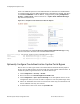Technical data
172 Meru System Director Configuration Guide © 2012 Meru Networks, Inc.
Configuring Meru Captive Portal
4. If you want to remove the word Meru or make any other changes in the four
remaining files loginformWebAuthRetry.html, logoff User.html, loggedoff.html,
or logoffUserFailed.html, alter the default files that you downloaded in Step 1
and import them as you did in Step 3. All five sets of Portal pages (default, CP1,
CP2, CP3, and CP4) will then use the default files that you altered. These four
files have only one version. See Figure 25.
Figure 25: Captive Portal HTML Pages (maximum)
Next, tell System Director which custom files to use under what circumstances.
Either Implement New Custom HTML Files Using the CLI or Implement New Custom
HTML Files Using the GUI.
Implement New Custom HTML Files Using the CLI
Implement custom Captive Portal pages with the CLI in System Director 3.7 and later
by indicating which subset of users should see the new login and success pages; when
a user logs in from this subnet, they will see the corresponding custom pages. You
can implement up to two sets of Captive Portal pages at a time. For example,
students in a library might see the Custom Captive Portal 1 login and success pages
while visitors to the football stadium see the Custom Captive Portal 2 login and
success pages. See Figure 25.
User
Retry
Logged
off
Logoff
CP1
Login
Login
CP2
Login
Success
CP2
Success
CP1
Success
Default
Files
Custom
CP1 Files
Custom
CP2 Files
CP3
Login
CP3
Success
Custom
CP3 Files
CP4
Login
CP4
Success
Custom
CP4 Files