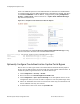Technical data
170 Meru System Director Configuration Guide © 2012 Meru Networks, Inc.
Configuring Meru Captive Portal
Optionally Customize and Use Your Own HTML Pages
If you want to create custom Captive Portal login and success pages with your own
logos and credentials, complete the directions in this section. You do not need to do
this if you plan to use all of the default Captive Portal pages provided by Meru
Networks (see login example in Figure 23). If you do want to create custom HTML
pages, you can create up to four sets of Captive Portal custom login pages; these are
referred to as Captive Portal 1 through 4. Each set has 6 files, but you can only create
customized pages for the main login page and the authentication successful page.
The remaining four HTML pages are always the default pages. If you create multiple
custom files, they must both use the same authentication (Radius or Local) with up
to 32 local users (the users can be different for each custom portal).
Figure 23: Default Captive Portal Login Page
Figure 24: Customized Captive Portal Login Page
bookstore
password
username
Note:
All Custom Portal pages (HTML, CSS, JS, and graphics) for the default pages
and up to four sets of Custom Portal 2 pages that you create are all located in the
same folder. This makes it imperative that you use unique names for all custom files.
It also means that you can share a file such as a CSS file used for both CP1 and CP2
custom pages. This is also how and why any pages that you do not customize will use
default HTML files. Here are the locations for the custom web portal files:
— /opt/meru/etc/ws/html.vpn.custom
— /opt/meru/etc/ws/Styles.vpn.custom
— /opt/meru/etc/ws/Images.vpn.custom