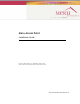Meru Access Point Installation Guide Copyright © Meru Networks, Inc., 2003–2005. All rights reserved. Other names and brands may be claimed as the property of others. Document Number: 882-70031 Rev.
Contents About This Guide . . . . . . . . . . . . . . . . . . . . . . . . . . . . . . ix Audience . . . . . . . . . . . . . . . . . . . . . . . . . . . . . . . . ix In This Guide . . . . . . . . . . . . . . . . . . . . . . . . . . . . . . ix Other Sources of Information . . . . . . . . . . . . . . . . . . . . . . . . ix Meru Publications . . . . . . . . . . . . . . . . . . . . . . . . . . . ix External References . . . . . . . . . . . . . . . . . . . . . . . . . . x Typographic Conventions . . . . . . . . .
Unpacking the AP150 . . . . . . . . . . . . . . . . . . . . . . . . . . . 24 Installation Requirements . . . . . . . . . . . . . . . . . . . . . . . . . 26 Installing the Access Point . . . . Selecting a Location . . . . . Attaching the AP150 Antennas . Mounting the Access Point . . . . . . . . . . . . . . . . . . . . . . . . . . . . . . . . . . . . . . . . . . . . . . . . . . . . . . . . . . . . . . . . . . . . . . . . . . . . . . . . . . . . . . 29 29 30 30 Where to Go From Here . .
List of Figures Figure 1 Meru Wireless LAN (WLAN) ..................................................................................1 Figure 2 AP200 .......................................................................................................................3 Figure 3 AP150 .......................................................................................................................4 Figure 4 AP200 Mounting Bracket ..........................................................................
vi Meru Access Point Installation Guide
List of Tables Table 1 AP200 Installation Items.......................................................................................... 9 Table 2 AP200 Installation Tools ......................................................................................... 9 Table 3 AP200 LED Descriptions ........................................................................................ 21 Table 4 AP200-Controller Status Information......................................................................
viii Meru Controller Installation Guide
Audience About This Guide This guide describes the features of the Meru Access Point family, which includes the AP200 and AP100 models. This guide also includes the hardware installation for both access points. The term access point is used interchangeably throughout this document to apply to either model when there are no differences between the models. Audience This guide is intended for persons installing the Meru Access Point (AP).
Typographic Conventions External References z Stevens, W. R. 1994. TCP/IP Illustrated, Volume 1, The Protocols. Addison-Wesley, Reading, Mass. z Gast, M.S. 2002. 802.11 Wireless Networks, The Definitive Guide. O’Reilly and Associates, Sebastopol, Calif. Typographic Conventions This document uses the following typographic conventions to help you locate and identify information: Note: Provides extra information, tips, and hints regarding the topic.
FCC Compliance RMA Procedures Contact Meru Customer Services and Support for a Return Material Authorization (RMA) for any Meru equipment. Please have the following available when making a call: z Company and contact information z Equipment model and serial numbers z Meru software release and revision numbers (for example, 3.0.0-35) z A description of the symptoms the problem is manifesting z Network configuration FCC Compliance This device complies with part 15 of the FCC Rules.
FCC Compliance Note: This equipment can be used in all EU and EFTA countries. Outdoor use may be restricted to certain frequencies and/or may require a license for operation. For more details, contract Meru Networks.
Meru Access Point Features Chapter 1 About Meru Access Points The Meru Access Point radio devices communicate with the Meru Controller and form the Wireless LAN (WLAN). The Meru Controller and Access Points connect to the site’s wired LAN through wired switches. Wireless clients associate with the Access Points as they roam throughout the WLAN. As such, the Meru WLAN is an extension of the wired LAN, providing the wireless benefits of client mobility, enhanced access, and dynamic network configuration.
Meru Access Point Models end-to-end QoS. Meru Access points deliver a 5-fold increase in voice carrying capacity from the current 5-8 calls per access point to over 30 calls per Meru Access Point with no change to the 802.11 client. z Over five times the scalability of alternate Access Points Meru Access Points are unique in their ability to dramatically increase performance over alternate APs, even as client density increases. Meru Access Points, can serve over 100 standard 802.
Meru Access Point Models The Access Point 200 (referred hereafter as the AP200, unless specifically referring to the AP201 or AP208) is housed in a metal case with a plastic removable cover. As such, it can be used for plenum installations when the plastic cover is removed. 00 00109 AP2 Figure 2: AP200 AP150 The Meru Access Point 150 family (referred to hereafter as the AP150, unless specifically referring to the AP150-P) consists of the non-plenum AP150 and plenum-rated AP150-P.
00030 Meru Access Point Models Figure 3: AP150 4 Meru Access Point Installation Guide
Safety Precautions Chapter 2 Installing the AP200 This chapter describes how to physically install the Meru AP200. It contains the following sections: z Safety Precautions z Unpacking the AP200 z Installation Requirements z Installing the Access Point z Where to Go From Here z Checking LED Activity Safety Precautions Follow the guidelines in this section to ensure proper operation and safe use of the access point.
Unpacking the AP200 Warnings Translated versions of the following safety warnings are provided in Appendix C. Warning! In order to comply with FCC radio frequency (RF) exposure limits, dipole antennas should be located at a minimum of 7.9 inches (20 cm) or more from the body of all persons. Warning! Do not operate your wireless network device near unshielded blasting caps or in an explosive environment unless the device has been modified to be especially qualified for such use.
Installation Requirements An array of holes on the mounting bracket (see Figure 4) allow it to be mounted on the wall and over junction boxes or molly bolts. There are also holes for passing the PoE Ethernet or external power supply cable through the bracket if the bracket is mounted on a junction box or over the ceiling T-bar box hanger.
Installation Requirements z Above a hanging ceiling tiles (this installation is supported only for the AP200 with the plastic enclosure removed) Suitable for use in environmental air space in accordance with the Section 300-22(c) of the National Electric Code and Sections 2- 128.12 - 010 (3) and 12 - 100 of the Canadian Electrical Code. Part 1. C22. 1. (For AP200 with plastic enclosure removed.) To complete this installation, you need the items listed in Table 1.
Installation Requirements Table 1: AP200 Installation Items Installation Type Consumable Items Required Horizontal mounting None Vertical mounting over a wall stud z Two #6 x 2" wood screws for a wood stud; or z Two #6 x 1½" metal screws for a metal stud z Mounting bracket z Two #6 x 1" screws z Two #4-6 x 7/8" ribbed plastic wall anchors z Mounting bracket z Two caddy fasteners z Two plastic spacers z Two keps nuts (with attached lock washer) z Mounting bracket z Two T-rail clips
Installing the Access Point Installation Type Tools Required Horizontal mounting below a hanging ceiling z Screwdriver z Wrench or pliers Mounting above a hanging ceiling (AP200 metal enclosure only) z Wrench or pliers z Screwdriver Installing the Access Point Selecting a Location The AP200 requires a location that meets the following: z Relatively unobstructed access to the stations the AP serves z Power over Ethernet (PoE) connection to the network switch servicing the controller.
Installing the Access Point Attaching the AP200 Antennas The AP200 is provided with external antenna ports. Make sure that all external antennas and their associated wiring are located entirely indoors. The external antennas are not suitable for outside use. If the AP200 does not have external antennas, attach the antennas to the connectors on the AP200 (see Figure 5). Rotate the knurled ring at the base of the antenna clockwise to attach the antenna. The ring should be finger-tight.
Installing the Access Point Access Point 200 ET HE RN ET 3.3 Antenna VD C AN 00110 T2 Turn clockwise to tighten Figure 5: AP200 Antenna Connection 3. Connect one end of the PoE 100BaseT Ethernet cable to the 100/1000 Ethernet connector, shown in Figure 6. Caution! Be sure to connect the Ethernet cable to the Ethernet port; the cable can mistakenly be plugged into the Console port.
Installing the Access Point Ceiling mount hole Access point mount Wall cable access Access point mount Locking detent Suspended ceiling cable access Ceiling mount hole 00100 Access point mount Figure 7: AP200 Bracket 2. Drill holes at the locations you marked: — 3/16-inch holes if you are using plastic anchors — 1/8-inch holes if you are using only the screws 3. If you are using plastic anchors, install them in the holes. 4.
Installing the Access Point 00115 Mounting bracket attached to wall AP200 Figure 8: Aligning the AP200 with the Bracket 00112 Mounting bracket Figure 9: Sliding the AP200 into the Bracket 8. For external antennas, loosen the knurled ring at the base of each antenna (see Figure 5), point the antenna straight up, then retighten the ring.
Installing the Access Point 9. Connect one end of the PoE 100BaseT Ethernet cable to the 100/1000 Ethernet connector, shown in Figure 6. Caution! Be sure to connect the Ethernet cable to the Ethernet port; the cable can mistakenly be plugged into the Console port. Mounting Below a Suspended Ceiling The optional suspended ceiling mounting kit allows the AP200 mounting bracket to attach to suspended ceiling T-rails (see Figure 10).
Installing the Access Point 7. Attach a keps nut to each caddy fastener stud and hand tighten. Do not overtighten. 8. Align the AP200 mounting posts over the circular portion of the keyhole mounts, push the AP in and slide the AP down until it engages with the locking detents (see Figure 9). You should hear it snap in place. 9. For each antenna, loosen the knurled ring at the base of the antenna (see Figure 5), point the antenna straight down, then retighten the ring. 10.
Installing the Access Point Height adjustment screw Bracket mounting clip Mounting bracket T-bar hanger Height adjustment screw Access Point 200 Antennas 00103 T-rail clips Suspended ceiling T-rail Figure 11: Mounting the AP200 Above a Suspended Ceiling To mount an AP200 above suspended ceiling rails: 1. Determine the location on the ceiling rails where the AP will be mounted and remove the ceiling tile. 2. Unpack the T-bar hanger kit and unfold the legs of the T-bar hanger. 3.
Installing the Access Point 00104 . Figure 13: Attaching the Mounting Bracket to the Box Hanger 5. Pass the long end clip through the large center hole to the underside of the the mounting bracket clip and then attach the bracket to the clip using the supplied screw (see Figure 13 for orientation). 6. Hold the AP200 next to the mounting bracket to estimate the height of the T-bar box hanger to provide enough clearance for the external antennas, which should be pointing down. 7.
Where to Go From Here Where to Go From Here Now that the AP200 is installed, go to the Meru Wireless LAN Getting Started Guide for instructions on initializing the controller and connecting the controller and APs to the Ethernet switch to form the WLAN. Return to this section to check the status of the LEDs once the WLAN is operational. Checking LED Activity Access point status LEDs are provided on the Ethernet connector and on the face of the AP200.
Checking LED Activity AP200 Status LEDs Four status LEDs on the face of the AP200 also light, as shown in Figure 15. . RF2 RF1 STATUS POWER 00 Figure 15: AP200 Status LEDs 113 AP2 The functions of the status LEDs are described in Table 4. When the AP200 is first connected to the controller and any time the access point is rebooted thereafter, the AP initializes with and then is programmed by the controller. When the AP is first powered up, all LEDs are green.
Checking LED Activity Table 3: AP200 LED Descriptions LED Function RF 2 The status LED for Radio 2 is a follows: off—no radio present yellow—radio initializing red—radio failure solid green—radio OK blinking green—radio activity RF 1 The status LED for Radio 1 is a follows: off—no radio present yellow—radio initializing red—radio failure solid green—radio OK blinking green—radio activity Status AP-Controller operational status (see Table 4) Power green—presence of power Table 4: AP200-Controller
Checking LED Activity State Interpretation AP200 LED Cycle Downloading Downloading image or configuration from the controller Green/Blue Green/Blue Error State Access point is in an error state. Red (blinking or solid) Call Meru technical support a. The AP200 LEDs cycle from bright to dim for each “blink.
Safety Precautions Chapter 3 Installing the AP150 This chapter describes how to physically install the Meru AP150. It contains the following sections: z Safety Precautions z Unpacking the AP150 z Installation Requirements z Installing the Access Point z Where to Go From Here z Checking LED Activity Safety Precautions Follow the guidelines in this section to ensure proper operation and safe use of the access point.
Unpacking the AP150 Warnings Translated versions of the following safety warnings are provided in Appendix C. Warning! In order to comply with FCC radio frequency (RF) exposure limits, dipole antennas should be located at a minimum of 7.9 inches (20 cm) or more from the body of all persons. Warning! Do not operate your wireless network device near unshielded blasting caps or in an explosive environment unless the device has been modified to be especially qualified for such use.
Unpacking the AP150 An array of holes on the mounting bracket (see Figure 16) allow it to be mounted on the wall and over junction boxes or molly bolts. There are also holes for passing the PoE Ethernet or external power supply cable through the bracket if the bracket is mounted on a junction box or over the ceiling T-bar box hanger.
00031 Installation Requirements Figure 16: AP150 with Mounting Bracket Installation Requirements The following recommended mounting locations provide the best reception for the AP150: z On a horizontal surface, such as a table or a desk z On a vertical surface, usually a wall z Below a hanging ceiling z Above a hanging ceiling tiles (this installation is supported only for the AP150 with the plastic enclosure removed) 26 Meru Access Point Installation Guide
Installation Requirements Suitable for use in environmental air space in accordance with the Section 300-22(c) of the National Electric Code and Sections 2- 128.12 - 010 (3) and 12 - 100 of the Canadian Electrical Code. Part 1. C22. 1. (For AP150 with plastic enclosure removed.) To complete this installation, you need the items listed in Table 5.
Installation Requirements Table 5: AP150 Installation Items Installation Type Consumable Items Required Horizontal mounting None Vertical mounting over a wall stud z Two #6 x 2" wood screws for a wood stud; or z Two #6 x 1½" metal screws for a metal stud z Mounting bracket z Two #6 x 1" screws z Two #4-6 x 7/8" ribbed plastic wall anchors z Mounting bracket z Two caddy fasteners z Two plastic spacers z Two keps nuts (with attached lock washer) z Mounting bracket z Two T-rail clips
Installing the Access Point Installation Type Tools Required Horizontal mounting below a hanging ceiling z Screwdriver z Wrench or pliers Mounting above a hanging ceiling (AP150 metal enclosure only) z Wrench or pliers z Screwdriver Installing the Access Point Selecting a Location The AP150 requires a location that meets the following: z Relatively unobstructed access to the stations the AP serves z Power over Ethernet (PoE) connection to the network switch servicing the controller.
Installing the Access Point Attaching the AP150 Antennas The AP150 is provided with external antenna ports. Make sure that all external antennas and their associated wiring are located entirely indoors. The external antennas are not suitable for outside use. If the AP150 does not have external antennas, attach the antennas to the connectors on the AP150 (see Figure 17). Rotate the knurled ring at the base of the antenna clockwise to attach the antenna. The ring should be finger-tight.
Installing the Access Point Access Point 200 ET HE RN ET 3.3 Antenna VD C AN 00110 T2 Turn clockwise to tighten Figure 17: AP150 Antenna Connection 3. Connect one end of the PoE 100BaseT Ethernet cable to the 100/1000 Ethernet connector, shown in Figure 18. Caution! Be sure to connect the Ethernet cable to the Ethernet port; the cable can mistakenly be plugged into the Console port.
00033 Installing the Access Point Figure 19: AP150 Bracket 2. Drill holes at the locations you marked: — 3/16-inch holes if you are using plastic anchors — 1/8-inch holes if you are using only the screws 3. If you are using plastic anchors, install them in the holes. 4. Screw in the screws most of the way, so that the screw head is about 1/16 of an inch from the wall. 5. Mount the bracket on the screws, placing the circular portion of the keyhole mounts over the screw heads and sliding the bracket down.
Installing the Access Point 00115 Mounting bracket attached to wall AP200 Figure 20: Aligning the AP150 with the Bracket 00112 Mounting bracket Figure 21: Sliding the AP150 into the Bracket 8. For external antennas, loosen the knurled ring at the base of each antenna (see Figure 17), point the antenna straight up, then retighten the ring.
Installing the Access Point 9. Connect one end of the PoE 100BaseT Ethernet cable to the 100/1000 Ethernet connector, shown in Figure 18. Caution! Be sure to connect the Ethernet cable to the Ethernet port; the cable can mistakenly be plugged into the Console port. Mounting Below a Suspended Ceiling The optional suspended ceiling mounting kit allows the AP150 mounting bracket to attach to suspended ceiling T-rails (see Figure 22).
Installing the Access Point 7. Attach a keps nut to each caddy fastener stud and hand tighten. Do not overtighten. 8. Align the AP150 mounting posts over the circular portion of the keyhole mounts, push the AP in and slide the AP down until it engages with the locking detents (see Figure 21). You should hear it snap in place. 9. For each antenna, loosen the knurled ring at the base of the antenna (see Figure 17), point the antenna straight down, then retighten the ring. 10.
Installing the Access Point Height adjustment screw Bracket mounting clip Mounting bracket T-bar hanger Height adjustment screw Access Point 200 Antennas 00103 T-rail clips Suspended ceiling T-rail Figure 23: Mounting the AP150 Above a Suspended Ceiling To mount an AP150 above suspended ceiling rails: 1. Determine the location on the ceiling rails where the AP will be mounted and remove the ceiling tile. 2. Unpack the T-bar hanger kit and unfold the legs of the T-bar hanger. 3.
Installing the Access Point 00104 . Figure 25: Attaching the Mounting Bracket to the Box Hanger 5. Pass the long end clip through the large center hole to the underside of the the mounting bracket clip and then attach the bracket to the clip using the supplied screw (see Figure 25 for orientation). 6. Hold the AP150 next to the mounting bracket to estimate the height of the T-bar box hanger to provide enough clearance for the external antennas, which should be pointing down. 7.
Where to Go From Here Where to Go From Here Now that the AP150 is installed, go to the Meru Wireless LAN Getting Started Guide for instructions on initializing the controller and connecting the controller and APs to the Ethernet switch to form the WLAN. Return to this section to check the status of the LEDs once the WLAN is operational. Checking LED Activity Access point status LEDs are provided on the Ethernet connector and on the face of the AP150.
Checking LED Activity AP150 Status LEDs Four status LEDs on the face of the AP150 also light, as shown in Figure 27. . RF2 RF1 STATUS POWER 00 Figure 27: AP150 Status LEDs 113 AP2 The functions of the status LEDs are described in Table 8. When the AP150 is first connected to the controller and any time the access point is rebooted thereafter, the AP initializes with and then is programmed by the controller. When the AP is first powered up, all LEDs are green.
Checking LED Activity Table 7: AP150 LED Descriptions LED Function RF 2 The status LED for Radio 2 is a follows: off—no radio present yellow—radio initializing red—radio failure solid green—radio OK blinking green—radio activity RF 1 The status LED for Radio 1 is a follows: off—no radio present yellow—radio initializing red—radio failure solid green—radio OK blinking green—radio activity Status AP-Controller operational status (see Table 8) Power green—presence of power Table 8: AP150-Controller
Checking LED Activity State Interpretation AP150 LED Cycle Downloading Downloading image or configuration from the controller Green/Blue Green/Blue Error State Access point is in an error state. Red (blinking or solid) Call Meru technical support a. The AP150 LEDs cycle from bright to dim for each “blink.
Checking LED Activity 42 Meru Access Point Installation Guide
Appendix A Specifications This chapter provides specifications for the Meru Access Points and contains the following sections: z FCC Compliance z Wireless Interface z Ethernet Interface z Physical FCC Compliance This device complies with part 15 of the FCC Rules. Operation is subject to the following two conditions: (1) This device may not cause harmful interference, and (2) this device must accept any interference received, including interference that may cause undesired operation.
Wireless Interface Wireless Interface Table 9: AP100 Wireless Interface Specifications Feature Details Wireless Standards z 802.11b Antennas z Two external antennas. Omnidirectional and directional antennas for specific coverage requirements Wireless Medium Access z WiFi Compliant 802.11 MAC standard Power Management z Power-save mode for clients in both QoS mode and non-QoS mode Frame Size z Peak frame size of > 2346 bytes z Fragmentation and reassembly of 802.
Physical Feature Detail Wireline Standard z One 10/100 Mbps Ethernet (IEEE 802.3) interface, supporting half-duplex and full-duplex modes z Supports the Power over Ethernet (PoE) IEEE 802.3af standard Physical Physical specifications for Meru Access Points are provided in the access point Data Sheet. Contact your Meru sales engineer for a copy of the document.
Physical 46 Meru Access Point Installation Guide
Appendix B Regulatory Information B-1 This appendix has important regulatory compliance information for the following products: z Wireless Access Point AP200, models AP202 and AP209 Please read this appendix first before installing and operating your product, and follow all instructions provided in the installation chapter. Periodic updates to this document will be posted at www.merunetworks.com.
Federal Communications Commission (FCC) Declaration of Conformity (DoC) & Instructions Note the following: z These products have been evaluated for indoor use only. ? z Installation and use should be in strict accordance with the instructions described in this manual and any supporting documentation. z End use installation must conform to local regulations and codes. z These products are powered by Power Over Ethernet (PoE) only, refer to the installation section for more information.
Federal Communications Commission (FCC) Declaration of Conformity (DoC) & Instructions Company Information Address 1309 S. Mary Ave. Sunnyvale, CA 94087 Contact Person/Title Mohammad Sa-id Senior Regulatory Compliance Manager Phone - (408) 215-5300 Fax - (408) 215-5301 EUT Certification Summary Equipment Class Class B Report References [TBD] Issue Date [TBD] Tested by Bay Area Compliance Lab We, the responsible party, Meru Networks Inc.
List of Regulatory Compliance Certifications Summary by Country In some situations or environments, the use of wireless devices may be restricted by the proprietor of the building or responsible representatives of the organization. These situations may, for example, include the use of wireless equipment on board airplanes, or in any other environment where the risk of interference to other devices or services is perceived or identified as harmful.
List of Regulatory Compliance Certifications Summary by Country Regulatory Information 51
List of Regulatory Compliance Certifications Summary by Country 52 Meru Access Point Installation Guide
Appendix C Translated Safety Warnings B-1 This appendix provides translations of the safety warnings that appear in this publication. These translated warnings apply to other documents in which they appear in English.
Dipole Antenna Installation Warning Dipole Antenna Installation Warning Warning! In order to comply with FCC radio frequency (RF) exposure limits, dipole antennas should be located at a minimum of 7.9 inches (20 cm) or more from the body of all persons.
Explosive Device Proximity Warning Explosive Device Proximity Warning Warning! Do not operate your wireless network device near unshielded blasting caps or in an explosive environment unless the device has been modified to be especially qualified for such use.
Installation Warning Installation Warning Warning! Read the installation instructions before you connect the system to its power source.
Circuit Breaker (15A) Warning Circuit Breaker (15A) Warning Warning! This product relies on the building’s installation for short-circuit (overcurrent) protection. Ensure that a fuse or circuit breaker no larger than 120 VAC, 15A U.S. (240 VAC, 10A international) is used on the phase conductors (all current-carrying conductors).
Circuit Breaker (15A) Warning 58 Meru Access Point Installation Guide
Appendix D Channels B-1 This appendix provides the access point radio channels supported by the world’s regulatory domains. This appendix contains the following section: z Channels Channels IEEE 802.11a The channel identifiers, channel center frequencies, and regulatory domains of each IEEE 802.11a 20-MHz-wide channel are listed in Table 11. Note: All channel sets are restricted to indoor usage except the Americas, which allow for indoor and outdoor use on channels 52 through 64 in the United States.
Channels Table 11: IEEE 802.11a Channels (Continued) Channel Number Frequency in MHz Regulatory Domains Americas Japan 44 5220 X - 46 5230 - X 48 5240 X - 52 5260 X - 56 5280 X - 60 5300 X - 64 5320 X - 149 5745 X - 153 5765 X - 157 5785 X - 161 5805 X - 165 5825 X - IEEE 802.11b/g The channel identifiers, channel center frequencies, and regulatory domains of each IEEE 802.11b/g 22-MHz-wide channel are listed in Table 12.
Channels Table 12: IEEE 802.11b/g Channels (Continued) Channel Number Frequency in MHz Regulatory Domains Americas EMEA Israel China Japan 3 2422 X X X X X 4 2427 X X X X X 5 2432 X X X X X 6 2437 X X X X X 7 2442 X X X X X 8 2447 X X X X X 9 2452 X X X X X 10 2457 X X - X X 11 2462 X X - X X 12 2467 - X - - X 13 2472 - X - - X 14 2484 - - - - X (for 802.
Channels 62 Meru Access Point Installation Guide
MERU NETWORKS, INC. Limited Product Warranty This Limited Product Warranty applies to the original end-user customer of the Meru product which you purchased for your own use, and not for resale (“Product”), from Meru Networks, Inc. (“Meru”) or its authorized reseller (“Reseller”).
COMMISSION AND PROTECT AGAINST HARMFUL INTERFERENCES, YOU ACKNOWLEDGE AND AGREE THAT INTERFERENCES WITH RADIO COMMUNICATIONS AND/OR RADIO AND TELEVISION RECEPTIONS MAY OCCUR AND THAT MERU WILL NOT BE LIABLE FOR ANY DAMAGES OR INCONVENIENCE BASED ON SUCH INTERFERENCES. Third Party Products - The above Limited Warranties are exclusive of products manufactured by third parties (“Third Party Products”).
THE REMEDIES IN THIS LIMITED PRODUCT WARRANTY ARE YOUR SOLE AND EXCLUSIVE REMEDIES, AND MERU’S SOLE AND EXCLUSIVE LIABILITY, FOR BREACH OF THE HARDWARE OR SOFTWARE WARRANTY SET FORTH ABOVE. Limitations of Liability You acknowledge and agree that the consideration which you paid to Meru does not include any consideration by Meru of the risk of consequential, indirect or incidental damages which may arise in connection with your use of, or inability to use, the Product.
66 Meru Access Point Installation Guide
Meru Networks, Inc. 1309 South Mary Avenue Sunnyvale, CA 94087 408-215-5300 www.merunetworks.