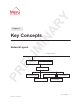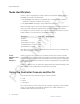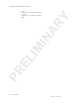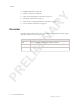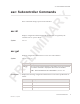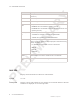Installation Instructions
Table Of Contents
- Contents
- About This Document
- Key Concepts
- CLI Command Reference
- Overview
- Alarms Commands
- asc: Subcontroller Commands
- ats: Access Point Commands
- auth: RADIUS Authentication Commands
- Channel BSSID Commands
- connect or remote: Remote Connection Commands
- Console Commands
- db: Configuration Backup Commands
- Help Commands
- History Commands
- if...stats: Interface Statistics Commands
- if: Interface Commands
- qoS or codec: Quality of Service Commands
- qosrule or ruleQoS: Rule Commands
- Quit Commands
- Reboot (or restart) Commands
- security: RADIUS Security Commands
- SNMP Commands
- Station Commands
- topo: Network Topology Commands
- Watchdog Commands
- wirelessif or wif: Wireless Interface Commands
- wnc: Controller Commands
- Glossary
- Index
PRELIMINARY
Key Concepts 3
Revision 0.1, month 2003
Using the Controller Console and the CLI
wnc>
Use the console command to adjust the appearance of the console display.
The CLI keeps a history of the commands typed during your current session. Use the
history command to list these commands . For example:
wnc> history
1 help
2 console set columns=80 rows=60
3 history
Each history line is displayed with a number. You can redisplay any previous
command for editing by typing an exclamation point (!) followed by the line number.
For example:
wnc> !2
wnc> console set columns=80 rows=60
The cursor remains at the end of the redisplayed line so that you can edit the
command. The CLI supports the following keystrokes to position the cursor for
editing:
For example:
wnc> history
1 help
2 console set columns=80 rows=60
3 history
4 console set columns=80 rows=20
Pressing the up arrow redisplays the preceding commands one at a time, in reverse
order, on the command line. For example, if you scroll through the commands to the
first command executed and then press return, it executes that command line, so your
next command history is:
Keyboard key
Home Position cursor at the beginning of the command line.
End Position cursor at the end of the command line.
Right arrow ( ---> ) Move the cursor to the right.
Left arrow (<---) Move the cursor to the left.
Backspace, Delete, Del Remove the characterto the left of the cursor position.
Up arrow, down arrow Scroll through the command history and allow editing on
whichever line the cursor is positioned. This command
becomes your current command.
ESC Clears the command line.