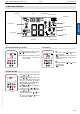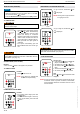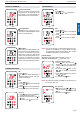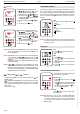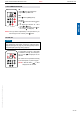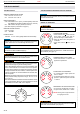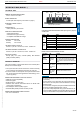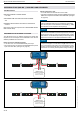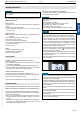Users Manual Part 2
25 / 30
ENGLISH
INSTALLATION AND OPERATING INSTRUCTIONS DR AFT FOR OEM USE ONLY
© 2019 Mertik Maxitrol GmbH & Co. KG, All Rights Reserved.
MYFIRE APP SETUP
NOTICE
For myre App setup, you will need your Wi-Fi network SSID
and password.
For more detailed App setup / operating instructions refer to
www.myreapp.com
INITIAL SETUP
1. Download myre App from Apple App Store or Google Play
Store.
2. Touch screen to start App setup.
3. Choose language, temperature (°C or °F) and time format
(12 or 24 hour).
REGISTRATION
NOTE: You must register before logging in. Registration is one
time only.
1. Fill in data and accept the “Privacy Policy”.
2. Touch “OK” in pop-up notice.
3. Touch link to conrm email verication.
4. You will be shown a message that you have successfully reg-
istered the myre App.
5. Return to App.
LOGIN
1. Fill in your registration password.
2. Accept “Terms and Conditions”.
3. Touch the “Login” button.
KWIK CONNECT
CONNECT SMART DEVICE TO MYFIRE WI-FI BOX
1. Touch the
icon.
2. The Home Wi-Fi Network name your smart device is currently
connected to is displayed.
3. Type in the password of the displayed Home Wi-Fi Network.
4. Touch "Connect". The myre App starts connecting the myre
Wi-Fi Box to the selected Home Wi-Fi Network.
COMPLETE MYFIRE APP SETUP
1. Type in a name for your replace or select an icon.
2. Activate Fan, Light and 2nd Burner if installed to your replace.
3. Touch "Finish" to complete the setup.
The home screen is displayed and the myre App is ready to go.
STANDARD SETUP
IF KWIK CONNECT IS NOT AVAILABLE, AND YOU HAVE EN-
TERED THE CORRECT PASSWORD, USE STANDARD SETUP.
1. Type in the password of the displayed Home Wi-Fi Network.
2. Follow the instructions on the screen and touch the "Standard
Setup" button to proceed.
3. Go to your smart device Wi-Fi settings and select the myre
Wi-Fi Box network (myre_WiFi-Box_<number>) you want to
connect.
4. Go back to the myre App setup and follow the instructions on
the screen. Your selected Wi-Fi Box network name from the
smart device Wi-Fi settings is shown.
USE RETRY IF PASSWORD IS INCORRECT
1. Touch the "Retry" button to repeat the Kwik Connect process.
2. Type in the correct password.
NOTICE
To connect myre Wi-Fi Box to Wi-Fi Router (home network),
make sure:
▪ Home network is available.
▪ Home network name and password are correct.
▪ SSID of the Wi-Fi Router is not hidden.
▪ Home network signal is in range.
▪ Wi-Fi Router supports User Datagram Protocol (UDP).
NOTICE
▪ After setting up the myre Wi-Fi Box and myre App, the time
has to be synchronized in the settings of the myre App.
▪ The active device (The Puck or Symax or smart device) is
the one last used. An exception is if the non-active devise is
used to change Light, Fan, or 2nd Burner. The non-active
device will make the changes, but the active device remains
so if it is in Thermostatic, Program, or Eco Mode. If a Prole
includes a Thermostatic, Program, or Eco setting it will also
cause the active device to remain active.
▪ If Thermostatic, Program, or Eco Mode is activated using the
App, the corresponding icon and “
” is displayed on the
Symax (see gure 27, page 25).
▪ During motor movement no information between receiver and
transmitter is exchanged. The synchronization follows after
motor has stopped.
▪ The room temperature data is transferred by the Symax during
synchronization.
Figure 27: App connected (in Thermostatic Mode)
It is the responsibility of the OEM to consider the following:
▪ The location of the GV60 system components will signicantly
effect the radio signal strength.
▪
The type of materials (e.g. sheet metal) used in the construction of
the gas replace will signicantly effect the radio signal strength.
▪ Operate the system with a dedicated mains power supply
and/or batteries.
▪ Do not use near household electrical wiring and/or magnetic
elds.
▪ Other transmitters using the same signal will negatively affect
the radio signal strength.
▪ Adjustment of the wired antenna on the receiver can improve
signal strength.
▪ Do not store or locate the GV60 system components in a hot,
cold, or humid environment.
NOTICE