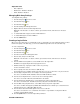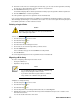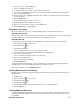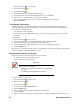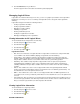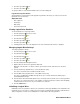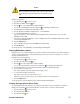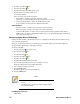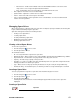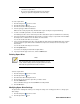- Excel / Meridian Data Computer Drive User Manual
62 EXCEL MERIDIAN DATA
15. Review the results. If there is remaining space the disk array, you can create another logical drive, following
the steps above. Each logical drive can have a different set of parameters.
16. Click the Next button when you are done.
A new window displays with the disk array information and the proposed logical drives with their parameters.
17. Click the Submit button create the logical drives.
The new logical drive appears in the Logical Drive List the Information tab.
If you created a fault-tolerant logical drive (any RAID level except RAID 0), the Operational Status of new logical
drive will display Synchronizing for several minutes after creation. You can use the logical drive during this period
but read/write performance could be slower than normal.
Deleting a Logical Drive
Caution
All data the logical drive will be lost. Back up any valuable data
before deleting the logical drive.
To delete a logical drive:
1. Click the Subsystem icon in Tree View.
2. Click the Disk Arrays icon.
3. Click the Disk Array icon.
4. Click the Delete LD tab in Management View.
5. Check the box to the left of the logical drive you want to delete.
6. Click the Submit button.
In the confirmation box, type the word confirm in the field provided.
7. Click the OK button.
The selected logical disappears from the Logical Drive List the Information tab.
Migrating a Disk Array
The action of migrating a disk array means either or both:
• Change the RAID Level
• Expand the storage capacity
Notes
• You can add physical drives to a RAID 50 or RAID 60 array
but you cannot change the number of axles.
• If you add an odd number of physical drives to a RAID 10
array, it will become a RAID 1E array by default.
To Migrate an existing disk array:
1. Click the Subsystem icon in Tree View.
2. Click the Disk Arrays icon.
3. Click the Disk Array icon.
4. From the dropdown menu the Background Activities tab, select Start Migration.
5. Highlight physical drives you want in the disk array from the Available list and press the >> button to move
them to the Selected list.
You can also double-click them to move them.