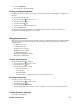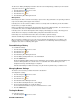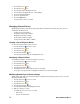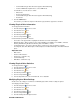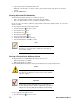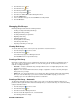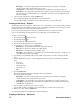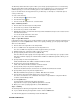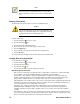- Excel / Meridian Data Computer Drive User Manual
SECURSTOR ASTRA ES 57
2. Click the Enclosures icon.
3. Click the Enclosure icon.
4. Click the Physical Drives icon.
5. Click on a Physical Drive icon.
6. Click the Force Offline/Online tab in Management View.
7. Click the Submit button.
8. In the confirmation box, type the word confirm in the field provided.
9. Click the OK button.
Managing Disk Arrays
Disk Array Management includes the following functions:
• Viewing, Creating and Deleting Disk Arrays
• Modifying Disk Array Settings
• Creating and Deleting a Logical Drive
• Migrating a Disk Array
• Rebuilding a Disk Array
• Running PDM on a Disk Array
• Transitioning a Disk Array
• Preparing a Disk Array for Transport
Viewing Disk Arrays
To view the disk arrays in this enclosure plus any expanded or cascaded enclosures:
1. Click the Subsystem icon in Tree View.
2. Click the Disk Arrays icon.
A list of disk arrays appears in Management View.
Click the DA link to view a specific disk array.
Creating a Disk Array
By default, your Disk Array(s) are pre-configured from the factory to the specifications provided at the time of
sale. These steps are only valid if you wish to re-create the array yourself. The Astra GUI provides three
methods of creating a disk array:
• Automatic – Creates a default disk array and logical drive based on unconfigured physical drives in the
system. No user choices.
• Express – You select the RAID characteristics and type of application. Creates a disk array and logical
drive(s) based on your input.
• Advanced – You specify all parameters for a new disk array. One logical drive will be made automatically
when you create the disk array. If you select less than the total available capacity, you can use the
remaining space to create additional logical drives at a later time.
Creating a Disk Array – Automatic
The Disk Array Automatic Creation option enables you to create a new disk array following a default set of
parameters. One logical drive will be made automatically when you create the disk array. To create a Disk Array
using the Automatic function:
1. Click the Subsystem icon in Tree View.
2. Click the Disk Arrays icon.
3. Click the Create tab in Management View.
4. From the Create tab dropdown menu, select Automatic.
The following parameters display: