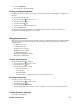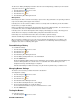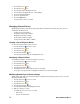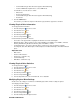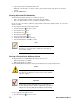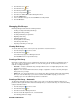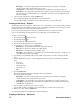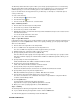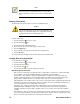- Excel / Meridian Data Computer Drive User Manual
56 EXCEL MERIDIAN DATA
7. Type an alias into the Physical Drive Alias field.
Maximum of 32 characters. Use letters, numbers, space between words, and underscore. An alias is
optional.
8. Click the Submit button.
Clearing Stale and PFA Conditions
The Clear tab only appears when those conditions are present.
• Stale – The physical drive contains obsolete disk array information.
• PFA – The physical drive has errors resulting in a prediction of failure.
Be sure you have corrected the condition by a physical drive replacement, rebuild operation, etc., first. Then
clear the condition.
To clear a Stale or PFA status from a physical drive:
1. Click the Subsystem icon in Tree View.
2. Click the Enclosures icon.
3. Click the Enclosure icon.
4. Click the Physical Drives icon.
5. Click on a Physical Drive icon.
6. in Management View, click the Clear tab.
7. In the Confirmation box, click OK to confirm.
Note
If a physical drive has both a Stale and a PFA condition, click the
Clear tab once to clear the Stale condition, then click again to
clear the PFA condition.
7.
Forcing a Physical Drive Offline or Online
The Physical Drive–Force Offline/Online tab enables you to force an:
• Online physical drive to go Offline
• Offline physical drive to go Online
The Force Offline/Online tab appears only for physical drives that are assigned to disk arrays.
Caution
Forcing a physical drive offline or online is likely to cause data
loss. Back up your data before you proceed. Use these functions
only when required.
Important
Forcing a physical drive offline will cause your logical drives to
become degraded. If Auto Rebuild is enabled and a spare drive is
available, the disk array will begin rebuilding itself automatically.
To force a physical drive offline or online:
1. Click the Subsystem icon in Tree View.