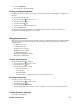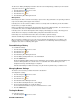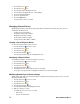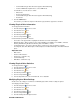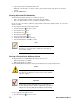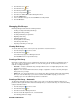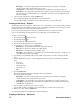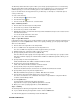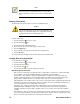- Excel / Meridian Data Computer Drive User Manual
SECURSTOR ASTRA ES 55
• Command Queuing (for disk drives that support Command Queuing)
• From the DMA Mode dropdown menu, select a DMA mode.
For SAS drives, check the boxes to enable:
• Write Cache
• Read Look Ahead Cache
• Command Queuing (for disk drives that support Command Queuing)
• Read Cache
7. Click the Submit button.
The functions you enable here depend on whether the physical drives support those functions.
Viewing Physical Drive Information
To view physical drive information:
1. Click the Subsystem icon in Tree View.
2. Click the Enclosures icon.
3. Click the Enclosure icon.
4. Click the Physical Drives icon.
5. Click on a Physical Drive icon.
Useful information provided here includes:
• The location of the physical drive is highlighted in the Enclosure Front View diagram.
• Operational Status – OK is normal. Can also show Rebuilding, Forced Online, Forced Offline, Transition
Running, PDM Running, Media Patrol Running, Stale, PFA, Offline, or Dead.
• Configuration Status – The array to which the drive is assigned or its spare designation, including
Unconfigured, Stale, PFA, Global Spare, Dedicated Spare, Revertible Global Spare, Revertible Dedicated
Spare.
Adjustable Items
• Write Cache
• Read Look Ahead Cache
• Read Cache – SAS drive only
• Command Queuing
• DMA Mode – SATA drives only
Viewing Physical Drive Statistics
To view physical drive statistics:
1. Click the Subsystem icon in Tree View.
2. Click the Enclosures icon.
3. Click the Enclosure icon.
4. Click the Physical Drives icon.
5. Click on a Physical Drive icon.
6. From the dropdown menu on the Information tab, choose Statistics.
Modifying Physical Drive Settings
An alias is the only setting you can make to an individual physical drive. All other settings are global.
To modify physical drive settings:
1. Click the Subsystem icon in Tree View.
2. Click the Enclosures icon.
3. Click the Enclosure icon.
4. Click the Physical Drives icon.
5. Click on a Physical Drive icon.
6. Click the Settings tab in Management View.