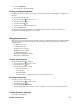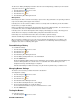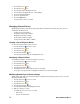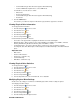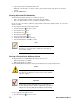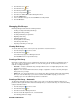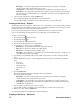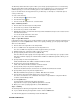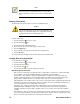- Excel / Meridian Data Computer Drive User Manual
SECURSTOR ASTRA ES 53
The Enclosure–Battery tab displays information about the cache backup battery (or batteries) in the Astra ES
subsystem enclosure. To check the batteries:
1. Click the Subsystem icon in Tree View.
2. Click the Enclosures icon.
3. Click the Enclosure icon.
4. Click the Battery tab in Management View.
Battery Notes
Each battery works with a controller. If the battery is present in the subsystem but the corresponding controller is
not present, the battery will not appear in the interface.
If a battery does not reflect normal conditions and it is not currently under reconditioning, run the Recondition
function before you replace the battery.
During reconditioning, the battery is fully discharged then fully recharged. During that time, the controller cache is
reset to Write Thru, unless the Adaptive Writeback Cache function is enabled.
If a battery reaches the threshold temperature while charging or discharging, the charge or discharge pauses
and the blower runs at high speed until the battery temperature falls below the threshold.
If the battery does not maintain normal values after a Recondition, replace the battery.
Astra ES automatically reconditions the battery every two months by default using a scheduled event.
When you install a new battery, the cycle count shows 0. Astra ES automatically runs a recondition on the
battery to verify it. If you restart the subsystem or controller before reconditioning is finished, the battery is
charged to 100%, then reconditioning starts again.
Reconditioning a Battery
To recondition the battery:
1. Click the Subsystem icon in Tree View.
2. Click the Enclosures icon.
3. Click the Enclosure icon.
4. Click the Battery tab in Management View.
5. From the Battery tab dropdown menu, select Recondition.
6. Click the Submit button.
During reconditioning, Battery status can show ―discharging‖ and ―recharging‖, and a value will display next
to Current. During that time, the controller cache is reset to Write Thru. Reconditioning runs in the
background and stops automatically upon completion.
Astra ES automatically reconditions the battery every two months by default using a scheduled event.
Managing Buzzer Settings
The buzzer sounds to inform you that the Astra ES needs attention.
To modify buzzer settings:
1. Click the Subsystem icon in Tree View.
2. Click the Enclosures icon.
3. Click the Enclosure icon.
4. Click the Buzzer tab in Management View.
5. From the Buzzer tab dropdown menu, select Settings.
6. Check the Buzzer Enable box to enable the buzzer.
Uncheck the Buzzer Enable box if you do not want the buzzer to sound.
7. Click the Submit button.
Testing the Buzzer
To test buzzer function:
1. Click the Subsystem icon in Tree View.