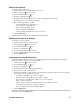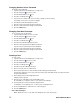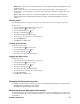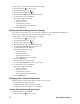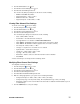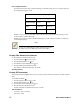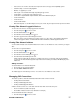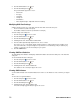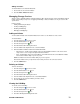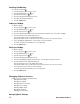- Excel / Meridian Data Computer Drive User Manual
36 EXCEL MERIDIAN DATA
Port Setting Information
The table below shows the type of attached topology you will achieve based on your connection type and
the configured topology you select.
Fibre Channel Attached Topology
Configured Topology
Connection Type
N-Port
NL-Port
Switch
Fabric Direct
Public Loop
Direct
Point to Point
Private Loop
Example 1: If you connect the Astra ES to a Fibre Channel switch and select NL-Port topology, you will
create a Public Loop attached topology.
Example 2: If you have a Point to Point attached topology, you made a direct connection (no switch) and
selected N-port topology.
Note
In some cases, HBA settings to N-Port only work if connected to
the switch. Refer to your HBA manual for more information.
Viewing Fibre Channel Port Statistics
To view statistics for the Fibre Channel ports:
1. Click the Subsystem icon in Tree View.
2. Click the Administrative Tools icon.
3. Click the Fibre Channel Management icon.
4. Click the Statistic tab in Management View.
The statistics for all Fibre Channel ports are shown.
Clearing Statistics
Viewing SFP Information
SFPs (small form-factor pluggable) transceivers connect the ports the Astra ES controllers to the Fibre Channel
fabric.
To view SFP information:
1. Click the Subsystem icon in Tree View.
2. Click the Administrative Tools icon.
3. Click the Fibre Channel Management icon.
4. Click the SFP tab in Management View.
The SFP information for all Fibre Channel ports is shown.
SFP Information
• Connector – Type of connector
• Transceiver – SFP