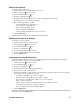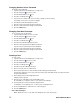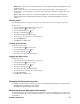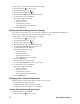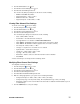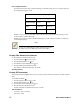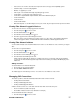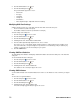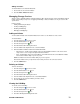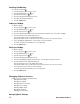- Excel / Meridian Data Computer Drive User Manual
34 EXCEL MERIDIAN DATA
To make changes to the Subsystem Management Port settings:
1. Click the Subsystem icon in Tree View.
2. Click the Administrative Tools icon.
3. Click the Network Management icon.
4. Click the Port Configuration link in Management View.
5. To enable DHCP, check the DHCP box.
When DHCP is NOT enabled, enter:
• Primary IP address
• Primary subnet mask
• Default gateway IP address
• Enter a primary DNS server IP address.
6. Click the Submit button.
Modifying Controller Management Port Settings
The controller has an IP addresses for access when the controller goes into maintenance mode. Maintenance
mode is only for remedial action in the event of a problem with the controller.
To make changes to the Controller Management Port settings:
1. Click the Subsystem icon in Tree View.
2. Click the Administrative Tools icon.
3. Click the Network Management icon.
4. Click the Maintenance Mode tab in Management View.
5. Click the Port Configuration link for Controller 1 or 2.
6. To enable DHCP, check the DHCP box.
When DHCP is NOT enabled, enter:
• Primary IP address
• Primary subnet mask
• Default gateway IP address
• Enter a primary DNS server IP address.
7. Click the Submit button.
8. Click the Maintenance Mode tab again.
9. Click the Port Configuration link for the other controller.
10. To enable DHCP, check the DHCP box.
When DHCP is NOT enabled, enter:
• Primary IP address
• Primary subnet mask
• Default gateway IP address
• Enter a primary DNS server IP address.
11. Click the Submit button.
Managing Fibre Channel Connections
This feature pertains to Astra ES Fibre Channel models. Functions include:
• Viewing Fibre Channel Node Information
• Viewing and Modifying Fibre Channel Port Settings
• Viewing Fibre Channel logged-in devices and initiators
Viewing Fibre Channel Node Information
To view Fibre Channel node information:
1. Click the Subsystem icon in Tree View.