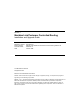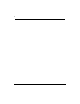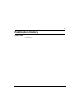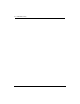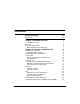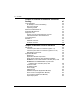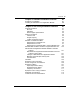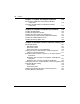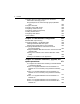Meridian 1 Meridian Link/Customer Controlled Routing Installation and Upgrade Guide Publication number: Product release: Document status: Date: 553-3202-210 Meridian Link Release 5C/Customer Contolled Routing Release 3C Standard 1.0 October 1998 © 1998 Northern Telecom All rights reserved Printed in the United States of America Northern Telecom reserves the right to make changes in equipment, design, or components as progress in engineering or manufacturing may warrant.
ii 553-3202-210 Standard October 1998
iii Publication history October 1998 Standard 1.
iv Publication history 553-3202-210 Standard October 1998
v Contents About this guide References xv xviii Chapter 1: Meridian Link/CCR 1 Co-residency overview Keycode Ethernet LAN-based PC Module address and module name 1 4 5 7 Chapter 2: Overview of Meridian Link 9 Meridian Link application Operating system overview New with Meridian Link Release 5C Link overview AML and the Host Link (or Meridian Link) Meridian Mail Link Diagnostic tools System console and maintenance console Meridian Link administration and maintenance Host support service requirements
vi Contents Chapter 3: Overview of Customer Controlled Routing 27 CCR application An example of CCR call handling Key CCR concepts Operating system New with CCR Release 3C Application Module Link Diagnostic tools System console and maintenance console CCR administration and maintenance Consoles/printers Meridian 1 Hardware overview Software overview 30 30 31 31 32 32 32 32 33 33 34 34 36 Chapter 4: Meridian Link/CCR hardware 39 IPE Module Connector panel and I/O connectors (Option 11) Connector pane
Contents vii Chapter 5: Hardware installation overview 87 Preparing for installation Installing an IPE Module or an Application Module 87 88 Chapter 6: Site survey/installation checklist 91 General information End user Distributor Nortel support representative Delivery information Customer site Freight company Loading equipment required Meridian 1 software checklists Requirements for Meridian Link Requirements for CCR Requirements for Meridian Mail to support Meridian Link Meridian Mail hardware chec
viii Contents Chapter 7: Unpack and inspect hardware Receiving the IPE Module and Application Module components Unpacking the IPE Module and Application Module components 115 116 117 Chapter 8: Hardware installation procedures 119 Installing the IPE Module Installing the Application Module Installing the power supply and disk/tape unit Checking the card option settings (Application Module) Installing an NTAK02 SDI/DCH card Installing an ESDI or MSDL card 120 125 127 129 142 145 Chapter 9: Meridian L
Contents ix Chapter 10: Installing peripheral devices 261 VT220, VT320, and VT420 terminals Personal computer running Reflection 4+ Meridian Terminal Emulator (MTE 8) Dot-matrix printer switch settings LaserJet series II printer switch settings LaserJet series III printer switch settings LaserJet series IV printer switch settings DeskJet and DeskJet 500 printer switch settings 261 266 267 268 269 270 271 272 Chapter 11: Peripheral device cabling interface 273 DCE and DTE connections Using an A/B switch
x Contents Configure devices for status change host notification Define status message groups Assign telephones to status message groups (Meridian Link) Configure ACD DNs Configure Control DNs (CCR) Configuring a Phantom Loop Configuring a Phantom Superloop Creating a Phantom Set Configuring Dual VAS ID Traffic statistics 330 333 335 344 346 349 350 351 353 354 Chapter 13: Meridian Mail configuration 355 Meridian Mail call processing Configuring Meridian 1 for Meridian Mail Creating a Meridian Mail AC
Contents xi Section 6: To upgrade Meridian Link from Release 4B to Release 5C and Co-residency Section 7: To update Meridian Link from Release 5 to Release 5C Section 8: To update Meridian Link from Release 5 to Section 9: To upgrade CCR from Release 2 to Release 3C or Section 10: To update CCR from Release 3 to Release 3C Section 11: To update CCR from Release 3 to Coresidency Section 12: To update CCR Release 3B to Release 3C sSection 13: To update CCR from Release 3B to Coresidency Section 14: To update
xii Contents Chapter 15: Link configuration 479 Default configuration Link 0ÑApplication Module Link Link 1ÑX.
Contents xiii Chapter 18: Acceptance testing 527 Meridian Link/CCR Meridian Mail Using Edit Voice to create voice segment files Recording and trimming voice segments Creating a header file Using Edit Voice for the first time Example of customer account balance query 527 529 529 530 530 531 531 Chapter 19: Single Terminal Access 533 Hardware and software requirements Before you begin Setting up STA 533 534 537 Chapter 20: Ordering 545 List of terms 553 Index 559 Meridian Link Release 5C/CCR Re
xiv Contents 553-3202-210 Standard October 1998
xv About this guide This document details the steps and procedures required to successfully install the hardware and software for your Meridian Link and/or Customer Controlled Routing (CCR) system. Meridian Link enables the call and voice processing capabilities of a Meridian 1 system to be integrated with a customerÕs computer-based business applications. Through Meridian Link, an application can place and answer calls, route calls, and even implement Interactive Voice Response applications.
xvi About this guide Chapter 3: Overview of Customer Controlled Routing This chapter provides an overview of CCR, describes its concepts, and lists required hardware and software. Chapter 4: Meridian Link/CCR hardware This chapter provides an overview of hardware components. Chapter 5: Hardware installation overview This chapter lists the tools and provides tables to describe the installation of an IPE Module or an Application Module.
About this guide xvii Chapter 13: Meridian Mail configuration This chapter shows how to configure the Meridian 1 to support Meridian Mail.
xviii About this guide References Refer to the following related documents: ¥ Application Equipment Module Installation Guide (NTP 553-3201-200) ¥ Application Module and Intelligent Peripheral Equipment Module Diagnostic and Maintenance Guide (NTP 553-3211-510) ¥ Application Module and Intelligent Peripheral Equipment Module Advanced Maintenance Guide (NTP 553-3211-512) ¥ Meridian Link/Customer Controlled Routing Engineering Guide (NTP 553-3211-520) ¥ Customer Controlled Routing User Guide (P0747
1 Chapter 1: Meridian Link/CCR co-residency Co-residency overview With Meridian Link Release 5C and CCR Release 3C, you can install both Meridian Link and CCR in a single IPE Module or Application Module. You should be aware that both applications use the same CPU, RAM, and hard disk, so you cannot expect the same performance from a co-resident application as you would get from a stand alone application.
2 Chapter 1: Meridian Link/CCR co-residency Figure 1 Meridian Link/CCR co-residency Host Host Link IPE Module Meridian Link CCR AML Meridian 1 553-3202-210 Standard October 1998
Chapter 1: Meridian Link/CCR co-residency 3 This guide provides more detailed information on both the Meridian Link and CCR applications in the following chapters: ¥ Chapter 2, ÒOverview of Meridian LinkÓ ¥ Chapter 3, ÒOverview of Customer Controlled RoutingÓ If you intend to activate both Meridian Link and CCR in an Application Module, the Application Module must have an MVME332XTS ACC card and an NT6D51AA transition card installed.
4 Chapter 1: Meridian Link/CCR co-residency Keycode IPE or Application Module software may or may not be pre-loaded: ¥ If the module is shipped to the United States, Europe, or Japan, the software is likely to be already loaded. ¥ If the module is shipped to a Caribbean or Latin American location, to Canada, or to the Asia Pacific region, the software may not be loaded. If the software is preinstalled, a special keycode activates only the ordered application or applications during installation.
Chapter 1: Meridian Link/CCR co-residency 5 Ethernet LAN-based PC Meridian Link and CCR co-residency also provides support for an Ethernet LAN-based PC. This networking service is included for all Meridian Link and CCR customers. Note: Support for an Ethernet LAN-based PC should not be confused with support for an Ethernet LAN-based host. For more information on Ethernet LAN-based host connections, refer to ÒEthernet LAN-based hostÓ in Chapter 2, ÒOverview of Meridian Link.
6 Chapter 1: Meridian Link/CCR co-residency The Ethernet LAN-based PC must ¥ be fully compatible with an IBM PC (AT or higher) ¥ have a 20-Mbyte hard disk or larger ¥ have 1 Mbyte of RAM with at least 384 Kbytes free ¥ contain an Ethernet LAN adapter card that is ODI, NDIS, ASI, or packet driver compatible ¥ have a VGA or EGA color monitor and card with at least a 256-Kbyte buffer The PC must contain ¥ Microsoft MS-DOS, Version 5.0 or higher ¥ FTP Software Inc.Õs PC/TCP for DOS 2.
Chapter 1: Meridian Link/CCR co-residency 7 For Ethernet LAN support, Application Modules must contain: ¥ an MVME167-02 SBC card ¥ an MVME712M transition card ¥ a generic I/O panel ¥ NT7D47DA and NT7D47EA cables For more information about installing the NT7D47DA and NT7D47EA cables, refer to Procedure 28: Installing the cables for Ethernet LAN support (Application Module) in Chapter 17, ÒHardware upgrade.
8 Chapter 1: Meridian Link/CCR co-residency The module address is a 4-byte (32-bit) address expressed as four decimal numbers separated by dots (such as 123.45.68.8). The module name can have as many as eight alphanumeric characters. See your network administrator for more information on creating a module address and a module name.
9 Chapter 2: Overview of Meridian Link Meridian Link is an application that allows a Meridian 1 system to exchange information with a host computer so that users can integrate the capabilities of both into a business application. An order desk clerk, for example, can see information about an incoming call (for example, the callerÕs name, address, and calling history) on a computer screen while the telephone is still ringing.
10 Chapter 2: Overview of Meridian Link Figure 2 Meridian Link hardware connections (IPE Module) Telephone Network Meridian Mail Meridian 1 Universal Equipment Module (UEM) Command and Status Link (CSL) Meridian IVR AM Meridian Mail Link (MML) Application Module Link (AML) AML Meridian Link IPE Module (or AM) TP Host Link (X.25) TP Meridian Link/CCR AML Co-residency IPE Module (or AM) Host Link (TCP/IP) Host computer Ethernet (LAN) Remote system console Host Link (TCP/IP) Host Link (X.
Chapter 2: Overview of Meridian Link 11 Figure 3 Meridian Link hardware connections (Application Module) Meridian 1 Universal Equipment Module (UEM) Meridian Mail Meridian Mail Link (MML) Command and Status Link (CSL) Application Module Link (AML) optional Meridian 1 OA&M access Host computer Application Equipment Module (AEM) to optional modem Meridian Link (X.
12 Chapter 2: Overview of Meridian Link Connecting these hardware components requires two (optionally three) signaling links: ¥ Link 0 is an Application Module Link (AML), which connects the Meridian 1 system to the IPE Module or the Application Module. ¥ Link 1 is a Host Link (or Meridian Link), which connects the host computer to the IPE Module or the Application Module. This Host Link can be implemented as a dedicated X.
Chapter 2: Overview of Meridian Link 13 Meridian Link application The Meridian Link application enables a host computer to control and monitor telephone functions, such as making a call, answering a call, tracking calls as they move through the Meridian 1 system, and conducting Interactive Voice Response (IVR) sessions with a call.
14 Chapter 2: Overview of Meridian Link New with Meridian Link Release 5C The Meridian Link Release 5C introduces the following new features: ¥ redundant Meridian Link ¥ dual VAS ID ¥ expanded DNIS support ¥ SFN (login) message with agent ID Redundant Meridian Link This feature implements a second Meridian Link between the Meridian 1 and the host to increase the reliability of the CTI interface.
Chapter 2: Overview of Meridian Link 15 SFN (login) message with agent ID This feature sends an unsolicited message to the host application when an AST/Acquired agent logs in by manually pressing the MSB key on the ACD set or by invoking the ACD set feature through the Set Feature Invocation (Login) message. The existing SFN Login message has been enhanced to provide an optional four-digit Agent ID at the time of logging, enabling the agent to log in at different positions.
16 Chapter 2: Overview of Meridian Link Note: When setting up a redundant Meridian Link, two communication paths must be set up to two separate Meridian Link modules. This may involve two X.25 ports or two TCP/IP addresses. Meridian Mail Link The MML is an optional asynchronous link that connects the IPE Module or Application Module to a Meridian Mail system running software version MM8 (or later) with the Access Enable option. This link allows voice processing messages to be used.
Chapter 2: Overview of Meridian Link 17 System console and maintenance console You can use a customer-supplied console to enter OA&M commands to the IPE Module or the Application Module. The console should be an asynchronous ASCII terminal that is 100 percent compatible with ANSI and DEC VT220. You can use an IBM-compatible personal computer running Reflection 4+. An NT1R03D cable connects the customer-supplied console to the IPE Module.
18 Chapter 2: Overview of Meridian Link You can also use commands to do the following: ¥ back up and restore configuration and data files ¥ display how much disk space has been used up ¥ verify files ¥ delete files ¥ power down or reset the IPE Module or Application Module Although the IPE Module and the Application Module arrive with the software already installed, you can reinstall the software from tapes that are supplied with the IPE Module or the Application Module (if it is necessary to re
Chapter 2: Overview of Meridian Link 19 Ñ QPC513 Enhanced Serial Data Interface (ESDI) card (vintage G or later) Ñ NT6D80 Multi-purpose Serial Data Link (MSDL) card Ñ (Option 11 only) NTAK02AB Serial Data Interface/D-Channel Interface (SDI/DCH) card Ñ If using a redundant Meridian Link, two AML connections are required.
20 Chapter 2: Overview of Meridian Link Table 1 Hardware supported for Meridian Link and CCR Application MVME147 AM MVME167 AM IPE Module Yes** Yes Yes Meridian Link 5C with TCP/IP No Yes* Yes Meridian Link 5C and CCR 3C No Yes* Yes Meridian Link 5C with X.25 * This configuration is supported provided it is Ethernet accessible. Upgrading the MVME147 AM with an MVME167 card is not equivalent to an MVME167 AM therefore Meridian Link 5C using TCP/IP transport is not supported.
Chapter 2: Overview of Meridian Link 21 Software overview The Meridian 1 must be equipped with the following release of software: ¥ X11 Release 17 or later for Meridian 1 systems using Meridian Link Release 4 ¥ X11 Release 20 or later for all Option 11 systems (X11 Release 18 will be supported in Europe) ¥ X11 Release 16.
22 Chapter 2: Overview of Meridian Link Table 2 X11 software compatibility matrix Application Rls. 17 Rls. 18 Rls. 19 Rls. 20 Rls. 21 Rls.
Chapter 2: Overview of Meridian Link 23 Host This section describes the services and software that Meridian Link requires to support the connection to the host computer. Normally these services are bundled in marketing packages that may vary by market. Meridian Link service requirements Meridian Link requires specific software services to be installed in the IPE Module or Application Module to support the host connection. The services required depend on the type of host computer. X.
24 Chapter 2: Overview of Meridian Link Host connection considerations The link to the host computer should be installed and configured following the host manufacturerÕs recommendations. The host may establish one of the following, depending on the type of host computer: ¥ an X.25 Switched Virtual Circuit (SVC) connection over a serial RS-232 (up to 19.
Chapter 2: Overview of Meridian Link 25 Ethernet support is automatically enabled during application installation. All NSE files will be loaded to the hard disk for configuration by the customer during installation. To configure the NSE, see Procedure 8 in Chapter 14, ÒSoftware installation, upgrade, and update procedures.
26 Chapter 2: Overview of Meridian Link Meridian Mail software requirements A Meridian Mail system can be connected to the IPE Module or Application Module to provide voice-processing capability to an application based on Meridian Link. The link between the IPE Module or Application Module and the Meridian Mail system is called the Meridian Mail Link (MML).
27 Chapter 3: Overview of Customer Controlled Routing Customer Controlled Routing (CCR) is a product that enables you to control and route Automatic Call Distribution (ACD) calls entering your Meridian 1 system. For example, for an incoming ACD call, you can provide a specific recorded announcement, music, or both, before assigning the call to an agent.
28 Chapter 3: Overview of Customer Controlled Routing Figure 4 CCR hardware connections (IPE Module) Printer PC using Reflection 4+ LAN Printer Meridian 1 AML Terminal Cable NT1R03BA Cable NT1R03AA Maintenance Console IPE Module installed in a Meridian 1 553-3202-210 Standard October 1998
Chapter 3: Overview of Customer Controlled Routing 29 Figure 5 CCR hardware connections (Application Module) Remote Diagnostics PC using Reflection 4+ Printer AML Maintenance Console Meridian 1 PC using Reflection 4+ LAN Application Module installed in a Meridian 1 The key software required to make these hardware components and links work together is the CCR application, which resides in the IPE Module or the Application Module.
30 Chapter 3: Overview of Customer Controlled Routing CCR application CCR works with the Automatic Call Distribution (ACD) feature on your Meridian 1 to give you more control over the handling of incoming calls. Each call coming through an ACD queue can be given individualized handling and treatment. CCR provides specialized treatments for different types of calls and, at the same time, pools your ACD resources to best handle your call load.
Chapter 3: Overview of Customer Controlled Routing 31 ¥ For elite clients Any incoming call coming from telephone number XXX or YYY goes into the ACD queue with a higher priority (using the Calling Line Identification, or CLID, feature). ¥ Sales for all products Any incoming call to DN 1234 goes into the ACD queue for the sales group. ¥ Support for product X Any incoming call to DN 2345 goes into the ACD queue for the product X support group.
32 Chapter 3: Overview of Customer Controlled Routing New with CCR Release 3C CCR Release 3C introduces the following new features: ¥ expanded DNIS support ¥ support for 8 "Queue to" commands Expanded DNIS support CCR can route and treat calls based on the DNIS. With CCR Release 5C, the DNIS digits supported have been expanded from seven digits to a maximum of 31 digits. X11 Release 24 is required to support more than seven digits.
Chapter 3: Overview of Customer Controlled Routing 33 An NT1R03D cable connects the customer-supplied console to the IPE Module. An NT7D61 External I/O cable or a customer-supplied 9-pin-to25-pin cable connects the customer-supplied console to the Application Module. Refer to Chapter 9, ÒMeridian Link/CCR interface cablingÓ for more information.
34 Chapter 3: Overview of Customer Controlled Routing Meridian 1 This section provides overviews of the Meridian 1 hardware and software required for CCR.
Chapter 3: Overview of Customer Controlled Routing 35 Option 11 systems support an SDI port on any of the following cards: Ñ the CPU/CONF card (NTAK01AB) Ñ the SDI/DCH card (NTAK02AB) Ñ the TDS/DTR card (NTAK03AB) ¥ limited-distance modems for communications facilities if the IPE Module or Application Module is greater than 15 m (50 ft) from the Meridian 1 or peripheral devices, such as terminals and printers An Application Equipment Module (AEM), if present, must be installed in one of the following con
36 Chapter 3: Overview of Customer Controlled Routing Software overview The Meridian 1 must be equipped with one of the following software releases: ¥ Customer Controlled Routing: X11 Release 17 or later (Release 20 for all Option 11 systems) or X81 ¥ Customer Controlled Routing with access to Interactive Voice Response (IVR) applications: X11 Release 18 (or later) Following is a minimum software requirement compatibility matrix for the Meridian Link/CCR application.
Chapter 3: Overview of Customer Controlled Routing 37 ¥ Interactive Voice Response (package 218) if the Hold In Queue for IVR feature is to be used ¥ Call ID (package 247) (requires X11 Release 19 or later) The following software packages (and their prerequisites) are optional for Customer Controlled Routing: ¥ Dialed Number Identification Service (package 98) ¥ Automatic Call Distribution Package C (package 42) ¥ ACD Load Management (package 43) ¥ Automatic Call Distribution Package D (package
38 Chapter 3: Overview of Customer Controlled Routing 553-3202-210 Standard October 1998
39 Chapter 4: Meridian Link/CCR hardware Meridian Link and CCR hardware consists of either an IPE Module or an Application Module. This chapter describes both of these modules. Note: If you require a redundant Meridian Link, an additional Meridian Link Module (either an IPE Module or an Application Module) must be installed. Both the IPE Module and the Application Module use a base operating system (BOS), which supports Meridian Link and CCR. BOS is release 3 version 7.
40 Chapter 4: Meridian Link/CCR hardware Figure 6 illustrates the IPE Module occupying slots 5Ð7 of the Option 11 main cabinet. Figure 7 illustrates the IPE Module occupying slots 14Ð16 of the expansion cabinet.
Chapter 4: Meridian Link/CCR hardware 41 Figure 7 Option 11 expansion cabinet Meridian 1 AC/DC Pwr Meridian Link SCSI Power supply 11 12 13 14 15 16 17 18 19 20 Connector panel Meridian Link Release 5C/CCR Release 3C Installation and Upgrade Guide
42 Chapter 4: Meridian Link/CCR hardware Connector panel and I/O connectors (Option 11) Underneath each cabinet of the Option 11 is a connector panel with ten numbered connector ports. Each connector port connects to the corresponding numbered slot directly above it, inside the cabinet. Figure 8 shows the connector panel for the main cabinet, and Figure 9 shows the connector panel for the expansion cabinet.
Chapter 4: Meridian Link/CCR hardware 43 Figure 9 Option 11 connector panel (expansion cabinet) 11 12 13 14 15 16 17 18 19 20 ¥ Table 6 Option 11 IPE Module connectors used (expansion cabinet) Slots occupied by IPE Module Connector ports used 11, 12, 13 J11 and J13 12, 13, 14 J12 and J14 13, 14, 15 J13 and J15 14, 15, 16 J14 and J16 15, 16, 17 J15 and J17 16, 17, 18 J16 and J18 17, 18, 19 J17 and J19 18, 19, 20 J18 and J20 Meridian Link Release 5C/CCR Release 3C Installation and
44 Chapter 4: Meridian Link/CCR hardware IPE Module Options 21Ð81 In a Meridian 1 Options 21Ð81 system, the IPE Module occupies four consecutive slots on an IPE shelf (Figure 10). Power for the IPE Module comes from the shelfÕs IPE backplane and consists of +5 V and Ð48 V.
Chapter 4: Meridian Link/CCR hardware 45 Connector panel and I/O connectors (Options 21Ð81) The I/O connectors for the IPE Module installed in an Options 21Ð81 IPE shelf are standard, shielded, 50-pin tip-ring-type connectors on one of the I/O panels in the rear of the IPE shelf containing the module. Each panel has ten connector ports. The I/O panel and connector ports used depend on the slots occupied by the IPE Module.
46 Chapter 4: Meridian Link/CCR hardware IPE Module components The IPE Module (Figure 12) contains an SMM167 single board computer (SBC) card, a 240-Mbyte disk drive, a 600-Mbyte tape drive, and a CPU adapter card. Only the IPE Module as a whole is field-replaceable.
Chapter 4: Meridian Link/CCR hardware 47 The LEDs show the following conditions: ¥ PWR indicator This green LED is lit when power is turned on. ¥ Run indicator This yellow LED is lit almost continuously when an application is running, but flickers every few seconds. ¥ SCSI indicator This yellow LED is lit almost continuously when in use. The intensity varies according to the amount of data movement. ¥ Fail indicator This red LED is lit continuously when a hardware failure occurs on the SBC card.
48 Chapter 4: Meridian Link/CCR hardware Figure 12 IPE Module Hard disk External SCSI connector ! Fits to the IPE backplane for power and I/O PWR RUN SCSI SCSI ABORT RESET FAIL CPU adapter card Tape drive TP ! SMM167 CPU board 553-3202-210 Standard October 1998
Chapter 4: Meridian Link/CCR hardware 49 Tape drive (IPE Module) The tape drive is a 600-Mbyte cassette tape drive, and cannot be replaced in the field. The following tapes are supplied with the IPE Module: ¥ a 155-Mbyte tape that provides the operating system for the IPE Module ¥ a 155-Mbyte tape that provides the application software ¥ at least one blank tape for backups Note: As shown in Table 7, the IPE Module cannot write to a 155-Mbyte tape, so you should only use a 600-Mbyte tape for backup.
50 Chapter 4: Meridian Link/CCR hardware Application Module An Application Module (AM) is a Versa Module Eurocard (VME) platform that is packaged with the Application Equipment Module (AEM) of a Meridian 1. The AEM is a modified Universal Equipment Module (UEM), and can house two separate Application Modules.
Chapter 4: Meridian Link/CCR hardware 51 Table 8 Hardware upgrade paths for Meridian Link Modules Meridian Link Module configuration Upgrade path to Release 5C Supports co-residency? Supports Ethernet LAN? MVME147 card MVME712AM card No NT6D51AA card Internal modem AC or DC power None required. Possible upgrade to MVME167 card for increased performance (see below). No No MVME167 card (Upgrade from above) MVME712AM card No NT6D51AA card Internal modem AC or DC power None required.
52 Chapter 4: Meridian Link/CCR hardware Table 9 Hardware upgrade paths for CCR Modules CCR Module configuration Upgrade path to Release 3C Supports co-residency? Supports Ethernet LAN? MVME147 card MVME712AM card MVME332 card NT6D51AA card Internal modem AC or DC power None required. Possible upgrade to MVME167 card for increased performance (see below). Yes. Requires an MVME167 card (see below).
Chapter 4: Meridian Link/CCR hardware 53 AEM power The AEM has an NT7D54AA (for AC power) or NT7D54AB (for DC power) module power distribution unit (MPDU) on the left side (as you face the AEM). The top circuit breaker in the MPDU controls power to the leftside Application Module (closest to the MPDU). The bottom breaker controls power to the Application Module on the right side of the AEM. Figure 13 illustrates an AEM viewed from the front. Note: Only the NT7D54AB (DC power) AEM is available in Europe.
54 Chapter 4: Meridian Link/CCR hardware CAUTION ! Risk of hardware damage If you want to remove a card from an Application Module, you must perform the required software and hardware power-down processes. Hardware can be damaged if a component is reseated on the VME bus while the power is on, and the operating system can be corrupted if the power switch is turned off before the application performs a shutdown.
Chapter 4: Meridian Link/CCR hardware 55 Ñ NT7D62AC: a 240-Mbyte hard disk drive and a 155-Mbyte tape drive ¥ a six-slot VME bus backplane ¥ a power sense card ¥ a SCSI bus interface with direct memory access (DMA) ¥ an input/output (I/O) subpanel, a universal I/O panel, or a generic I/O panel CAUTION ! Risk of system interruption It is recommended that suitable battery backup or uninterruptible power supply (UPS) be installed so that applications running on the Application Equipment Module are
56 Chapter 4: Meridian Link/CCR hardware Figure 14 Application ModuleÑfront view CCR/Co-resident Module (left side) M V M E 1 4 7 or 1 6 7 M V M E 3 3 3 2 M V M E 3 3 2 X T S Power supply 553-3202-210 Standard October 1998 Meridian Link Module (right side) M V M E 1 4 7 or 1 6 7 M V M E 3 3 3 2 Disk/tape unit: topÑtape drive bottomÑhard disk drive
Chapter 4: Meridian Link/CCR hardware 57 Figure 15 Application ModuleÑrear view Meridian Link Module M V M E 7 0 5 B M V M E 7 1 2 M CCR/Co-resident Module N T 6 D 5 1 A A J8 M V M E 7 0 5 B M V M E 7 1 2 M or or A A or or AM AM J9 Transition cards Part of chassis (cannot be ordered) Power sense card As shown in Figure 15, slots at the rear of the Application Module house the following cards: ¥ MVME712M (double-width), MVME712A, or MVME712AM transition card ¥ MVME705B transition card ¥
58 Chapter 4: Meridian Link/CCR hardware Single board computer card (Application Module) The first VME card slot (left-hand slot) of the Application Module is occupied by the single board computer (SBC) card. One of two cards may be installed, either the MVME147 or the MVME167 card.
Chapter 4: Meridian Link/CCR hardware 59 There are four light-emitting diodes (LEDs) and two switches on the faceplate of the SBC card, as illustrated in Figure 16. The LEDs show the following conditions: ¥ Fail indicator This red LED is lit continuously when a hardware or software failure occurs on the SBC. It is normal for this indicator to flash while diagnostics are being run (after power-on or during rebooting). ¥ Status indicator This yellow LED is lit when the MC68030 Status signal goes low.
60 Chapter 4: Meridian Link/CCR hardware CAUTION ! Risk of data loss Do not press both the ABORT and the RESET switches at the same timeÑyou risk losing device configuration information. The MVME712 transition card makes all serial I/O connections for the SBC card. The SBC card communicates with the transition card through the P2/J2 connector and the P2 adapter board. The SBC card connects to the VME bus through the P1/J1 connector for address and data signals.
Chapter 4: Meridian Link/CCR hardware 61 Figure 16 MVME147SA-1 single board computer (SBC) card (Application Module) MV M 14 E 7S A-1 FA IL ST AT US RU N SC ON RM TR ST AB OR T RE SE T Meridian Link Release 5C/CCR Release 3C Installation and Upgrade Guide
62 Chapter 4: Meridian Link/CCR hardware MVME167-03 This card, one of the Motorola MVME167 family, may be installed in place of the MVME147 card in new modules running Meridian Link and/or CCR.
Chapter 4: Meridian Link/CCR hardware 63 There are eight light-emitting diodes (LEDs) and two switches on the faceplate of the SBC card, as illustrated in Figure 17. The LEDs show the following conditions: ¥ Fail indicator This red LED is continuously lit when a hardware or software failure occurs on the SBC. It is normal for this indicator to flash while diagnostics are being run (after power-on or during rebooting). ¥ Status indicator This yellow LED is lit when the MC68040 Status signal goes low.
64 Chapter 4: Meridian Link/CCR hardware ¥ RESET switch This switch invokes a cold restart. The system performs a self-test and then reboots. Do not press the switch while applications are running. Exit all applications and prepare the system for powering down before pressing the RESET switch. If the SBC card is the system controller, this switch also generates a VME bus system reset. The software power-down procedure is provided in Chapter 14, ÒSoftware installation, upgrade, and update procedures.
Chapter 4: Meridian Link/CCR hardware 65 Figure 17 MVME167-03 single board computer (SBC) card (Application Module) MV M 16 E 7 FA IL ST AT RU NS CO N LA N+ 12 SC SI V VM E AB OR T RE SE T Meridian Link Release 5C/CCR Release 3C Installation and Upgrade Guide
66 Chapter 4: Meridian Link/CCR hardware MVME333-2 X.25 communication controller (XCC) card The MVME333-2 X.25 communication controller (XCC) card occupies the second card slot in the front of the Application Module. This card supports the synchronous data links to the Meridian 1.
Chapter 4: Meridian Link/CCR hardware 67 Figure 18 MVME333-2 X.
68 Chapter 4: Meridian Link/CCR hardware MVME332XT or MVME332XTS asynchronous communication controller (ACC) card The MVME332XT or MVME332XTS asynchronous communication (ACC) card is used to provide extra terminal/printer ports. The card provides an RS-232 interface between the VME system and the asynchronous serial I/O peripheral devices like the RS-232 modems, printers, and terminals. The ACC card is located in the third card slot in the front of the Application Module.
Chapter 4: Meridian Link/CCR hardware 69 Figure 19 MVME332XTS asynchronous communication controller (ACC) card MV 33 ME 2X TS FA IL H A LT Meridian Link Release 5C/CCR Release 3C Installation and Upgrade Guide
70 Chapter 4: Meridian Link/CCR hardware Transition cards The MVME system serial I/O uses various transition cards to route signals to standard external connectors such as DB25, DB9, and RJ11 (teledapt). The transition cards available are the MVME712M, MVME712A, MVME712AM, MVME705B and NT6D51AA. These cards have specific capabilities and hardware configurations. The descriptions and illustrations of these cards follow.
Chapter 4: Meridian Link/CCR hardware 71 Figure 20 MVME712M transition card (Application Module) MV ME 71 2M SERIAL PORT 1 / CONSOLE SERIAL PORT 3 SERIAL PORT 2 / TTY01 SERIAL PORT 4 SCSI INTERFACE ETHERNET PRINTER Meridian Link Release 5C/CCR Release 3C Installation and Upgrade Guide
72 Chapter 4: Meridian Link/CCR hardware MVME712A and MVME712AM transition cards The MVME712A and MVME712AM cards provide four 9-pin connectors (asynchronous serial ports 1Ð4) and a printer port connector. Additionally, the MVME712AM card provides an RJ11 port. The MVME712AM card (shown in Figure 21) has a built-in modem and is used in countries in which that modem type is approved.
Chapter 4: Meridian Link/CCR hardware 73 Figure 21 MVME712AM transition card (Application Module) MV 71 ME 2A M SERIAL PORT 1 CONSOLE SERIAL PORT 2 TTY01 SERIAL PORT 3 SERIAL PORT 4 PRINTER Meridian Link Release 5C/CCR Release 3C Installation and Upgrade Guide
74 Chapter 4: Meridian Link/CCR hardware MVME705B transition card This transition card (shown in Figure 22) provides the transceivers that convert the I/O signals from the XCC card to the RS-232 and/or RS-422 standard for serial data communications. A 64-conductor flat ribbon cable connects the transition card to the XCC card. The MVME705B transition card provides three serial ports. The ports SP1 and SP3 are synchronous ports. Each of these ports can be configured independently to support DCE or DTE.
Chapter 4: Meridian Link/CCR hardware 75 Figure 22 MVME705B transition card (Application Module) MV M 70 E 5B SP 5 SP 3 SP 1 Meridian Link Release 5C/CCR Release 3C Installation and Upgrade Guide
76 Chapter 4: Meridian Link/CCR hardware NT6D51AA transition card This custom transition card (shown in Figure 23) provides extra terminal/printer ports for CCR and Co-resident Modules. The card routes signals among the ACC card, the asynchronous user terminals, and the outside world. This card has no optional settings. The NT6D51AA card has a DIN 96-pin connector for a cable that goes to the J2 connector on the VME bus backplane.
Chapter 4: Meridian Link/CCR hardware 77 Figure 23 NT6D51AA transition card (Application Module) NT 6D 51 AA SP 3 SP 2 SP 1 Meridian Link Release 5C/CCR Release 3C Installation and Upgrade Guide
78 Chapter 4: Meridian Link/CCR hardware P2 adapter board The P2 adapter board (shown in Figure 24) mounts directly behind the SBC card slot, and connects to the SBC card through the J2 connector on the VME bus backplane.
Chapter 4: Meridian Link/CCR hardware 79 Power supply The slide-in power supply (shown in Figure 25) is available in two versions: ¥ NT7D64AA for AC-powered systems ¥ NT7D64DC for DC-powered systems The power supply converts incoming 220 V AC, or Ð48 V DC, to +5 V and ±12 V DC voltages, then distributes these voltages throughout the Application Module.
80 Chapter 4: Meridian Link/CCR hardware Disk/tape unit The disk/tape unit (shown in Figure 26) is a slide-in assembly with both a hard disk drive and a cassette tape drive and is used for software installation and backup. A 50-conductor ribbon cable is an integral part of the disk/tape unit, extending the SCSI bus from the SBC card by the P2 adapter board. In the middle of this ribbon cable is an external SCSI connector.
Chapter 4: Meridian Link/CCR hardware 81 Figure 26 Disk/tape unit (Application Module) Meridian Link Release 5C/CCR Release 3C Installation and Upgrade Guide
82 Chapter 4: Meridian Link/CCR hardware VME bus backplane (Application Module) The six-slot VME bus backplane provides connections (at J1 and J2) for circuit cards installed in the front of the Application Module. The upper connector, J1, provides access to the VME bus for data signals. The J2 connector at the rear of the backplane provides connections for the transition cards. These are not the J1 and J2 connectors on the I/O subpanel.
Chapter 4: Meridian Link/CCR hardware 83 Input/output panel Three versions of the I/O panel are currently used with the Application Module. Many existing installations have application-specific I/O subpanels, as shown in Figure 27. Some installations have a universal I/O panel, as shown in Figure 28. All new installations have a generic I/O panel, shown in Figure 29. The I/O subpanel has nine connectors: J1 through J6 are 25-pin (DB25) connectors; J7 through J9 are 9-pin (DB9) connectors.
84 Chapter 4: Meridian Link/CCR hardware Figure 27 I/O subpanel (Application Module) Meridian Link I/O subpanel J3 Host connection (Link 1) J2 J1 ¥ Meridian Mail connection (Link 2) Meridian 1 connection (Link 0) ¥ ¥ ¥ J6 J5 J4 J9 J8 J7 ¥ ¥ ¥ External modem 553-3202-210 Standard October 1998 SDI Console port
Chapter 4: Meridian Link/CCR hardware 85 Figure 28 Universal I/O panel (Application Module) Serial I/O Serial I/O Serial I/O Serial I/O 31 - 32 23 - 24 15 - 16 7-8 Serial I/O Serial I/O Serial I/O Serial I/O 28 - 30 20 - 22 12 - 14 4-6 Serial I/O Serial I/O Serial I/O Serial I/O 25 - 27 17 - 19 9 - 11 1-3 Spare Host ESDI Link ¥¥ Meridian Mail connection (Link 2) ETHERNET ¥ ¥ Host connection (Link 1) SDI EXT SYS LINK MODEM CONS ¥ ¥ INT MODEM ¥ ¥ Internal modem if MVME712AM card is inst
86 Chapter 4: Meridian Link/CCR hardware Figure 29 Generic I/O panel (Application Module) CARD 5 CONN 3 CARD 5 CONN 2 CARD 4 CONN 3 CARD 3 CONN 3 CARD 4 CARD 3 CONN 2 CONN 2 CARD 2 CONN 3 CARD 2 CONN 2 X.
87 Chapter 5: Hardware installation overview Preparing for installation As soon as the IPE Module or Application Module is delivered, make sure that all deliverable items are present by checking them against the packing slips. Move the equipment to its permanent location before beginning the installation.
88 Chapter 5: Hardware installation overview Installing an IPE Module or an Application Module This section summarizes the steps required to install an IPEÊModule and an Application Module. It is important to follow the list of procedures in the order in which they appear below. When you have completed each procedure, return to this list for the next procedure. Table 11 Installing an IPE Module Procedure Reference 1. Go through Chapter 6, ÒSite survey/installation checklist.Ó Page 91 2.
Chapter 5: Hardware installation overview 89 IPE or Application Module software may or may not be pre-loaded: ¥ If the Module is shipped to the United States, Europe, or Japan, the software is likely to be already loaded. ¥ If the Module is shipped to a Caribbean or Latin American location, to Canada, or to the Asia Pacific region, the software may not be loaded.
90 Chapter 5: Hardware installation overview Table 12 Installing an Application Module Procedure Reference 1. Go through Chapter 6, ÒSite survey/installation checklist.Ó Page 91 2. Go through Chapter 7, ÒUnpack and inspect hardware.Ó Page 115 3. Install an ESDI or MSDL card (if required). See Chapter 8, ÒHardware installation procedures.Ó Page 142 (SDI/DCH) Page 145 (ESDI or MSDL) 4. Install the AEM (Application Equipment Module), if required.
91 Chapter 6: Site survey/installation checklist The purpose of this chapter is to provide a checklist to ensure, when installing new hardware and software for Auxiliary Processors, that all hardware, software, documentation, and cable connection requirements are met to successfully complete a new installation.
92 Chapter 6: Site survey/installation checklist Distributor Name: _______________________________________________________ Address: _____________________________________________________ _____________________________________________________________ Country: ______________________________________________________ Telephone number: _____________________________________________ Primary contact: _______________________________________________ Secondary contact: _____________________________________________ Nor
Chapter 6: Site survey/installation checklist 93 Delivery information Provide data for authorized personnel to ensure proper delivery of new hardware, software, and documentation.
94 Chapter 6: Site survey/installation checklist Loading equipment required Responsible party: _____________________________________________ Delivery constraints: ____________________________________________ Elevator capacity: ______________________________________________ Equipment delivery route to the equipment room: _____________________ _____________________________________________________________ Meridian 1 software checklists To check the Meridian 1 software, use the Meridian 1 Overlay program 22
Chapter 6: Site survey/installation checklist 95 Requirements for Meridian Link Chapter 2, ÒOverview of Meridian LinkÓ describes the Meridian 1 software requirements in general. To take advantage of the latest MeridianÊLink Release 5 features, X11 Release 22 must be installed. Full support for Release 5 features in international markets requires global X11 Release 22. Release 5C features require X11 Release 24. All Option 11 systems also require X11 Release 22.
96 Chapter 6: Site survey/installation checklist Table 14 Meridian LinkÑOptional Meridian 1 software packages Meridian 1 software package Yes No BACD 40 (Basic Automatic Call Distribution) DNIS 98 (Dialled Number Identification Service) ACDB 41 (ACD Package B) ACD 42 (ACD Usage Reports) ACD 43 (ACD Load Management) ACDA 45 (ACD Package A) ACDD 50 (ACD MAX applications) EAR 214 (Enhanced ACD Routing) CCR 215 (Customer Controlled Routing) ISDN 145 (Integrated Services Digital Network) PRA 146 (Primary Rat
Chapter 6: Site survey/installation checklist 97 Requirements for CCR Chapter 3, ÒOverview of Customer Controlled RoutingÓ describes the Meridian 1 software requirements in general. To use CCR Release 3 features, X11 Release 19 must be installed. Full support for Release 3 features in international markets requires global X11 Release 20. With CCR Release 3C, the DNIS digits supported have been expanded from seven digits to a maximum of 31 digits.
98 Chapter 6: Site survey/installation checklist Contact your Nortel support personnel if there are any discrepancies.
Chapter 6: Site survey/installation checklist 99 Requirements for Meridian Mail to support Meridian Link The following information is for a Meridian Mail system working with Meridian Link. The requirements for a stand-alone Meridian Mail system may be different.
100 Chapter 6: Site survey/installation checklist Meridian Mail hardware checklist to support Meridian Link Use the following checklists to check the Meridian Mail hardware. Refer to Meridian Mail System Administration (NTP 555-70XX-301) and System Administration Tools (NTP 555-7001-305) on how to obtain information about Meridian Mail current status.
Chapter 6: Site survey/installation checklist 101 IPE Module and Application Module: Meridian Link/CCR software Use the following checklists to check the software and documentation.
102 Chapter 6: Site survey/installation checklist Table 17 IPE Module and Application Module software options IPE Module and Application Module software Yes No Service 1: OA&M Service 95: Obsolete Service 96: Obsolete Service 97: Inbound Call Management Service 98: Outbound Call Management Service 99: Enhanced Call Processing Service 100: Host Enhanced Routing Service 101: Host Enhanced Voice Processing Note: The software options are listed in the packing slip.
Chapter 6: Site survey/installation checklist 103 Documentation Verify that proper documentation was shipped.
104 Chapter 6: Site survey/installation checklist Hardware Use the following checklists to check the hardware.
Chapter 6: Site survey/installation checklist 105 Table 22 Hard disk and tape drive type Equipment Manufacturer and Part Number/Size Hard disk Tape drive Equipment room information To ensure that you avoid problems caused by locating equipment in the wrong place, you should obtain a floor plan that has been updated to show your new equipment.
106 Chapter 6: Site survey/installation checklist Power and ground considerations Your moduleÕs power source is either 110 V AC or 208 V DC. In each case, refer to the following NTPs to ensure that proper power and grounding requirements are met.
Chapter 6: Site survey/installation checklist 107 Equipment cabling The following tables provide checklists and references for checking the cabling. Input/output device cabling Measure the cable distance for the input/output devices listed in Table 24. For information on the proper cables and connections, refer to the appropriate NTP.
108 Chapter 6: Site survey/installation checklist Peripheral device cabling Measure the cable distance for the peripheral devices listed in Table 25. For information on the proper cables and connections, refer to the appropriate NTP.
Chapter 6: Site survey/installation checklist 109 Table 25 Peripheral devices cable distance (continued) Peripheral devices A/B switchbox to administration terminal NTP Options Installation Guide (NTP 555-7011-210) Options Maintenance Guide (NTP 555-7011-500) Meridian Mail Modular Option Installation and Maintenance Guide (NTP 555-7041-250) Meridian Mail Modular Option GP Installation and Maintenance Guide (NTP 555-7051-250) Meridian Mail Modular Option EC Installation and Maintenance Guide (NTP 555-7061-2
110 Chapter 6: Site survey/installation checklist Table 25 Peripheral devices cable distance (continued) Peripheral devices A/B switchbox to modem (continued) NTP Meridian Mail Modular Option EC Installation and Maintenance Guide (NTP 555-7061-250) Card Option Installation and Maintenance Guide (NTP 555-7071-210) Printer to administration terminal This guide Options Installation Guide (NTP 555-7011-210) Options Maintenance Guide (NTP 555-7011-500) Meridian Mail Modular Option Installation and Maintenanc
Chapter 6: Site survey/installation checklist 111 Telephony connections Measure the cable distance for the devices listed in Table 26. For information on the proper cables and connections, refer to the appropriate NTP.
112 Chapter 6: Site survey/installation checklist Equipment room cooling conditions Use this list to note the conditions in the equipment room.
Chapter 6: Site survey/installation checklist 113 Comments and recommendations _____________________________________________________________ _____________________________________________________________ _____________________________________________________________ _____________________________________________________________ _____________________________________________________________ _____________________________________________________________ ____________________________________________________________
115 Chapter 7: Unpack and inspect hardware You should use this chapter in conjunction with Chapter 5, ÒHardware installation overview,Ó which links hardware installation procedures in easily understood tables (Tables 11 and 12). This chapter provides information on receiving, unpacking, and inspecting the IPE Module and Application Module hardware components. When handling the equipment during receiving, unpacking, and inspection, use the following precautions: ¥ Do not drop circuit packs.
116 Chapter 7: Unpack and inspect hardware ¥ Store circuit packs in a clean, dry area. ¥ When tape cartridges have been subjected to temperature extremes, allow them to stabilize to room temperature before unpacking. This prevents the accumulation of condensation on the tapes. CAUTION ! Risk of equipment damage Wear an antistatic wrist strap when handling components.
Chapter 7: Unpack and inspect hardware 117 Unpacking the IPE Module and Application Module components After you have received and checked the IPE Module or Application Module components, use the following procedure to unpack them. The IPE Module and Application Module are carefully packaged for maximum protection against physical damage during shipment. Retain the packaging material in case any equipment needs to be returned.
118 Chapter 7: Unpack and inspect hardware 9 If all the hardware components appear to be in order, repack them and store them in a safe place until you are ready to install them. Return any defective items to the manufacturer with a description of the defects. You should use the original containers if possible. If an original container is not available, wrap the item several times in aircap cushion material, place it in a suitable cardboard container, and surround it with paper packing material.
119 Chapter 8: Hardware installation procedures CAUTION ! Risk of data loss Ensure that the breaker switch on the AEM is in the Off position before following the procedures for installing an Application Module. You should use this chapter in conjunction with Chapter 5, ÒHardware installation overview,Ó which links hardware installation procedures in easily understood tables (Tables 11 and 12).
120 Chapter 8: Hardware installation procedures Installing the IPE Module The following procedure for installing the actual IPE Module is only one of a series of procedures you should perform to install an IPE Module. The series is shown in Table 11 in Chapter 5, ÒHardware installation overview.
Chapter 8: Hardware installation procedures 121 Table 28 Default DCE/DTE settings Port Setting Use 1 DCE Console 2 DCE Modem 3 DTE Conshare 4 DTE Meridian Mail Link 5 DTE AML 6 DCE Terminal/printer (CCR) X.25 Host Link (Meridian Link) 7 DCE Terminal/printer 8 DCE Terminal/printer Refer to Figure 30 (Part 2) for a diagram of the correct jumper settings.
122 Chapter 8: Hardware installation procedures 3 Slowly slide the module along the slots into the shelf or cabinet, making sure the latches at the top and bottom of the module are unlatched. Press the faceplate to ensure that the module is firmly in place. Make sure the latches at the top and bottom of the module are secured. 4 For information on cabling the IPE Module to external equipment, refer to the ÒMeridian Link/CCR cabling interfaceÓ chapter.
Chapter 8: Hardware installation procedures 123 Figure 30 Port configuration settings (Part 1) IPE Module Connectors Back Backplane SMM167 Card TP Port 7 Port 6 --------------- Port 8 Connectors CPU adapter card Port 5 Port 4 Port 3 Port 2 Port 1 Top Bottom Meridian Link Release 5C/CCR Release 3C Installation and Upgrade Guide
124 Chapter 8: Hardware installation procedures Figure 30 Port configuration settings (Part 2) J6 Console 1 J7 2 1 2 Port 1 (DCE) Port 5 (DTE) 1 2 1 2 J15 14 13 13 J8 Modem (Use cable NT1R03HF) 1 14 J9 2 1 2 Port 2 (DCE) 14 13 13 J10 Conshare 1 J16 13 14 13 14 1 2 1 2 5 6 7 8 1 2 1 2 J17 Port 6 (DCE) J18 J11 2 Port 3 (DTE) J19 J20 13 14 13 14 1 2 1 2 5 6 7 8 1 2 1 2 J21 14 13 J12 Meridian Mail (HEVP) 1 14 J13 2 1 2 Port 4 (DTE) Port 7 (DCE) J22
Chapter 8: Hardware installation procedures 125 Installing the Application Module The following procedure for installing the Application Module is only one of a series of procedures you should perform to install an Application Module. The series is shown in Table 12 in Chapter 5, ÒHardware installation overview.Ó Ensure that you have completed steps 1 through 5 in Table 12 before you start the following procedure.
126 Chapter 8: Hardware installation procedures 6 Plug the power harness into the connector on the MPDU (P3 if the module is installed next to the MPDU, P4 if the module is on the other side of the AEM). Note: Make sure you connect all the cables securely. 7 Install the power supply and the disk/tape unit (refer to ÒInstalling the power supply and disk/tape unit (Application Module)Ó in the next section. Note: Make sure you connect all the cables securely.
Chapter 8: Hardware installation procedures 127 Installing the power supply and disk/tape unit (Application Module) The Application Module power supply and disk/tape units are packaged separately for protection during shipping. Both units should be installed in the Application Module after it has been installed in the AEM and before external equipment is cabled to the Application Module.
128 Chapter 8: Hardware installation procedures Figure 32 Disk/tape unit M V M E 1 4 7 or 1 6 7 M V M E 3 3 3 2 M V M E 3 3 2 X T S Disk/tape unit: top Ð tape drive bottom Ð hard disk drive 2 Slide the disk/tape unit into the slot at the far right of the Application Module (facing the AEM). Push the unit in hard and make sure the tabs at the top and bottom of the unit lock into position. Tighten the two screws on the front of the unit.
Chapter 8: Hardware installation procedures 129 Checking the card option settings (Application Module) The cards are shipped with the settings preset at the factory, and they need to be checked only if you suspect a problem, or if you need to configure the host computer port (on the MVME705B card) for DTE operation. If you want to check the settings during installation, do so before installing the Application Module.
130 Chapter 8: Hardware installation procedures If your Application Module does not have CCR activated, the MVME332XT(S) card may not be present. If so, skip steps 1Ð3 and begin at step 4. 1 Remove the screws at the top and bottom of the MVME332XT(S) card faceplate. 2 Pull the MVME332XT(S) card out of the Application Module. Check the switches as indicated in Tables 29 and 30.
Chapter 8: Hardware installation procedures 131 Table 31 MVME333-2 XCC card jumper settings Block Jumper setting K1 2 and 4, 6 and 8, 10 and 12, 13Ð14, 15Ð16, 23Ð24 K2 none K3 1Ð2, 5Ð6, 7Ð8, 9Ð10 K4 none K5 1Ð2, 3Ð4 K6 5Ð6 K7 5Ð6 K8 none K9 1Ð2 6 Replace the MVME333-2 XCC card and replace the screws at the top and bottom of the faceplate. 7 If you are checking the option settings for an Application Module installed on the left side of the AEM, go to step 5.
132 Chapter 8: Hardware installation procedures ¥ Unplug the power harness from the connector (P3 or P4) on the MPDU. (The power harness has seven wires: two red, two black, one green, one blue, and one brown.) ¥ Loosen the four screws on the front of the Application Module. ¥ Hold the Application Module by the handles on each side and pull it out of the AEM. Before the Application Module is completely out, take hold of the bar on the top of the Application Module to lift it out and down.
Chapter 8: Hardware installation procedures 133 Table 33 MVME705B jumper settings and cable connections Serial port SP1 SP3 DCE mode DTE mode On header K6, place jumpers over pins 3Ð4, 7Ð8, 9Ð10 On header K6, place jumpers over pins 1Ð2, 5Ð6 Plug the I/O cable into P14 Plug the I/O cable into P13 On header K5, place jumpers over pins 3Ð4, 7Ð8, 9Ð10 On header K5, place jumpers over pins 1Ð2, 5Ð6 Plug the I/O cable into P12 Plug the I/O cable into P11 ¥ Check the jumpers on the MVME712 transition
134 Chapter 8: Hardware installation procedures Table 36 Default DCE/DTE settings for MVME712M transition card Serial Port Setting SP1 DCE Console SP2 DTE External Modem SP3 DTE Conshare SP4 DTE Meridian Mail Link (Meridian Link only) ¥ 10 Use The NT6D51AA card, if present, has no option settings. Reconnect the ribbon cables to the transition cards as follows: ¥ Connect the cable from the MVME333-2 XCC card to the MVME705B transition card.
Chapter 8: Hardware installation procedures 135 Note: A connector housing surrounds the pins on the P1 and P2 connectors. Make sure you center the cable connector on the pins within the housing. ¥ Plug the power harness into the connector on the MPDU (P3 if the Application Module is installed next to the MPDU, P4 if the Application Module is on the other side of the AEM). Note: Make sure you connect all the cables securely.
136 Chapter 8: Hardware installation procedures Figure 33 MVME332XTS transition card serial port configuration 1 J1 J1 2 S2 ON 1 2 3 4 ON 1 2 3 4 5 6 7 8 S1 S1 1 3 J4 553-3202-210 Standard October 1998 J4
Chapter 8: Hardware installation procedures 137 Figure 34 MVME333-2 transition card serial port configuration 2 1 K1 K1 24 23 K2 2 1 K5 K2 K5 1 K3 B7 1 K6 7 15 16 K3 K6 1 K7 5 K7 1 K8 K8 9 K4 K4 K9 K9 Meridian Link Release 5C/CCR Release 3C Installation and Upgrade Guide
138 Chapter 8: Hardware installation procedures Figure 35 MVME705B transition card serial port configuration SP5 P10 P9 1 9 K4 Connector for DTE 1 Jumpers for DTE 9 K5 SP3 Connector for DCE 1 P12 P11 Jumpers for DCE 1 9 K5 9 K5 Connector for DTE 1 Jumpers for DTE 9 K6 SP1 Connector for DCE 1 P14 P13 Jumpers for DCE P2 1 9 K6 9 K6 553-3202-210 Standard October 1998
Chapter 8: Hardware installation procedures 139 Figure 36 MVME712AM transition card configuration SP1 Console +5 VDC +12VDC -12VDC GND ¥ Modem power SP2 (for external modem) 1 J21 6 ¥ ¥ 19 20 SP3 (to SDI, for conshare) ¥ J7 Modem interconnect SP4 (unused) Phone hookup (unused) ¥ ¥ DTE DCE 1 2 3 4 ¥ J9 DCE DCE DTE DTE 1 2 J6 J14 2 1 DTE DCE J8 ¥ 1 3 1 J14 J9 J13 1 DCE DCE 3 ¥ DTE ¥ 3 ¥ J13 DCE 1 J10 13 25 Printer (unused) J8 DTE DTE ¥ 3 ¥ J17 14 1 1 9 J16 2 1
140 Chapter 8: Hardware installation procedures Figure 37 MVME712A transition card configuration 1 +5 VDC +12 VDC -12 VDC GND SP1 Console J21 6 Modem power 19 20 SP2 (for external modem) MVME732 Modem board (non-component side) J7 SP3 (to SDI, for conshare) 1 2 3 4 SP4 (unused) J6 1 1 2 DTE 3 1 J14 J9 J8 1 DCE 1 3 DTE 3 J10 Phone hookup (unused) DCE J13 DCE 1 DTE 3 J11 Printer (unused) To P2 adapter board 1 2 9 10 Modem Port 553-3202-210 Standard October 1998 1 9 2
Chapter 8: Hardware installation procedures 141 Figure 38 MVME712M card with jumpers R1 R2 1 2 Jumpers for DCE 1 2 J1 13 25 13 25 J1 J7 J9 SP1, 3 13 14 13 14 1 2 J11 1 2 R3 1 14 Ethernet port (LAN-based PC and/or host computer) J16 13 14 13 14 J17 1 2 1 2 1 14 J18 DS2 J6 R6 9 1 J4 1 2 2 4 5 7 6 8 5 7 6 8 9 10 9 10 11 12 11 12 13 14 13 14 2 R9 2 4 1 3 2 4 5 5 7 6 8 7 6 8 9 10 9 10 11 13 12 14 11 13 12 14 1 3 2 4 1 3 2 4 5 5 7 6 7 6 8 9 10 11 1
142 Chapter 8: Hardware installation procedures Installing an NTAK02 SDI/DCH card On an Option 11 system, if there is no port available on the CPU/Conf or TDS/DTR cards, you can obtain additional SDI or ESDI ports by installing an NTAK02 SDI/DCH card before the IPE Module is configured. This card provides the communication connection for the AML link from the Option 11 to the IPE Module.
Chapter 8: Hardware installation procedures 143 Table 38 NTAK02 SDI/DCH card jumper settings Port Jumper Location Strap for DTE Strap for DCE 0 J10 C to B B to A 1 J7 J6 C to B C to B B to A B to A 2 J5 C to B B to A 3 J4 J3 C to B C to B B to A B to A Jumper Location Strap for RS-422 Strap for RS-232 J9 J8 C to B C to B B to A B to A J2 J1 C to B C to B B to A B to A Note: For AML link, strap for DCE RS-232.
144 Chapter 8: Hardware installation procedures Figure 39 NTAK02 SDI/DCH card jumper and switch locations J10 DCE DTE Unit 0 SW1 Unit 1 RS232 RS422 J9 J8 J7 DCE DTE Unit 1 J6 J5 J1 553-3202-210 Standard October 1998 DTE J4 RS232 RS422 J2 DCE Unit 3 DCE DTE Unit 2 J3
Chapter 8: Hardware installation procedures 145 Installing an ESDI or MSDL card On the Meridian 1, a QPC513 ESDI card (vintage G or later) or NT6D80 MSDL card must have an available port. If there is no ESDI/MSDL port available, install a QPC513 ESDI or NT6D80 MSDL card before the IPE Module or the Application Module is configured. Note: If using a redundant Meridian Link, an additional port is required for the AML to connect the redundant Meridian Link Module to the Meridian 1.
146 Chapter 8: Hardware installation procedures Note: If the Single Terminal Access (STA) feature is present, port 0 is reserved for the STA administration terminal. 5 Insert the card into a common equipment slot and lock it into position. 6 ESDI card onlyÑset the faceplate switch to ENB.
Chapter 8: Hardware installation procedures 147 Figure 40 NT6D80 MSDL card jumper and switch locations Tens Card address switches ¥ DCE Port 0 Port 1 Port 2 Port 3 ¥ ¥ ¥ ¥ 422 232 422 232 422 232 422 232 4 5 8 7 6 Ones 1 0 9 2 3 4 5 8 7 6 DTE SW4 SW8 DCE DTE SW3 SW7 DCE DTE SW2 SW6 DCE DTE SW1 1 0 9 2 3 SW5 422 232 422 232 422 232 422 232 Note: This figure shows switches for all ports. Configure only the port you are going to use.
148 Chapter 8: Hardware installation procedures Table 40 (Part 1) Program socket selection Option Port no. Socket number DTE (terminal) 1 2 UA10 UA17 UA12 UA19 DCE (modem) 1 2 UA9 UA16 UA11 UA18 RS-232-C interface 1 2 UB9 UB16 UB11 UB18 High-speed interface 1 2 UB10 UB17 UB12 UB19 Set as DCE to emulate modem. Table 40 (Part 2) Switch S2ÑAddress selection Device no.
Chapter 8: Hardware installation procedures 149 Figure 41 QPC513 ESDI card jumper and switch locations QPC513G Style B 1234 ¥ Port address switch S2 ON Jumper ¥ Jumpers for port J1. The port is always the lower, even number. Jumpers for port J2. The port is always the higher, odd number. DCE RS-232 DTE HS (RS-422) DCE RS-232 DTE HS (RS-422) DCE RS-232 DTE HS (RS-422) DCE RS-232 DTE HS (RS-422) Note 1: Place jumper plugs in sockets as shown. This selects the DCE and RS-232 options.
150 Chapter 8: Hardware installation procedures 553-3202-210 Standard October 1998
151 Chapter 9: Meridian Link/CCR interface cabling The cable requirements for the IPE Module and the Application Module are completely different. For example, the Application Module uses power harness cables, but IPE Modules receive power from the IPE backplane and have no power cabling. This chapter describes cabling required for the IPE Module and the Application Module, and also provides procedures for connecting the IPE Module and Application Module to external equipment.
152 Chapter 9: Meridian Link/CCR interface cabling Figure 42 NT1R03AA and NT1R03BA IPE Module cables Port 7 NT1R03AA 25-pin Port 5 25-pin Port 1 25-pin Port 3 25-pin Ethernet 15-pin Port 2 NT1R03BA 25-pin Port 4 25-pin Port 6 25-pin Port 8 25-pin 553-3202-210 Standard October 1998
Chapter 9: Meridian Link/CCR interface cabling 153 Table 41 IPE Module cables Part number Cable description and application NT1R03AA (A0400295) Shielded 4-port octopus cable: has a 50-pin connector for the connector panel or I/O panel, four 25-pin port connectors; and a 15-pin Ethernet connector; connects the I/O panel to external cables NT1R03BA (A0400297) Shielded 4-port octopus cable: has a 50-pin connector for the connector panel or I/O panel, and four 25-pin port connectors; connects the I/O panel
154 Chapter 9: Meridian Link/CCR interface cabling External I/O cables Table 42 lists external I/O cables that connect ports on the IPE Module cable to an SDI port, the ESDI/MSDL port, and consoles. Table 42 Cables from the IPE Module ports to external equipment Part number Length Cable description and application NT1R03HF (A0402669) 3 m (10 ft.) Modem cable: connects port 2 of the NT1R03BA cable to the external modem NT8D93AJ (A0357270) (Options 21Ð81 only) 5 m (16 ft.
Chapter 9: Meridian Link/CCR interface cabling 155 External I/O cable pinouts (IPE Module) This section provides pinouts for the following cables: ¥ NT1R03D ¥ NT1R03E ¥ NT1R03HF ¥ NT1R03AA ¥ NT1R03BA ¥ NT1R03CA ¥ NT8D82 ¥ NT8D93A ¥ NTND27AB ¥ NTAK19AA ¥ NTAK19BA Meridian Link Release 5C/CCR Release 3C Installation and Upgrade Guide
156 Chapter 9: Meridian Link/CCR interface cabling Table 43 NT1R03D cable pinouts (IPE Module) Port pin Signal External equipment pin 2 TD 2 3 RD 3 4 RTS 4 5 CTS 5 6 DSR 6 7 GND 7 8 CD 8 15 SCT 15 17 SCR 17 20 DTR 20 24 SCTE 24 553-3202-210 Standard October 1998
Chapter 9: Meridian Link/CCR interface cabling 157 Table 44 NT1R03E cable pinouts (IPE Module) Port pin Signal External equipment pin 2 TD 2 3 RD 3 4 RTS 4 5 CTS 5 6 DSR 6 7 GND 7 8 CD 8 15 SCT 15 17 SCR 17 20 DTR 20 24 SCTE 24 Meridian Link Release 5C/CCR Release 3C Installation and Upgrade Guide
158 Chapter 9: Meridian Link/CCR interface cabling Table 45 NT1R03HF cable pinouts (IPE Module) Port pin Signal External equipment pin 1 Shield 1 2 RD 3 3 TD 2 4 CTS 5 5 RTS 4 6 DSR 6 7 GND 7 8 DTR 20 20 DCD 8 553-3202-210 Standard October 1998
Chapter 9: Meridian Link/CCR interface cabling 159 Table 46 NT1R03AA 50-pin four-port cable pinout (IPE Module) From DB-50 To DB-25 Port 1 7 1 2 2 3 4 4 5 Signal name From DB-50 To DB-25 Port Signal name GND1 26 8 1 DCD1 1 TXD1 27 3 1 RXD1 1 RTS1 28 5 1 CTS1 6 1 DSR1 29 20 1 DTR1 7 3 GND3 30 8 3 DCD3 6 2 3 TXD3 31 3 3 RXD3 7 4 3 RTS3 32 5 3 CTS3 8 6 3 DSR3 33 20 3 DTR3 9 7 5 GND5 34 8 5 DCD5 10 2 5 TXD5 35 3 5 RXD5 11 4
160 Chapter 9: Meridian Link/CCR interface cabling Table 47 NT1R03BA 50-pin four-port cable pinout (IPE Module) From DB-50 To DB-25 Port 1 7 2 2 2 3 4 4 5 Signal name From DB-50 To DB-25 Port Signal name GND2 26 8 2 DCD2 2 TXD2 27 3 2 RXD2 2 RTS2 28 5 2 CTS2 6 2 DSR2 29 20 2 DTR2 7 4 GND4 30 8 4 DCD4 6 2 4 TXD4 31 3 4 RXD4 7 4 4 RTS4 32 5 4 CTS4 8 6 4 DSR4 33 20 4 DTR4 9 7 6 GND6 34 8 6 DCD6 10 2 6 TXD6 35 3 6 RXD6 11 4
Chapter 9: Meridian Link/CCR interface cabling 161 Table 48 NT1R03CA 50-pin four-port cable pinout (IPE Module) From DB-50 (male) To port DB-50 (female) Port* Signal name From DB-50 (male) To port DB-50 (female) Port* Signal name 1 25 1 or 2 GND2 26 26 1 or 2 DCD2 2 2 1 or 2 TXD2 27 27 1 or 2 RXD2 3 3 1 or 2 RTS2 28 28 1 or 2 CTS2 4 4 1 or 2 DSR2 29 29 1 or 2 DTR2 5 25 3 or 4 GND4 30 30 3 or 4 DCD4 6 6 3 or 4 TXD4 31 31 3 or 4 RXD4 7 7 3 or 4 RTS4
162 Chapter 9: Meridian Link/CCR interface cabling Table 49 NT8D93A cable pinout (IPE Module) 25-pin connector Signal 9-pin connector 2 TD 2 3 RD 8 4 RTS 4 5 CTS 9 6 DSR 8 7 GRD 3 8 CD 1 20 DTR 7 553-3202-210 Standard October 1998
Chapter 9: Meridian Link/CCR interface cabling 163 Table 50 NT8D82 cable pinout (IPE Module) 25-pin connector 25-pin connector 1 1 2 2 3 3 4 4 5 5 6 6 7 7 8 8 9 9 10 10 11 11 12 12 13 13 14 14 15 15 16 16 17 17 18 18 19 19 20 20 ÑcontinuedÑ Meridian Link Release 5C/CCR Release 3C Installation and Upgrade Guide
164 Chapter 9: Meridian Link/CCR interface cabling Table 50 NT8D82 cable pinout (IPE Module) (continued) 25-pin connector 25-pin connector 21 21 22 22 23 23 24 24 25 25 Ñ endÑ Table 51 NT8D93A cable pinout (IPE Module) 25-pin connector Signal 9-pin connector 2 TD 2 3 RD 8 4 RTS 4 5 CTS 9 6 DSR 8 7 GRD 3 8 CD 1 20 DTR 7 553-3202-210 Standard October 1998
Chapter 9: Meridian Link/CCR interface cabling 165 Table 52 NTND27AB cable pinout (IPE Module) 26-pin connector Signal DB-25 connector 1 GND 1 2 TXD 2 3 RXD 3 4 RTS 4 5 CTS 5 6 DSR 6 7 LTRN 7 8 DCD 8 20 DTR 20 Meridian Link Release 5C/CCR Release 3C Installation and Upgrade Guide
166 Chapter 9: Meridian Link/CCR interface cabling Table 53 NTAK19AA cable pinout (IPE Module) Meridian 1 Signal Port 0 pin 1 TDCD0 8 2 DSR0 20 3 RTS0 5 4 RXD0 2 26 DTR0 6 28 CTS0 4 29 TXD0 3 30 SG 7 Port 1 pin 7 DSR1 20 8 RTS1 5 11 RXD1 2 13 TDCD1 8 31 DTR1 6 33 CTS1 4 36 TXD1 8 42 SG 7 553-3202-210 Standard October 1998
Chapter 9: Meridian Link/CCR interface cabling 167 Table 54 NTAK19BA cable pinout (IPE Module) Meridian 1 Signal Port 0 pin 2 DSR0 6 3 RTS0 4 4 RXD0 3 26 DTR0 20 27 DCD0 8 28 CTS0 5 29 TXD0 2 30 SG0 7 Port 1 pin 5 SCTEA1 24 6 SCTEB1 23 7 DSR1 6 8 RTS1 4 9 SCRA1 17 10 SCRB1 12 11 RXDA1 3 12 RXDB1 16 25 SG1 7 31 DTR1 20 32 DCD1 8 33 CTS1 5 34 SCTA1 15 35 SCTB1 14 36 TXDA1 2 37 TXDB1 13 Ñ continued Ñ Meridian Link Release 5C/CCR Releas
168 Chapter 9: Meridian Link/CCR interface cabling Table 54 NTAK19BA cable pinout (IPE Module) (continued) Meridian 1 Signal Port 2 pin 14 DSR2 6 15 RTS2 4 16 RXD2 3 38 DTR2 20 39 DCD2 8 40 CTS2 5 41 TXD2 2 42 SG2 7 Port 3 pin 17 SCTEA3 24 18 SCTEB3 23 19 DSR3 6 20 RTS3 4 21 SCRA3 17 22 SCRB3 12 23 RXDA3 3 24 RXDB3 16 43 DTR3 20 44 DCD3 8 45 CTS3 5 46 SCTA3 15 47 SCTB3 14 48 TXDA3 2 49 TXDB3 13 50 SG3 7 Ñ end Ñ 553-3202-210 Standard
Chapter 9: Meridian Link/CCR interface cabling 169 SDI and ESDI/MSDL cabling (Option 11 IPE Module only) On an IPE Module Option 11 system, you can obtain one or two additional SDI or ESDI ports by adding an NTAK02 SDI/DCH card. The NTAK19BA cable plugs into the same port on the I/O panel as the card slot used for the SDI card. For example, if the SDI card is inserted in slot 5, the NTAK19BA cable plugs into port 5. Use a four-port SDI cable (NTAK19BA) with the NTAK02 SDI/DCH card.
170 Chapter 9: Meridian Link/CCR interface cabling Figure 43 IPE Module Option 11 connections (Part 1) IPE Module Meridian 1 Option 11 NTAK01 CPU/Conf port 0 Method 1 Internal bus SDI A0368901 Note 4 1 3 5 7 Connector Panel NT1R03AA (octopus cable) NT1R03CA (extension cable) IPE Module J1 (Note 1) NTAK03 TDS/DTR (Note 3) port 0 port 1 Internal bus Method 2 Note 4 NTAK19AA (2-port cable) 553-3202-210 Standard October 1998 1 3 5 NT1R03AA (octopus 7 cable) Connector Panel NT1R03CA (extension cabl
Chapter 9: Meridian Link/CCR interface cabling 171 Figure 43 IPE Module Option 11 connections (Part 2) IPE Module Meridian 1 Option 11 NTAK02 SDI/DCH Internal bus Method 3 port 0 port 0 Connector Panel port 2 NTAK19BA port 1 (4-port cable) port 2 port 1 port 3 J2-9 (Note 1) 1 3 5 7 NT1R03AA (octopus cable) NT1R03CA (extension cable) port 3 Connect an SDI port to port 3 for conshare and an ESDI port to port 5 for AML (link 0) (Note 3) Note 1: It is recommended that the TDS/DTR card be installe
172 Chapter 9: Meridian Link/CCR interface cabling Meridian Mail cabling (IPE Module) The Meridian Link application can have voice-processing capability by connecting the IPE Module to a Meridian Mail system through a link called the Meridian Mail Link (MML). The MML connects to the IPE Module at port 4. The MML connects to the Meridian Mail system at a data port of Meridian Mail via an NT1R03HF 25-pin male to a 25-pin male cable (10 ft.) with a null modem adapter.
Chapter 9: Meridian Link/CCR interface cabling 173 ESDI/MSDL cabling (Options 21Ð81 IPE Module) As shown in Figure 45, port 5 of the NT1R03AA cable connects to the NT6D80 MSDL card through an NTND27AB cable and, if additional length is needed, through an NT1R03D extension cable. For pinouts of the NT1R03AA, NT8D82, NT1R03D, and NTND27 cables, refer to ÒExternal I/O cable pinoutsÓ in this chapter. From the Meridian 1 I/O panel or the ESDI/MSDL on the Meridian 1, an NT7D58 cable connects to the IPE Module.
174 Chapter 9: Meridian Link/CCR interface cabling SDI Paddle Board cabling (Options 21Ð81 IPE Module only) Port 3 of the NT1R03AA cable connects to the NT8D41 SDI Paddle Board through an NT8D93A cable and, if additional length is needed, through an NT1R03D extension cable. For pinout of the NT8D93A cable, refer to ÒExternal I/O cable pinoutsÓ in this chapter. As shown in Figures 45 and 46, the NT6D80 MSDL card connects to the Meridian 1 I/O panel using an NTND27 SCSI II cable.
Chapter 9: Meridian Link/CCR interface cabling 175 Figure 45 I/O cabling to Meridian 1 (SDI and MSDL) (Options 21Ð81 IPE Module) Part of IPE shelf I/O panel Ethernet port 1 NT1R03AA port 3 port 5 port 7 NT7D58 to SDI/MSDL Meridian 1 SDI card (see Note) NT8D82 QPC513 ESDI card NT8D82 NT6D80 MSDL card NTND27AB I/O panels Note: Use the NT8D82 cable with all SDI cards except the NT8D41 SDI Paddle Board. With the Paddle Board, use an NT8D93A cable.
176 Chapter 9: Meridian Link/CCR interface cabling Figure 46 I/O cabling to Meridian 1 (SDI and ESDI) (Options 21Ð81 IPE Module) Part of IPE shelf I/O panel NT1R03AA Ethernet port 1 port 3 port 5 port 7 NT7D58 to SDI/ESDI Meridian 1 SDI card (see Note) NT8D82 QPC513 ESDI card NT8D82 NT6D80 MSDL card NTND27AB I/O panels Note: Use the NT8D82 cable with all SDI cards except the NT8D41 SDI Paddle Board. With the Paddle Board, use an NT8D93A cable.
Chapter 9: Meridian Link/CCR interface cabling 177 Cabling the Option 11 IPE Module to external equipment The following procedure to cable the Option 11 IPE Module to external equipment is only one of a series of procedures to install an IPE Module. The series is shown in Table 11 in Chapter 5, ÒHardware installation overview.Ó Ensure that you have completed steps 1 through 4 in Table 11 before you start the following procedure.
178 Chapter 9: Meridian Link/CCR interface cabling Figure 47 Option 11 system IPE Module connections Meridian 1 cabinet IPE Module See Note 3 Connector panel NT1R03CA (extension cable) 50M Ethernet port (to TCP/IP host link) (See Note 4) Port 1 NT1R03D Port 3 to conshare (See Note 1) Port 5 to AML (See Note 1) Port 7 NT1R03D NT1R03AA (octopus cable) NT1R03CA (extension cable) 50M NT1R03BA (octopus cable) to console to terminal or printer (CCR) Port 2 NT1R03HF Port 4 to MML (Meridian Link a
Chapter 9: Meridian Link/CCR interface cabling 179 Figure 48 Option 11 main cabinet connector panel 0 1 2 3 4 5 6 7 8 9 ¥ 1 Ensure that the power for the IPE Module is turned off. 2 Connect NT1R03CA extension cables to the NT1R03AA and NT1R03BA octopus cables using the 50-pin connectors. Using these cables allows the front panel of the Option 11 to be closed without interference from dangling cables.
180 Chapter 9: Meridian Link/CCR interface cabling Table 56 Option 11 IPE ModuleÑNT1R03AA/NT1R03CA cable connections (main cabinet) Slots occupied by the IPE Module Connect NT1R03AA/NT1R03CA cables to connector port 2, 3, 4 J4 3, 4, 5 J5 4, 5, 6 J6 5, 6, 7 J7 6, 7, 8 J8 7, 8, 9 J9 Table 57 Option 11 IPE ModuleÑNT1R03AA/NT1R03CA cable connections (expansion cabinet) Slots occupied by the IPE Module Connect NT1R03AA/NT1R03CA cables to connector port 11, 12, 13 J13 12, 13, 14 J14 13, 14, 15
Chapter 9: Meridian Link/CCR interface cabling 181 4 Connect the NT1R03CA extension cable that is connected to the NT1R03BA octopus cable to the appropriate connector as shown in Tables 58 and 59. For example, if the IPE module is located in slots 2, 3, and 4, connect the extension cable to connector J2.
182 Chapter 9: Meridian Link/CCR interface cabling 5 Connect the ports of octopus cable NT1R03AA to external equipment as described in Table 60 and shown in Figure 47. For example, connect port 1 of the NT1R03AA octopus cable to the console using a customer-supplied cable. Table 60 Option 11 IPE Module external connections (NT1R03AA cable) NT1R03AA port External equipment External cable or reference 1 console Customer-supplied cable. See Table 62 for pinout.
Chapter 9: Meridian Link/CCR interface cabling 183 Table 61 Option 11 IPE Module external connections (NT1R03BA cable) NT1R03BA port External equipment External cable or reference 2 external modem NT1R03HF (for pinout, see ÒExternal I/O cable pinouts.Ó 4 Meridian Mail Link See ÒMeridian Mail cabling (IPE Module).Ó 6 X.25 Host Link NT1R03D or customer-supplied cable. See Table 63 for pinout.
184 Chapter 9: Meridian Link/CCR interface cabling Table 63 X.25 Host Link cable pinout IPE Module Signal Host Connection 2 TXD RXD 3 RXD TXD 4 RTS CTS 5 CTS RTS 6 DSR DTR 7 GND GND 8 DCD +12v 15 TXCI TRXC or open Note: Return to Chapter 5, ÒHardware installation overviewÓ for the next procedure.
Chapter 9: Meridian Link/CCR interface cabling 185 Backplane cable rerouting for Options 21Ð81 CE/PE and IPE backplanes In a standard configuration, an IPE Module can be placed in any four adjoining peripheral slots on an Options 21Ð81 CE/PE or IPE shelf. This is possible when the slots are fully cabled to accommodate 24 tip and ring pairs per slot. However, older CE/PE or IPE shelves (NT8D37 AA or DC vintage) do not have fully cabled backplanes.
186 Chapter 9: Meridian Link/CCR interface cabling has three 20-pin connectors (only 16 pins are used) labelled 1, 2, and 3, and referred to as X-1, X-2, and X-3, in which X represents the I/O panel connector port. For example, the backplane cable connected to I/O panel connector port A has three connectors referred to as A-1, A-2, and A-3.
Chapter 9: Meridian Link/CCR interface cabling 187 Backplane cable rerouting for the NT8D11 CE/PE Module backplane In the standard seven-cable configuration for the NT8D11 CE/PE backplane (Figure 49), cables from connector ports D, G, and L are not used. Those cables are used in the ten-cable fully expanded configuration.
188 Chapter 9: Meridian Link/CCR interface cabling Table 64 lists cable connections before cable expansion. Figure 49 shows the backplane slots before cable expansion.
Chapter 9: Meridian Link/CCR interface cabling 189 Cabling for the first four PE slots can be expanded using one NT8D81AA cable/filter assembly. Cabling for all of the PE slots can be expanded using three NT8D81AA cable/filter assemblies. If you do not have additional NT8D81AA cable/filter assemblies available, you can reroute the existing cables to accommodate the Meridian Link/CCR IPE Module in certain PE slots.
190 Chapter 9: Meridian Link/CCR interface cabling 8 Move cable end H-3 from slot position L8-1 to slot position L7-3. 9 Remove cable K from the backplane and connect cable ends K-1, K-2, and K-3 to slot positions L8-1, L8-2, and L8-3. 10 Add cable L to the I/O panel by connecting cable ends L-1, L-2, and L-3 to slot positions L9-1, L9-2, and L9-3. The backplane cabling should now be as shown in Table 65 and Figure 50. All slots are now ready to receive an IPE Module.
Chapter 9: Meridian Link/CCR interface cabling 191 Table 65 NT8D11 cable connections (fully expanded configuration) (continued) I/O panel connector port Backplane cable connector Backplane slot position G (new cable) G-1 G-2 G-3 L6-1 L6-2 L6-3 H H-1 H-2 H-3 L7-1 L7-2 L7-3 K K-1 K-2 K-3 L8-1 L8-2 L8-3 L (new cable) L-1 L-2 L-3 L9-1 L9-2 L9-3 Ñ end Ñ Figure 50 NT8D11 backplane cable designations (fully expanded configuration) Peripheral equipment slots Common equipment slots L9 L8 L7 L6 L5 L
192 Chapter 9: Meridian Link/CCR interface cabling NT8D11 backplane cable reroutingÑto accommodate the IPE Module in PE slots 0Ð3 With the cables located as shown in Table 64, use the following procedure to reroute the backplane cables. Note that an IPE Module located in slots 0Ð3 uses I/O connector ports A and D. 1 Leave cable A in slot position L0. 2 Remove cable C from the backplane and connect cable ends C-1, C-2, and C-3 to slot positions L3-1, L3-2, and L3-3.
Chapter 9: Meridian Link/CCR interface cabling 193 Table 66 lists cable connections for a rerouted IPE shelf. Figure 51 shows the backplane slots in a rerouted IPE shelf.
194 Chapter 9: Meridian Link/CCR interface cabling Figure 51 NT8D11 backplane cable designations (rerouted for slots 0Ð3) Peripheral equipment slots Common equipment slots L9 L8 L7 L6 L5 L4 L3 L2 L1 L0 C9 C8 C7 C6 C5 C4 C3 C2 C1 C0 1 K-2 H-3 H-1 F-2 E-3 E-1 D-1 2 3 K-3 K-1 H-2 F-3 F-1 E-2 D-2 D-3 B-3 Shroud Row 553-3202-210 Standard October 1998 B-1 A-1 B-2 A-2 A-3
Chapter 9: Meridian Link/CCR interface cabling 195 Backplane cable rerouting for NT8D37 IPE Module In the standard 12-cable configuration for the backplane in the NT8D37 IPE Module, cables D, H, N, and U are not used. Those cables are used in the 16-cable fully expanded configuration. Note: Backplane slots 0, 4, 8, and 12 (for cables A, E, K, and R) are already fully cabled for 24 pairs, so no change is required for those slots. Table 67 lists cable connections before cable expansion.
196 Chapter 9: Meridian Link/CCR interface cabling Table 67 NT8D37 cable connections (standard configuration) (continued) I/O panel connector port G K L M R S T Backplane cable connector Backplane slot position H-1 L6-2 H-2 L7-1 H-3 L7-2 K-1 L8-1 K-2 L8-2 K-3 L8-3 L--1 L9-1 L-2 L9-2 L-3 L10-1 M-1 L10-2 M-2 L11-1 M-3 L11-2 R-1 L12-1 R-2 L12-2 R-3 L12-3 S-1 L13-1 S-2 L13-2 S-3 L14-1 T-1 L14-2 T-2 L15-1 T-3 L15-2 Note: Connector ports D, H, N, and V are not us
Chapter 9: Meridian Link/CCR interface cabling 197 Figure 52 NT8D37 backplane cable designations (standard configuration) Segment 3 Segment 2 L16 L15 L14 L13 L12 L11 L10 L9 L8 Segment 1 Segment 0 L7 L6 L5 L4 L3 L2 L1 L0 1 T-2 S-3 S-1 S-1 R-1 M-2 L-3 L-1 K-1 G-2 F-3 F-1 E-1 C-2 B-3 B-1 A-1 2 3 T-3 T-1 S-2 R-2 R-3 M-3 M-1 L-2 K-2 K-3 G-3 G-1 F-2 E-2 E-3 C-3 C-1 B-2 A-2 A-3 Shroud Row Cabling for each segment can be expanded using one NT8D81AA cable/filter assembly.
198 Chapter 9: Meridian Link/CCR interface cabling NT8D37 backplane cable expansionÑsegment 0 With the cables located as shown in Table 67: 1 Leave cable A as is in slot position L0. 2 Move cable end B-3 from slot position L2-1 to slot position L1-3. 3 Remove cable C from the backplane and connect cable ends C-1, C-2 and C-3 to slot positions L2-1, L2-2, and L2-3. 4 Add cable D to the I/O panel by connecting cable ends D-1, D-2, and D-3 to slot positions L3-1, L3-2, and L3-3.
Chapter 9: Meridian Link/CCR interface cabling 199 NT8D37 backplane cable expansionÑsegment 3 1 Leave cable R in slot position L12. 2 Move cable end S-3 from slot position L14-1 to slot position L13-3. 3 Remove cable T from the backplane and connect cable ends T-1, T-2, and T-3 to slot positions L14-1, L14-2, and L14-3. 4 Add cable U to the I/O panel by connecting cable ends U-1, U-2, and U-3 to slot positions L15-1, L15-2, L15-3. The IPE shelf is now ready to receive an IPE Module in slots 12Ð15.
200 Chapter 9: Meridian Link/CCR interface cabling Table 68 NT8D37 cable connections (fully expanded configuration) I/O panel connector port Backplane cable connector Backplane slot location A A-1 L0-1 A-2 L0-2 A-3 L0-3 B-1 L1-1 B-2 L1-2 B-3 L1-3 C-1 L2-1 C-2 L2-2 C-3 L2-3 D-1 L3-1 D-2 L3-2 D-3 L3-3 E-1 L4-1 E-2 L4-2 E-3 L4-3 F-1 L5-1 F-2 L5-2 F-3 L5-3 G-1 L6-1 G-2 L6-2 G-3 L6-3 B C D (new cable) E F G ÑcontinuedÑ 553-3202-210 Standard October 1998
Chapter 9: Meridian Link/CCR interface cabling 201 Table 68 NT8D37 cable connections (fully expanded configuration) (continued) I/O panel connector port Backplane cable connector Backplane slot location H (new cable) H-1 L7-1 H-2 L7-2 H-3 L7-3 K-1 L8-1 K-2 L8-2 K-3 L8-3 L--1 L9-1 L-2 L9-2 L-3 L9-3 M-1 L10-1 M-2 L10-2 M-3 L10-3 N-1 L11-1 N-2 L11-2 N-3 L11-3 R-1 L12-1 R-2 L12-2 R-3 L12-3 S-1 L13-1 S-2 L13-2 S-3 L13-3 K L M N (new cable) R S ÑcontinuedÑ Meri
202 Chapter 9: Meridian Link/CCR interface cabling Table 68 NT8D37 cable connections (fully expanded configuration) (continued) I/O panel connector port Backplane cable connector Backplane slot position T T-1 L14-1 T-2 L14-2 T-3 L14-3 U-1 L15-1 U-2 L15-2 U-3 L15-3 U (new cable) Ñ end Ñ Figure 53 NT8D37 backplane cable designations (fully expanded configuration) Segment 3 Segment 2 L16 L15 L14 L13 L12 L11 L10 L9 L8 Segment 1 Segment 0 L7 L6 L5 L4 L3 L2 L1 L0 1 U-1 T-1 S-1 S-1 R-1
Chapter 9: Meridian Link/CCR interface cabling 203 NT8D37 backplane cable rerouting for segment 0Ñto accommodate the IPE Module in PE slots 0Ð3 With the cables located as shown in Table 67: 1 Leave cable A in slot position L0. 2 Remove cable C from the backplane and connect cable ends C-1, C-2, and C-3 to slot position L3-1, L3-2, and L3-3. 3 Move the C connector on the I/O panel to position D. Now the cable designation is changed from C to D.
204 Chapter 9: Meridian Link/CCR interface cabling Table 69 lists cable connections for an IPE shelf with segment 0 rerouted. Figure 54 shows the backplane slots in that IPE shelf.
Chapter 9: Meridian Link/CCR interface cabling 205 Table 69 NT8D37 cable connections (segment 0 has been rerouted) (continued) I/O panel connector port L M R S T Backplane cable connector Backplane slot location L-1 L9-1 L-2 L9-2 L-3 L10-1 M-1 L10-2 M-2 L11-1 M-3 L11-2 R-1 L12-1 R-2 L12-2 R-3 L12-3 S-1 L13-1 S-2 L13-2 S-3 L14-1 T-1 L14-2 T-2 L15-1 T-3 L15-2 Note: Connector ports C, H, N, and U are not used in this configuration.
206 Chapter 9: Meridian Link/CCR interface cabling Figure 54 NT8D11 backplane cable designations (segment 0 has been rerouted) Segment 3 Segment 2 L16 L15 L14 L13 L12 L11 L10 L9 L8 Segment 1 Segment 0 L7 L6 L5 L4 L3 L2 L1 L0 1 T-2 S-3 S-1 R-1 M-2 L-3 L-1 K-1 G-2 F-3 F-1 E-1 D-1 2 3 T-3 T-1 S-2 S-2 R-2 R-3 M-3 M-1 L-2 K-2 K-3 G-3 G-1 F-2 E-2 E-3 D-2 D-3 B-3 B-1 A-1 B-2 A-2 A-3 Shroud Row NT8D37 backplane cable rerouting for segment 1Ñto accommodate the IPE Module in P
Chapter 9: Meridian Link/CCR interface cabling 207 NT8D37 backplane cable rerouting for segment 2Ñto accommodate the IPE Module in PE slots 8Ð11 With the cables located as shown in Table 67: 1 Leave cable K as is in slot position L8. 2 Remove cable M from the backplane and connect cable ends M-1, M-2, and M-3 to slot positions L11-1, L11-2, and L11-3. 3 Move the M connector on the I/O panel to position N. Now the cable designation is changed from M to N.
208 Chapter 9: Meridian Link/CCR interface cabling NT8D37 backplane cable rerouting for segment 3Ñto accommodate the IPE Module in PE slots 12Ð15 With the cables located as shown in Table 67: 1 Leave cable R as is in slot position L12. 2 Remove cable T from the backplane and connect cable ends T-1, T-2, and T-3 to slot positions L15-1, L15-2, and L15-3. 3 Move the T connector on the I/O panel to position U. Now the cable designation is changed from T to U.
Chapter 9: Meridian Link/CCR interface cabling 209 Cabling the Options 21Ð81 IPE Module to external equipment The following procedure to cable an Options 21Ð81 IPE Module to external equipment is only one of a series of procedures to install an IPE Module. The series is shown in Table 11 in Chapter 5, ÒHardware installation overview.Ó Ensure that you have completed steps 1 through 4 in Table 11 before you start the following procedure.
210 Chapter 9: Meridian Link/CCR interface cabling Figure 55 Options 21Ð81 system IPE Module connections Part of IPE Shelf I/O panel See Note 3 Ethernet port (to TCP/IP host link) See Note 5 Port 1 NT1R03D Port 3 to conshare See Note 1 Port 5 to AML See Note 2 to console NT1R03AA (octopus cable) NT1R03BA (octopus cable) Port 7 NT1R03D Port 2 NT1R03HF Port 4 Port 6 Port 8 Note 1: Note 2: Note 3: Note 4: Note 5: to terminal or printer (CCR) to external modem to MML (Meridian Link and co-re
Chapter 9: Meridian Link/CCR interface cabling 211 Use the following procedure to cable to external equipment. Figure 56 IPE shelf I/O panels (Options 21Ð81) L B K A J4 S J2 R U N M T J5 F E H Left I/O panel D J3 C G Right I/O panel 1 Ensure that the power for the IPE Module is turned off. 2 Connect the NT1R03AA and NT1R03BA octopus cables to the I/O panel; the specific connectors depend on the location of the IPE Module.
212 Chapter 9: Meridian Link/CCR interface cabling Table 70 Option 21 CE/PE cabinet connectors Slots occupied by the IPE Module Connect NT1R03AA to connector port Connect NT1R03BA to connector port 0Ð3 D A 1Ð4 E B 2Ð5 F C 3Ð6 G D 4Ð7 H E 5Ð8 K F 6Ð9 L G Table 71 Options 51Ð81 IPE cabinet connectors Slots occupied by the IPE Module Connect NT1R03AA to connector port Connect NT1R03BA to connector port 0Ð3 D A 1Ð4 E B 2Ð5 F C 3Ð6 G D 4Ð7 H E 8Ð11 N K 9Ð12 R L 10Ð
Chapter 9: Meridian Link/CCR interface cabling 213 3 Connect the ports of cable NT1R03AA to external equipment, as described in Table 72 and shown in Figure 55. For example, connect port 1 of the NT1R03AA cable to the console, using a customersupplied cable. Table 72 Options 21Ð81 IPE Module external connections (NT1R03AA cable) NT1R03AA port External equipment External cable or reference 1 console NT1R03D or customer-supplied cable. See Table 74 for pinout.
214 Chapter 9: Meridian Link/CCR interface cabling Table 73 Options 21Ð81 IPE Module external connections (NT1R03BA cable) NT1R03BA port External equipment External cable or reference 2 external modem NT1R03HF 4 Meridian Mail Link See ÒMeridian Mail cabling (IPE Module).Ó 6 X.25 Host Link NT1R03D or customer-supplied cable. See Table 75 for pinouts.
Chapter 9: Meridian Link/CCR interface cabling 215 Table 75 X.25 Host Link cable pinout IPE Module Signal Host Connection 2 TXD RXD 3 RXD TXD 4 RTS CTS 5 CTS RTS 6 DSR DTR 7 GND GND 8 DCD +12 V 15 TXCI TRXC or open Note: Return to Chapter 5, ÒHardware installation overviewÓ for the next procedure.
216 Chapter 9: Meridian Link/CCR interface cabling Application Module cabling Two types of cables interconnect Application Module components. These include ¥ power harness cables ¥ I/O cables CAUTION ! Risk of system interruption Be careful when running cables in the AEM. Ensure that cables are not looped or kinked. Try to route cables parallel to each other as much as possible. By doing so, you can avoid consequent hardware failures. Power cables Power to the AEM is fed to the MPDU.
Chapter 9: Meridian Link/CCR interface cabling 217 Table 76 Power harness cables (Application Module) Part number Application NT7D52AA (A0372656) Power monitor cable: carries signals from the power sense card to the power monitor NT7D55AA (AC) (A0372722) NT7D55AB (DC) (A0372723) MPDU power harness (located inside the MPDU): connects the circuit breakers to the output connectors NT7D55AD (AC/DC) (A0372725) MPDU to power supply harness: connects the MPDU to the Application Module NT7D55AE (A0372726)
218 Chapter 9: Meridian Link/CCR interface cabling Figure 57 Power harness wiring diagram (Application Module) Module-to-module MPDU to power VME backplane to power harness Power monitor supply harness disk/tape power harness NT8D40AM (AC) cable NT7D55AD (AC/DC) NT7D55AF NT7D11AE (DC) NT7D52AA Power supply MPDU power VME bus backplane input harness harness to auxiliary/sense NT7D55AK (AC) NT7D55AA (AC) power harness NT7D55AL (DC) NT7D55AB (DC) NT7D55AG Power monitor ¥ ¥ Power sense card ¥ Built-in mode
Chapter 9: Meridian Link/CCR interface cabling 219 Input/output cables The Application Module has two types of I/O cable. These include ¥ internal cables that connect circuit cards to disk and tape drives within the Application Module ¥ external cables that connect the Application Module to the Meridian 1, the system console, and application terminals (if applicable) Internal I/O cables Internal cables interconnect components that are not connected through the VME bus backplane.
220 Chapter 9: Meridian Link/CCR interface cabling Figure 58 Internal I/O cabling (Application Module) NT7D52AA Power monitor cable NT7D57AA J2 output cable (NT7D76AA on MVME712A/AM) I/O panel J1 J2 ¥ ¥ NT7D1802 Power monitor P1 P2 P2 Rear of Application Module NT7D1901 Power sense card P1 P1 NT7D95AA (to system monitor) MVME712M MVME705B transition transition card card J2* P5 ¥ P2 P5 NT6D51AA transition card** P2 P5 ** ¥ P4 J2 P2 adapter board Power supply ¥ ¥ J1 MVME147/167 SBC card P3 P
Chapter 9: Meridian Link/CCR interface cabling 221 External I/O cables (Application Module) Tables 78, 79, and 80 list external I/O cables that connect ports on the transition cards to connectors on either the I/O subpanel or the universal I/O panel. Table 78 lists external I/O cables that connect the I/O panel connectors to an SDI port, the ESDI/MSDL port, the main distribution frame (MDF), and consoles.
222 Chapter 9: Meridian Link/CCR interface cabling Table 79 Cables from transition cards to the universal I/O panel (Application Module) Part number Length Cable description and application NT7D46AA (A0372653) (MVME712A/AM) 35 cm (14 in.) 9-pin (DB9) round subminiature D-style cable: connects port SP1 on the MVME712A or AM transition card to the SDI link port NT7D48AA (A0372655) (replaced by NT7D95AA on newer systems) 35 cm (14 in.
Chapter 9: Meridian Link/CCR interface cabling 223 Table 80 Cables from transition cards to generic I/O panel (Application Module) Part number Length Cable description and application NT7D47DA 35 cm (14 in.) 15-pin cable: connects the Ethernet port of the MVME712M transition card to the Ethernet port (this cable is not shipped with the Application Module) NT7D58CA (A0403488) 35 cm (14 in.
224 Chapter 9: Meridian Link/CCR interface cabling Table 81 Cables to external equipment (Application Module) Part number Length NT7D46AB (A0373932) NT7D46AD (A0373933) NT7D46AF (A0373934) NT7D46AL (A0373935) NT7D46AT (A0373936) NT7D46AV (A0373937) 0.6 m (2 ft.) 1.8 m (6 ft.) 3 m (10 ft.) 6 m (20 ft.) 10.6 m (35 ft.) 13.7 m (45 ft.
Chapter 9: Meridian Link/CCR interface cabling 225 Table 81 Cables to external equipment (Application Module) (continued) Part number Length Cable description and application NT7D61AB (A0374031) NT7D61AD (A0374070) NT7D61AF (A0374071) NT7D61AL (A0374072) NT7D61AT (A0374073) NT7D61AV (A0374074) 0.6 m (2 ft.) 1.8 m (6 ft.) 3 m (10 ft.) 6 m (20 ft.) 10.6 m (35 ft.) 13.7 m (45 ft.
226 Chapter 9: Meridian Link/CCR interface cabling Table 81 Cables to external equipment (Application Module) (continued) Part number NTND82AA Length 1.2 m (4 ft.) Cable description and application 25-pin round subminiature D-style cable connects ¥ J1 on the I/O subpanel ¥ Spare port on the universal I/O panel to a data port interface cable of Meridian Mail systems via a 25-pin extension cable (NT1R03). NT7D58BB 0.6 m (2 ft.
Chapter 9: Meridian Link/CCR interface cabling 227 Cabling the Application Module to external equipment The following procedure to cable the Application Module to external equipment is only one of a series of procedures to install an Application Module. The series is shown in Table 12 in Chapter 5, ÒHardware installation overview.Ó Ensure that you have completed steps 1 through 6 in Table 12 before you start the following procedure.
228 Chapter 9: Meridian Link/CCR interface cabling 2 If you are using an MVME712AM transition card, skip this step. To connect an external modem to the Application Module, connect a 9-pin to 25-pin null modem cable from the Application Module connector ¥ J9 on the I/O subpanel ¥ EXT MODEM on the universal I/O panel ¥ card 1 conn 2 on the generic I/O panel to the external modem. Connect the modem to a central office (CO) line or 500/2500 line card, and to a power source.
Chapter 9: Meridian Link/CCR interface cabling 229 5 6 To connect the MSDL port to the Meridian 1 I/O panel, connect an NTND27 cable (if DCE) or an NTND26 (if DTE) cable from the MSDL port to ¥ J2 on the I/O subpanel ¥ ESDI Link port on the universal I/O panel ¥ card 2 conn 1 on the generic I/O panel To connect an ESDI/MSDL port to the Application Module, connect an NT7D58 cable from the Application Module connector to ¥ J2 on the I/O subpanel ¥ ESDI LINK on the universal I/O panel ¥ card 2 con
230 Chapter 9: Meridian Link/CCR interface cabling 8 For the X.25 host link, connect a customer-supplied cable from the Application Module connector: ¥ J3 on the I/O sub-panel ¥ Host on the universal I/O panel ¥ card 2 conn 2 on the generic I/O panel to the host computer. For more information, refer to ÒHost computer cabling (Application Module)Ó in this chapter.
Chapter 9: Meridian Link/CCR interface cabling 231 Figure 59 I/O subpanel connectors (Meridian Link) Meridian Link I/O subpanel J3 Host connection (Link 1) J2 J1 ¥ Meridian Mail connection (Link 2) Meridian 1 connection (Link 0) ¥ ¥ ¥ J6 J5 J4 J9 J8 J7 ¥ ¥ ¥ External modem SDI Console port Meridian Link Release 5C/CCR Release 3C Installation and Upgrade Guide
232 Chapter 9: Meridian Link/CCR interface cabling Figure 60 I/O subpanel connectors (CCR) Meridian 1 connection (Link 0) J3 J2 J1 ¥ ¥ ¥ J6 J5 J4 ¥ ¥ ¥ J9 J8 J7 ¥ ¥ ¥ To terminals and/or printers (NT8D96AE octopus cable) External modem SDI port Console Note: Connectors J1 and J3 are not used.
Chapter 9: Meridian Link/CCR interface cabling 233 Figure 61 Universal I/O panel (Meridian Link and co-residency) Serial I/O Serial I/O Serial I/O Serial I/O 31 - 32 23 - 24 15 - 16 7-8 Serial I/O Serial I/O Serial I/O Serial I/O 28 - 30 20 - 22 12 - 14 4-6 Serial I/O Serial I/O Serial I/O Serial I/O 25 - 27 17 - 19 9 - 11 1-3 Spare Host ESDI Link ¥¥ Meridian Mail connection (Link 2) ETHERNET ¥ ¥ Host connection (Link 1) SDI EXT SYS LINK MODEM CONS ¥ ¥ INT MODEM ¥ ¥ Internal modem if
234 Chapter 9: Meridian Link/CCR interface cabling Figure 62 Universal I/O panel (CCR) Serial I/O Serial I/O 23 - 24 31 - 32 Serial I/O Serial I/O 15 - 16 7-8 Serial I/O Serial I/O Serial I/O Serial I/O 28 - 30 12 - 14 20 - 22 4-6 Serial I/O Serial I/O Serial I/O Serial I/O 25 - 27 17 - 19 9 - 11 1-3 Spare Host ESDI Link ¥ ¥ SYS CONS ¥ ¥ Meridian 1 SDI (conshare) Meridian 1 connection (link 0) ¥ SDI EXT LINK MODEM ¥ INT MODEM ETHER NET Console External modem 553-3202-210 Standard Octobe
Chapter 9: Meridian Link/CCR interface cabling 235 Figure 63 Generic I/O panel (Meridian Link and co-residency) CARD 5 CONN 3 CARD 5 CONN 2 CARD 4 CONN 3 CARD 3 CONN 3 CARD 4 CARD 3 CONN 2 CONN 2 CARD 2 CONN 3 CARD 2 CONN 2 X.
236 Chapter 9: Meridian Link/CCR interface cabling Figure 64 Generic I/O panel (CCR) CARD 5 CONN 3 CARD 4 CONN 3 CARD 3 CONN 3 CARD 5 CONN 2 CARD 4 CONN 2 CARD 3 CONN 2 CARD 5 CONN 1 CARD 4 CONN 1 CARD 3 CONN 1 CARD 2 CONN 3 CARD 2 CONN 2 CARD 2 CONN 1 Meridian 1 connection (link 0) CARD 6 CONN 3 CARD 6 CONN 2 CARD 6 CONN 1 ETHERNET CARD 1 CONN 4 CARD 1 CONN 3 CARD 1 CONN 2 CARD 1 CONN 1 Console MODEM Meridian 1 (Conshare) 553-3202-210 Standard October 1998 SYS CONS External Modem
Chapter 9: Meridian Link/CCR interface cabling 237 Figure 65 Application Module MVME712A and MVME705B I/O cablingÑ/O subpanel (Meridian Link) Application Module (INTERNAL CABLING) MVME712A Transition card SP1, Console SP2, TTY SP3 DB9 NT7D79AA I/O subpanel (EXTERNAL CABLING) J7 Customer-supplied (or NT7D61 cable) to system console DB9 DB9 NT7D46AA J8 NT7D61 to SDI (NT7D46 to SDI Paddle Board) NT7D46AA J9 Teledapt Customer-supplied cable to external modem SP4 MVME705B Transition card NT7D61
238 Chapter 9: Meridian Link/CCR interface cabling Figure 66 Application Module MVME712AM and MVME705B I/O cablingÑI/O subpanel (Meridian Link) Application Module (INTERNAL CABLING) MVME712AM Transition card SP1, Console DB9 NT7D79AA SP2, TTY DB9 SP3 DB9 NT7D46AA RJ11 NT7D60AA Teledapt I/O subpanel (EXTERNAL CABLING) J7 Customer-supplied (or NT7D61 cable) to system console J8 NT7D61 to SDI (NT7D46 to SDI Paddle Board) SP4 NT7D71BA to MDF or RJ11 MVME705B Transition card NT7D61DA J1 NTND
Chapter 9: Meridian Link/CCR interface cabling 239 Figure 67 Application Module MVME712A, MVME705B, NT6D51AA cablingÑI/O subpanel (CCR) Application Module (INTERNAL CABLING) (EXTERNAL CABLING) MVME712A Transition card SP1, Console SP2, TTY SP3 SP4 DB9 I/O sub-panel NT7D79AA J7 DB9 DB9 NT7D46AA J8 Undefined port ¥ NT7D61 to SDI (NT7D46 to SDI Paddle Board) NT7D46AA J9 Teledapt Printer Customer-supplied (or NT7D61 cable) to system console Customer-supplied cable to external modem Not used with A
240 Chapter 9: Meridian Link/CCR interface cabling Figure 68 Application Module MVME712AM, MVME705B, NT6D51AA cablingÑI/O subpanel (CCR) Application Module (INTERNAL CABLING) (EXTERNAL CABLING) MVME712AM Transition card SP1, Console DB9 I/O sub-panel NT7D79AA J7 SP2, TTY SP3 SP4 Teledapt DB9 NT7D46AA J8 Customer-supplied (or NT7D61 cable) to system console NT7D61 to SDI (NT7D46 to SDI Paddle Board) Undefined port RJ11 NT7D60AA (MVME712AM) Printer Not used with AM NT7D71BA to MDF or RJ11 MVME7
Chapter 9: Meridian Link/CCR interface cabling 241 Figure 69 Application Module external I/O cabling to and from universal I/O panel (Meridian Link) Application Module (INTERNAL CABLING) MVME712A Transition card SP1, Console SP2, TTY SP3 SP4 Universal I/O panel SYS CONS (EXTERNAL CABLING) Customer-supplied (or NT7D61 cable) to system console DB9 NT7D79AA DB9 NT7D46AA EXT MODEM Customer-supplied cable to external modem (MVME712A) DB9 NT7D46AA SDI LINK NT7D61 to SDI (NT7D46 to SDI Paddle Board)
242 Chapter 9: Meridian Link/CCR interface cabling Figure 70 Application Module external I/O cabling to and from universal I/O panel (CCR) Application Module (INTERNAL CABLING) (EXTERNAL CABLING) Universal I/O panel MVME712A/AM Transition card SP1, Console SP2, TTY SP3 SP4 Teledapt NT7D79AA Customer-supplied (or NT7D61 cable) to system console SYS CONS Customer-supplied cable to external modem NT7D46AA EXT MODEM (MVME712A) SDI LINK NT7D46AA NT7D61 to SDI (NT7D46 to SDI Paddle Board) Undefined port
Chapter 9: Meridian Link/CCR interface cabling 243 Figure 71 Application Module external cabling to and from generic I/O panel (Meridian Link) Application Module (INTERNAL CABLING) MVME712M Transition card SP1 Generic I/O panel (EXTERNAL CABLING) NT7D79BA card 1 conn 1 Customer-supplied (or NT7D61 cable) to system console NT7D79BA card 1 conn 2 Customer-supplied cable to external modem SP3 NT7D79BA card 1 conn 3 NT7D61 to SDI (NT7D46 to SDI Paddle Board) SP4 NT7D58CA card 1 conn 4 SP2 NT7
244 Chapter 9: Meridian Link/CCR interface cabling Figure 72 Application Module external cabling to and from generic I/O panel (CCR) Application Module (INTERNAL CABLING) MVME712M Transition card SP1 SP2 SP3 SP4 Ethernet SCSI Generic I/O panel (EXTERNAL CABLING) Customer-supplied (or NT7D61 cable) to system console NT7D79BA card 1 conn 1 NT7D79BA card 1 conn 2 NT7D79BA card 1 conn 3 Customer-supplied cable to external modem (MVME712A) NT7D61 to SDI (NT7D46 to SDI Paddleboard) NT7D58CA card 1 conn 4
Chapter 9: Meridian Link/CCR interface cabling 245 Figure 73 I/O cabling to Meridian 1 (SDI and ESDI) (Application Module) Application Module MVME712 transition card SP3 DB25** DB9 (NT7D46AA*) J8 on I/O sub-panel SDI LINK on universal I/O panel card 1 conn 3 on generic I/O panel NT7D79BA MVME705B transition card SP1 DB25 J2 on I/O sub-panel ESDI Link on universal I/O panel card 2 conn 1 on generic I/O panel NT7D48AA (NT7D95AA on newer systems) I/O panel NT7D61 to SDI (NT7D46 to SDI Paddle Board) Me
246 Chapter 9: Meridian Link/CCR interface cabling Figure 74 I/O cabling to Meridian 1 (SDI and MSDL) (Application Module) Application Module MVME712 transition card SP3 DB25** DB9 (NT7D46AA*) J8 on I/O sub-panel SDI LINK on universal I/O panel card 1 conn 3 on generic I/O panel NT7D79BA MVME705B transition card SP1 DB25 J2 on I/O sub-panel ESDI Link on universal I/O panel card 2 conn 1 on generic I/O panel NT7D48AA (NT7D95AA on newer systems) I/O panel NT7D61 to SDI (NT7D46 to SDI Paddle Board) Me
Chapter 9: Meridian Link/CCR interface cabling 247 ESDI/MSDL cabling (Application Module) As shown in Figure 73, the QPC513 ESDI card in the Meridian 1 connects to the I/O panel in the MeridianÊ1 through an NT8D82 RS-232 straightthrough cable. As shown in Figure 74, the NT6D80 MSDL card connects to the Meridian 1 I/O panel using an NTND27 SCSI II cable.
248 Chapter 9: Meridian Link/CCR interface cabling System console cabling (Application Module) As shown in Figures 65Ð74, the system console connects to the MVME712 transition card at ¥ J7 on the I/O subpanel ¥ SYS CONS port on the universal I/O panel ¥ card 1 conn 1 on the generic I/O panel Use a customer-supplied cable (or an extra NT7D61) with a 9-pin female and 25-pin male connector from the console to the Application Module. Table 83 lists the pin assignments required for the cable.
Chapter 9: Meridian Link/CCR interface cabling 249 Host computer cabling (Application Module) X.25 cabling: As shown in Figures 65Ð74, a customer-supplied cable connects ¥ J3 on the I/O subpanel ¥ Host on the universal I/O panel ¥ card 2 conn 2 on the generic I/O panel to the host computer. Table 84 describes the pin assignments for this cable.
250 Chapter 9: Meridian Link/CCR interface cabling SDI cabling (Application Module) As shown in Figures 73 and 74, SDI cards (other than the NT8D41 SDI Paddle Board) connect to the I/O panel in the Meridian 1 through an NT8D82 RS-232 straight-through cable.
Chapter 9: Meridian Link/CCR interface cabling 251 SDI Paddle Board cabling (Application Module) The NT8D41 SDI Paddle Board connects to the I/O panel in the Meridian 1 through an NT8D84AA cable (see Table 88).
252 Chapter 9: Meridian Link/CCR interface cabling Table 88 Pinout of SDI Paddle Board J1 connector Pin Number Signal Connector Port 1 CD1 J1 Port 1 2 RD1 3 TD1 4 DTR1 5 GND 6 DSR1 7 RTS1 8 CTS1 Table 89 Pinout of SDI Paddle Board J2 connector Pin Number Signal Connector Port 1 CD2 J2 Port 2 2 RD2 3 TD2 4 DTR2 5 GND 6 DSR1 7 RTS2 8 CTS2 553-3202-210 Standard October 1998
Chapter 9: Meridian Link/CCR interface cabling 253 Internal modem cabling (MVME712AM card only) The NT7D71BA cable connects the 9-pin connector at either port J9 on the I/O subpanel or the INT MODEM port on the universal I/O panel to the 4-pin connector on the MDF. This cable is used only with the MVME712AM card. Table 90 shows the pin assignments used by this cable.
254 Chapter 9: Meridian Link/CCR interface cabling Meridian Mail cabling (Application Module) The Meridian Link application can have voice-processing capability by connecting the Application Module to a Meridian Mail system through a link called the Meridian Mail Link (MML). The MML (Figure 75) connects to the Application Module at MVME712 serial port SP4. The MML connects to the Meridian Mail system at a data port of Meridian Mail.
Chapter 9: Meridian Link/CCR interface cabling 255 Meridian Mail Modular Option EC provides data port connections via a utility card. The interface is provided by an NT6P0109 5-port RS-232 or an NT6P0110 4-port RS-232 break-out cable. Each port on these cables has a null modem arrangement, therefore a straight-through cable will be needed to provide a null arrangement interface required by Meridian Link.
256 Chapter 9: Meridian Link/CCR interface cabling 7 Power up the Application Module. 8 Define the Meridian Mail Link parameters using Procedure 15 in Chapter 15, ÒLink configurationÓ in this guide. Note: Return to Chapter 5, ÒHardware installation overviewÓ for the next procedure. For more information on Meridian Mail, refer to Chapter 13, ÒMeridian Mail configuration.
Chapter 9: Meridian Link/CCR interface cabling 257 Before you install Ethernet LAN support on your IPE Module or Application Module, you must ensure that you have the following customersupplied equipment installed (see Figure 76): ¥ an Ethernet backbone cable that connects all nodes together (a LAN-attached PC and a LAN-attached host computer are examples of nodes) ¥ two or more taps attached to the backbone for connecting nodes ¥ at least one Ethernet transceiver for connecting a node to a tap (multi
258 Chapter 9: Meridian Link/CCR interface cabling To set up an Ethernet connection, use the following procedure: 1 Ensure that an Ethernet drop cable is connected to the IPE Module or Application Module. Refer to Table 92 for the connection.
Chapter 9: Meridian Link/CCR interface cabling 259 10 At step 21 of Procedure 8, type the module address of the IPE Module or Application Module and press [Return]. There are specific requirements for the address. For more information, consult your network administrator. If you are activating support for an Ethernet LAN-based PC, continue with steps 11-13. 11 When you have completed Procedure 8, ensure that the Ethernet software has been installed on the LAN-based PC.
260 Chapter 9: Meridian Link/CCR interface cabling Table 93 NT7D47DA cable pinout P1 end P2 end 1 1 2 2 3 3 5 5 6 6 9 9 10 10 12 12 13 13 Table 94 NT7D47EA cable pinout P1 end P2 end 1 1 2 2 3 3 5 5 6 6 9 9 10 10 12 12 13 13 553-3202-210 Standard October 1998
261 Chapter 10: Installing peripheral devices You should use this chapter in conjunction with Chapter 5, ÒHardware installation overview,Ó which links hardware installation procedures in easily understood tables (Tables 11 and 12). The following procedures describe how to set up the video display terminals supported by the Meridian Link and CCR applications.
262 Chapter 10: Installing peripheral devices The setup procedure is the same for all three terminals and is as follows: 1 Turn on the terminal. 2 Press the [Set-Up] key to enter setup mode. The current setup values are displayed on a series of screens. 3 Using the following procedures, change the values on each screen to match the values in the appropriate table. To move to a particular screen from the main setup screen, use the arrow keys to move through the menu of setup screens, and press [Enter].
Chapter 10: Installing peripheral devices 263 Table 95 VT220 Setup values Set-Up Directory On Line Display Set-Up 80 Columns Interpret Controls No Auto Wrap Jump Scroll Light Text, Dark Screen Cursor Block Cursor Style General Set-Up VT200 Mode, 8 Bit Controls User Defined Keys Unlocked User Features Unlocked Multinational Application Keypad Normal Cursor Keys No New Line Communications Set-Up Transmit=9600 Receive=Transmit Xoff at 128 8 bits, No Parity 1 Stop Bit No Local Echo EIA Port, Data Leads Onl
264 Chapter 10: Installing peripheral devices Table 96 VT320 Setup values Set-Up Directory On Line Display Set-Up 80 Columns Interpret Controls No Auto Wrap Jump Scroll General Set-Up VT300 Mode, 8 Bit Controls VT220 ID User Defined Keys Unlocked User Features Unlocked Application Keypad Communications Set-Up Transmit=9600 Receive=Transmit Xoff at 128 8 bits, No Parity 1 Stop Bit Light Text, Dark Screen Cursor Block Cursor Style No Status Display Normal Cursor Keys No New Line UPSS DEC Supplemental No Loc
Chapter 10: Installing peripheral devices 265 Table 97 VT420 Setup values Global Set-Up On Line Sessions on Comm1 CRT Saver Comm1=RS-232 70 Hz Printer Shared Display Set-Up 80 Columns Interpret Controls No Auto Wrap Jump Scroll Dark Screen Cursor Block Cursor Style No Status Display Cursor Steady 6x24 pages 24 Lines/Screen Vertical Coupling Page Coupling Auto Resize Screen General Set-Up VT400 Mode, 8 Bit Controls User Defined Keys Unlocked User Features Unlocked 8-bit Characters Application Keypad Nor
266 Chapter 10: Installing peripheral devices Personal computer running Reflection 4+ Reflection 4+ is a customer-supplied communications software package that runs on a personal computer, which can then be used as a terminal for accessing the Meridian Link and CCR applications. To use Reflection 4+ on a PC, you must first download a configuration file. You need to perform this procedure only once, unless the configuration file is lost or becomes damaged.
Chapter 10: Installing peripheral devices 267 7 If you need to quit Reflection 4+ (after logging out of the system), press [Alt]+[Ctrl]+[m] to see the Reflection 4+ menu bar. Press twice. 8 To use the configuration file at any time, go to the appropriate directory, type r4 meridian.cfg, and press [Enter]. Meridian Terminal Emulator (MTE 8) Meridian Terminal Emulator Release 8 allows you to connect to your CCR application from your PC using Microsoft Windows NT or Windows 95.
268 Chapter 10: Installing peripheral devices Dot-matrix printer switch settings The HP Rugged Writer is a dot-matrix printer. This printer can be configured in HP PCL mode, which provides ISO Latin-1 international support as well as higher-quality graphics, or in Epson mode, which provides faster printing of reports. Table 98 shows the correct DIP switch settings for use with the CCR application.
Chapter 10: Installing peripheral devices 269 LaserJet series II printer switch settings Use the [Menu] key on the front panel to check and set the options. Press the Menu key to access the first group of settings. Hold the [Menu] key down for about five seconds (the printer is offline) to access the second group of settings. Press the + or Ð (minus) key until the correct setting appears to change an option. Press [Enter]/[Reset Menu] to save a selection. Press the [Menu] key to continue.
270 Chapter 10: Installing peripheral devices LaserJet series III printer switch settings Use the [Menu] key on the front panel to check and set the options. Press the [Menu] key to access the first group of settings. Hold the [Menu] key down for about five seconds (the printer is offline) to access the second group of settings. Press the + or Ð (minus) key until the correct setting appears to change an option. Press [Enter]/[Reset Menu] to save a selection. Press the [Menu] key to continue.
Chapter 10: Installing peripheral devices 271 LaserJet series IV printer switch settings Use the [Menu] key on the front panel to check and set the options. Press the [Menu] key to access the first group of settings. Hold the [Menu] key down for about five seconds (the printer is offline) to access the second group of settings. Press the + or Ð (minus) key until the correct setting appears to change an option. Press [Enter]/[Reset Menu] to save a selection. Press the [Menu] key to continue.
272 Chapter 10: Installing peripheral devices DeskJet and DeskJet 500 printer switch settings The DeskJet and DeskJet 500 are inkjet printers. Figure 78 shows each printerÕs correct switch settings for use with CCR (the arrows point in the direction you should move the switch handle).
273 Chapter 11: Peripheral device cabling interface You should use this chapter in conjunction with Chapter 5, ÒHardware installation overview,Ó which links hardware installation procedures in easily understood tables (Tables 11 and 12). This chapter provides information pertaining to special installing and configuration requirements. DCE and DTE connections The RS-232C protocol is widely used as a physical interface between external devices.
274 Chapter 11: Peripheral device cabling interface ¥ using a null-modem cable A null-modem cable (a special cable, or a cable with an adapter) crosses certain RS-232 data signals so that a DTE-to-DTE or DCE-to-DCE connection behaves like a standard DCE-to-DTE connection. A null-modem cable is shown in Figure 80.
Chapter 11: Peripheral device cabling interface 275 Figure 80 Null modem RS-232 cable DTE Pin 1 2 3 4 5 7 6 8 20 Pin 1 2 3 4 5 7 6 8 20 15 17 15 17 DTE Note 1: This cable applies equally to a configuration with a DCE device at each end. Note 2: Pins 15 and 17 are used for some configurations. The ports on the IPE Module can be configured as DCE or DTE using connectors on the CPU adapter card. (For more information, refer to ÒInstalling the IPE ModuleÓ in Chapter 8, ÒHardware installation procedures.
276 Chapter 11: Peripheral device cabling interface Using an A/B switchbox to share system consoles You can use a single terminal as a system console for more than one application if you use an A/B switchbox. Follow the installation procedure below to install the NT3M50AD (A0345353) and similar A/B switchboxes. Note: Using an A/B switchbox to switch a console from one module (either an IPE Module or an Application Module) to another may cause system error messages to be lost.
Chapter 11: Peripheral device cabling interface 277 Using the A/B switchbox to switch applications 1 Log out of any administration, maintenance, or application function on the system console. The ÒConsole Login:Ó prompt appears. 2 Use the switch at the front of the A/B switchbox to select the other application. 3 Press [Return] to see the ÒConsole Login:Ó prompt. 4 If your terminal is a PC running Reflection 4+, download the keyboard mapping file.
278 Chapter 11: Peripheral device cabling interface Modems Modems are used to connect peripheral devices (terminals and printers) to the IPE Module or the Application Module over long distances. Modems are always DCE. Limited-distance modem If a peripheral device is to be installed more than 15 m (50 ft) away from the IPE Module or the Application Module, you will need to use a selfpowered limited-distance modem. The added range depends on the modem you obtain.
Chapter 11: Peripheral device cabling interface 279 USRobotics Sportster modem The USRobotics Sportster (14.4) modem allows you to extend the distance between the IPE Module or the Application Module and any connected peripheral equipment. The switch settings are shown in the following table.
280 Chapter 11: Peripheral device cabling interface Gandalf LDS 120E limited-distance modem The Gandalf LDS 120E limited-distance modem allows you to extend the distance between the IPE Module or the Application Module and any connected peripheral up to a nominal distance of 8 km (5 miles). Figure 81 illustrates the hardware configuration required to use the Gandalf LDS 120E modem. Ensure that the jumper options match the settings shown in Figure 82.
Chapter 11: Peripheral device cabling interface 281 Figure 81 Hardware configuration using a Gandalf LDS 120E limited-distance modem VME multi-port cable Peripheral device DB25 straight cable ¥ ¥ Null modem adapter DCE Gandalf LDS 120E DCE Gandalf LDS 120E Tx 1 Tx Rx 2 3 4 1 Rx 2 3 4 Twisted pairs Figure 82 Gandalf LDS 120E limited-distance modemÑjumper option settings TERM T PHASE T CST A B -dB CTR 2W 4W +8dB +13dB Meridian Link Release 5C/CCR Release 3C Installation and Upgrad
282 Chapter 11: Peripheral device cabling interface Dial-up modem If you want to dial up to ports on the IPE Module or the Application Module, you can use any one of five modems: Universal Data Systems (UDS) 2440 A/D modem, EC224 A/D modem, Ven-Tel 2400 baud modem, Ven-Tel 2400 Plus II baud modem, and Ven-Tel 9600 plus baud modem. The following pages show the locations and settings of the switches on these modems.
Chapter 11: Peripheral device cabling interface 283 Configuring the UDS 2440 modem for remote diagnostics There are two ways to configure the UDS 2440 modem for remote diagnostics: one procedure uses the modemÕs front panel buttons, while the alternative procedure allows for configuration via a workstation. Both procedures are outlined below. The following procedure explains how to configure the UDS 2440 modem via the front panel buttons on the modem.
284 Chapter 11: Peripheral device cabling interface Table 103 UDS 2440 modem configuration (front panel buttons) Prompt Response OFFLINE NO DIAL? NO TEST NO AUTO ANS? NO DATA OPTS? NO OPTIONS? YES RESET? YES LOADING (appears for one second) RESET? NO FACTORY? YES FACTORY 0? YES LOADING (appears for one second) FACTORY? NO SPKR OPTS? NO TELE OPTS? NO PIN OPTS? NO MSG OPTS? NO SECURITY? NO DISC OPTS? NO SREGS? NO OPTIONS? NO PROTOCOL? NO If SAVE? appears YES SAVING
Chapter 11: Peripheral device cabling interface 285 Table 103 UDS 2440 modem configuration (front panel buttons) (continued) Prompt Response OFFLINE? NO DIAL? NO TEST? NO AUTO ANS? YES AUTO ANS E? YES RINGS? YES RING = 001? YES AUTO ANS? NO DATA OPTS? NO OPTIONS? YES RESET? NO FACTORY? NO SPKR OPTS? NO TELE OPTS NO PIN OPTS? YES DTR OPTS? YES DTR OPTS 0? NO dtr opt 1 NO dtr opt 2 NO dtr opt 3 YES DTR OPTS? NO DSR OPTS? YES DSR FORCED? NO DSR normal YES Ñ cont
286 Chapter 11: Peripheral device cabling interface Table 103 UDS 2440 modem configuration (front panel buttons) (continued) Prompt Response DSR OPTS? NO CD OPTS? YES CD FORCED? NO lo at disc NO cd normal YES CD OPTS? NO CTS OPTS? NO P 21 OPTS? NO P 23 OPTS? NO P 25 OPTS? NO PIN OPTS? NO MSG OPTS? NO SECURITY? NO DISC OPTS? NO SREGS? NO OPTIONS? NO PROTOCOL? NO SAVE? YES SAVING (appears for two seconds) OFFLINE Ñ end Ñ 553-3202-210 Standard October 1998
Chapter 11: Peripheral device cabling interface 287 4 Connect the modem directly to the IPE Module or Application Module, as described in Chapter 9, ÒMeridian Link/CCR interface cabling.Ó If the modem installation is successful, the LED labelled ÒTRÓ on the front panel of the modem lights up. The following procedure explains how to configure the UDS 2440 modem using a workstation. 1 Connect the modem to a workstation and apply power to both.
288 Chapter 11: Peripheral device cabling interface Figure 84 Universal Data Systems (UDS) EC224A/D modemÑswitch locations and settings Switch 1 ON OFF Switch 1 Switch 2 ON OFF Switch 2 Switch 3 Switch 3 ON Left Front OFF Figure 85 Ven-Tel 2400 modemÑopening the modem Top Modem Computer Board Bottom ¥ ¥ Grooves Figure 86 Ven-Tel 2400 modem SW2 switch settings 1 OFF ON 553-3202-210 Standard October 1998 2 3 4 5 6 7 8 9 10
Chapter 11: Peripheral device cabling interface 289 Figure 87 Ven-Tel 2400 modemÑswitch locations ¥ ¥ ¥ ¥ ¥ SW1 Power switch RS232/EIA socket ¥ SW2 switch (red) Power cable socket Line out Line in ¥ The Reset button connected to the faceplate plugs into this connector White and red indicator lights ¥ ¥ Reset button Meridian Link Release 5C/CCR Release 3C Installation and Upgrade Guide
290 Chapter 11: Peripheral device cabling interface Figure 88 Ven-Tel 2400 Plus II modemÑopening the modem Top Modem Computer Board Bottom ¥ ¥ Grooves Figure 89 Ven-Tel 2400 Plus II modem switch settings 1 2 3 4 5 6 7 8 9 10 OFF ON The indicators on the front panel of the Ven-Tel 2400 and 2400 Plus II modems are labelled.
Chapter 11: Peripheral device cabling interface 291 Figure 90 Ven-Tel 2400 Plus II modemÑswitch locations ¥ ¥ ¥ ¥ ¥ Power switch RS-232/EIA socket ¥ SW1 switch (red) ¥ SW2 switch (red) Power cable socket Line out Line in ¥ ¥ The Reset button connected to the faceplate plugs into this connector White and red indicator lights Figure 91 Ven-Tel 9600 Plus modemÑopening the modem Top Modem Computer Board Bottom ¥ ¥ Grooves Meridian Link Release 5C/CCR Release 3C Installation and Upgrade Guide
292 Chapter 11: Peripheral device cabling interface Figure 92 Ven-Tel 9600 Plus modemÑswitch locations and settings ¥ ¥ ¥ ¥ ¥ Power switch RS-232/EIA socket SW2 switch (red) ¥ Power cable socket Line out Line in EPROM U14-O ¥ EPROM U12-E ¥ White and red indicator lights ¥ Figure 93 Dial-up modemÑVen-Tel 9600 Plus modem SW2 switch settings 1 2 OFF ON 553-3202-210 Standard October 1998 3 4 5 6 7 8
293 Chapter 12: Meridian 1 configuration for Meridian Link/CCR You should use this chapter in conjunction with Chapter 5, ÒHardware installation overview,Ó which links hardware installation procedures in easily understood tables (Tables 11 and 12). This chapter shows how to use various software programs to configure the Meridian 1 to support Meridian Link and CCR. See the X11 Input/ Output Guide (NTP 553-3001-400) for more information on these programs.
294 Chapter 12: Meridian 1 configuration for Meridian Link/CCR Table 105 presents some of these conventions. Table 105 Standard notation for X11 software administration Notation Explanation aaa Text string loop Network loop number (0Ð159) l s c u Loop, shelf, card, unit for a terminal number (TN) Carriage return xxx Numeric value, like a directory number (DN) or device identifier xxx . . .
Chapter 12: Meridian 1 configuration for Meridian Link/CCR 295 Configuration overview Install or upgrade the Meridian 1 to the appropriate software release (see Chapter 2, ÒOverview of Meridian LinkÓ or Chapter 3, ÒOverview of Customer Controlled RoutingÓ). To upgrade an existing system, refer to Software Conversion Procedures (NTP 553-2001-320). Summary of Meridian 1 configuration 1 Define the ESDI/MSDL, STA, and SDI ports in the Configuration Record (LD 17).
296 Chapter 12: Meridian 1 configuration for Meridian Link/CCR Configuring the VSID, HSID, and AML prompts When you are configuring the Meridian 1, you will encounter the VSID, HSID, and AML prompts in LD17, LD15 and LD23. If you are adding Meridian Link or CCR to an IPE Module or an Application Module to create a co-resident system, you should understand what these prompts mean to avoid confusion.
Chapter 12: Meridian 1 configuration for Meridian Link/CCR 297 ¥ A Meridian 1 with two modules (two Application Modules, or two IPE Modules, or one of each), one module with Meridian Link but not CCR activated, one module with CCR but not Meridian Link activated: Ñ VSID prompts (LD17) Use two VSID prompts to enter values to define two different VAS IDs to be associated with the two AMLs. Ñ AML prompts (LD17) Use two AML prompts to enter two ESDI or MSDL port numbers to be associated with the two VAS IDs.
298 Chapter 12: Meridian 1 configuration for Meridian Link/CCR ¥ A Meridian 1 with a single IPE Module or Application Module active and a redundant Meridian Link (another IPE Module or Application Module on warm standby mode): Ñ VSID prompt (LD17) Enter a value to define the VAS ID to be associated with the AML. Ñ AML prompt (LD17) Enter the first ESDI or MSDL port number to be associated with the VAS ID. Ñ AML prompt (LD17) Enter the second ESDI or MSDL port number to be associated with the VAS ID.
Chapter 12: Meridian 1 configuration for Meridian Link/CCR 299 Configure ESDI port (X11 Release 17) The IPE Module or Application Module is connected to the Meridian 1 through a port on a QPC513 ESDI card (vintage G or later) or an NTAK02 SDI/DCH card (Option 11, IPE Module only). The port must have the AML identified (VSID 0Ð15). Define the ESDI port and its characteristics by responding to the following prompts in LD 17.
300 Chapter 12: Meridian 1 configuration for Meridian Link/CCR Table 106 LD 17ÑConfigure ESDI port (Options 21Ð81) (continued) Prompt Response Comment DUPX FULL Full duplex mode BPS 19200 19,200 bps baud rate (19.2 kbps). (The baud rate for link 0 of the Application Module must also be set to 19,200 bps.
Chapter 12: Meridian 1 configuration for Meridian Link/CCR 301 Table 106 LD 17ÑConfigure ESDI port (Options 21Ð81) (continued) Prompt Response Comment CMS x ESDI port number for this AML. This must be the same as the port number defined at the ADAN prompt. SECU YES Security for AML. Must be set to Yes.
302 Chapter 12: Meridian 1 configuration for Meridian Link/CCR Enable ESDI port (X81 phase 7 or X11 Release 17) Commands in LD 48 require a port or link parameter, which is indicated in the prompts as xx. Substitute the appropriate port or link number when using the prompts listed below.
Chapter 12: Meridian 1 configuration for Meridian Link/CCR 303 Table 107 LD 48ÑLink Diagnostic (continued) Command Comment DIS MSGI/MSGO xx yy Disable message input/output monitoring (xx=link, yy=priority) FLSH Disable monitor and trash buffers STAT MON Get status of message monitoring ENL PACI/PACO Enable packet input/output monitoring (xx=link) DIS PACI/PACO xx Disable packet input/output monitoring (xx=link) ENXM MSGI/MSGO xx Enable message input/output monitoring excluding those
304 Chapter 12: Meridian 1 configuration for Meridian Link/CCR Table 107 LD 48ÑLink Diagnostic (continued) Command Comment DSXT MSGI/MSGO xx Disable exclusive TN message monitoring on link xx ENIT MSGI/MSGO xx Enable inclusive message input/output monitoring of only those messages with specified TN (xx=link) DSIT MSGI/MSGO xx Disable inclusive TN message monitoring on link xx SLFT ESDI xx Self-test ESDI on port xx STAT CMS xx Get status of Command and Status Link (CSL) xx STAT ES
Chapter 12: Meridian 1 configuration for Meridian Link/CCR 305 Configure ESDI or MSDL port (X11 Release 18 or later) The IPE Module or the Application Module is connected to the Meridian 1 through a port on a QPC513 ESDI card (vintage G or later), NTAK02 SDI/DCH card (Option 11, IPE Module only), or NT6D80 MSDL card. The port must have the Application Module Link (AML) identified (VSID 0Ð15). Define the port and its characteristics by responding to the following prompts in LD 17.
306 Chapter 12: Meridian 1 configuration for Meridian Link/CCR Table 108 LD 17ÑConfigure ESDI or MSDL port (Option 11) (continued) Prompt Response Comment LCTL YES Modify link control parameters T1 4 Layer 2 retransmission timer in units of 0.5 seconds T2 0 Layer 2 acknowledge timer in units of 0.5 seconds T3 10 Layer 2 link set-up timer in units of 0.
Chapter 12: Meridian 1 configuration for Meridian Link/CCR 307 Table 108 LD 17ÑConfigure ESDI or MSDL port (Option 11) (continued) Prompt Response Comment AML 0Ð15 AML associated with this VAS ID. This number should match the AML port entered at the ADAN. SECU YES Security for AML. Must be set to Yes. INTL MCNT CONF DIR Direct link for this AML configuration AML If another AML port is not required, press [Return].
308 Chapter 12: Meridian 1 configuration for Meridian Link/CCR Option 21Ð81 ESDI or MSDL configuration Table 109 LD 17ÑConfigure ESDI or MSDL port (Options 21Ð81) Prompt Response Comment REQ CHG Create or change information in the database TYPE CFN Configuration record data block ADAN NEW AML x Add AML on port x (VASID 0Ð15) CTYP MSDL, ESDI Card type is MSDL or ESDI DNUM 0Ð15 Device number; physical port for AML on ESDI, physical card address for MSDL PORT 0Ð3 Port number on MSDL card (
Chapter 12: Meridian 1 configuration for Meridian Link/CCR 309 Table 109 LD 17ÑConfigure ESDI or MSDL port (Options 21Ð81) (continued) Prompt Response Comment RADR 1 Remote address for the data-link level HDLC protocol LCTL YES Modify link control parameters T1 4 Layer 2 retransmission timer in units of 0.5 seconds T2 0 Layer 2 acknowledge timer in units of 0.5 seconds T3 10 Layer 2 link set-up timer in units of 0.
310 Chapter 12: Meridian 1 configuration for Meridian Link/CCR Table 109 LD 17ÑConfigure ESDI or MSDL port (Options 21Ð81) (continued) Prompt Response Comment ABOR* 1Ð(5)Ð255 Number of aborts before an out-ofservice threshold ADAN Go to next prompt or exit overlay VAS NEW Add a value added server VSID 0Ð15 VAS (host computer) identifier AML 0Ð15 AML associated with this VAS ID. This number should match the AML port entered at the first ADAN prompt. SECU YES Security for AML.
Chapter 12: Meridian 1 configuration for Meridian Link/CCR 311 Table 109 LD 17ÑConfigure ESDI or MSDL port (Options 21Ð81) (continued) Prompt Response Comment CSQO (20)Ð255 Maximum call registers for AML output queues Set CSQI and CSQO equal to the number of ACD agents or AST sets to be controlled by the host computer, or 50, whichever is larger, but not more than 25 percent of the total number of call registers (NCR prompt) ¥ ¥ ¥ REQ Press [Return] until the REQ prompt appears CHG, END Either chang
312 Chapter 12: Meridian 1 configuration for Meridian Link/CCR Enable ESDI or MSDL port (X11 Release 18 or later) Commands in LD 48 require a port or link parameter, which is indicated in the prompts as xx. Substitute the appropriate port or link number when using the prompts listed below.
Chapter 12: Meridian 1 configuration for Meridian Link/CCR 313 Table 110 LD 48ÑLink Diagnostic (continued) Command Comment FLSH Disable monitor and trash buffers STAT MON Get status of message monitoring ENL PACI/PACO xx Enable packet input/output monitoring (xx=link) DIS PACI/PACO xx Disable packet input/output monitoring (xx=link) ENXM MSGI/MSGO xx Enable message input/output monitoring excluding those messages specified (xx=link) DSXM MSGI/MSGO xx Disable exclusive message monito
314 Chapter 12: Meridian 1 configuration for Meridian Link/CCR Table 110 LD 48ÑLink Diagnostic (continued) Command Comment ENIT MSGI/MSGO xx Enable inclusive message input/output monitoring of only those messages with specified TN (xx=link) DSIT MSGI/MSGO xx Disable inclusive TN message monitoring on link xx DIS AML xx aaa Disable link xx or option xxx. See options above.
Chapter 12: Meridian 1 configuration for Meridian Link/CCR 315 Configure SDI port for conshare (X11 Release 17) The SDI port is used for the optional console sharing feature, which allows the IPE Module or the Application Module console to access Meridian 1 administration and maintenance programs. Port settings on the card should reflect TTY mode at 2400 baud. Define the SDI port and its characteristics by responding to the following prompts in LD 17.
316 Chapter 12: Meridian 1 configuration for Meridian Link/CCR Table 111 LD 17ÑConfigure SDI port (X11 Release 17) (continued) Prompt MSCL Response ¥ ¥ ¥ REQ Comment Press [Return] until the REQ prompt appears CHG, END Either change more configuration data or exit the overlay, saving changes to the configuration record Ñ end Ñ 553-3202-210 Standard October 1998
Chapter 12: Meridian 1 configuration for Meridian Link/CCR 317 Configure SDI port for conshare (X11 Release 18 or later) The SDI port is used for the optional console sharing feature, which allows the IPE Module or the Application Module console to access Meridian 1 administration and maintenance programs. Port settings on the card should reflect TTY mode at 2400 baud. Define the SDI port and its characteristics by responding to the following prompts in LD 17.
318 Chapter 12: Meridian 1 configuration for Meridian Link/CCR Enable SDI port Some commands in LD 37 require a port number, indicated in the prompts as x. Substitute the appropriate port number in the prompts listed below.
Chapter 12: Meridian 1 configuration for Meridian Link/CCR 319 Configuring DNIS to use auto-terminating trunks Dialed Number Identification Service (DNIS) is an optional feature that provides the last digits of the dialed number. DNIS is defined by responding to specific prompts in LD 15, LD 16, and LD 14. This section describes how you can configure DNIS to use auto-terminating trunks.
320 Chapter 12: Meridian 1 configuration for Meridian Link/CCR LD 16ÑRoute data block LD 16 defines the route (Table 115). The routes used for DNIS must autoterminate. All incoming calls on a DNIS route, regardless of the number dialed, will terminate on a pre-specified DN. This DN is defined for each trunk in LD 14 (Table 116).
Chapter 12: Meridian 1 configuration for Meridian Link/CCR 321 Table 115 LD 16ÑTrunk route administration (continued) Prompt Response Comment DNIS YES ACD-Dialed Number Identification Service (DNIS) route. The route must be configured as one that provides DNIS digits. Only the following types of routes can be configured for DNIS: TIE/DID/WATS auto-terminating or IDC routes, FEX IDC routes, and FGDT routes. NDGT 1-(4)-31 Number of DNIS digits expected.
322 Chapter 12: Meridian 1 configuration for Meridian Link/CCR LD 14ÑTrunk data block The pre-specified DN (auto-terminate DN) where all incoming calls on a DNIS route auto-terminate is defined in this program. Note: The ATDN must be defined prior to configuration.
Chapter 12: Meridian 1 configuration for Meridian Link/CCR 323 Table 116 LD 14ÑConfigure auto-terminating DN Prompt Response Comment SUPN (NO), YES Answer and disconnect supervision required TKID Trunk identifier ¥ ¥ ¥ Press [Return] until the REQ prompt appears REQ END Exit the overlay, saving changes Ñ end Ñ Meridian Link Release 5C/CCR Release 3C Installation and Upgrade Guide
324 Chapter 12: Meridian 1 configuration for Meridian Link/CCR Configuring DNIS to use Incoming Digit Conversion The Incoming Digit Conversion (IDC) feature can optionally be used to provide routing by DNIS number as an alternative to using auto-terminating trunks (see ÒConfiguring DNIS to use auto-terminating trunksÓ earlier in this chapter). The DNIS number can be translated into an ACD DN number and the DNIS number used as information. Note: X11 Release 23 allows configuration of a seven-digit DNIS.
Chapter 12: Meridian 1 configuration for Meridian Link/CCR 325 In order for DNIS to be used on Incoming Digit Conversion trunks, the trunk route must be configured to allow DNIS and IDC (Incoming Digit Conversion).
326 Chapter 12: Meridian 1 configuration for Meridian Link/CCR X11 Release 23 allows 7 full digits of DNIS information to be sent across the link. X22 Release 24 supports up to a 31-digit DNIS. Both DNIS and ACD DN ranges can be expressed explicitly or implicitly. For example: ¥ 2000Ð2010 defines all DNIS numbers 2000, 2001, 2002, ...
Chapter 12: Meridian 1 configuration for Meridian Link/CCR 327 Table 119 LD 49ÑDefining IDC translation tables (continued) Prompt Response Comment 2000 8900 When the starting DNIS number (for example, 2000) is prompted, enter the ACD DN (for example, 8900) where it is to be routed 2001 8900 When the next DNIS number is prompted, enter the ACD DN where it is to be routed 2003 8989 When the next DNIS number is prompted, enter the ACD DN where it is to be routed 2004 X To remove a DNIS number fro
328 Chapter 12: Meridian 1 configuration for Meridian Link/CCR If, in a block of DNIS numbers, all numbers start with the same two or three digits, and if all numbers are to be translated to the same ACD DN, the program does not need translation entries for all numbers in the block. For example, if DNIS numbers 4400 through 4499 all go to ACD DN 8900, the following can be used.
Chapter 12: Meridian 1 configuration for Meridian Link/CCR 329 If the last digits of the DNIS number and the ACD DN are identical, the program allows a simpler definition.
330 Chapter 12: Meridian 1 configuration for Meridian Link/CCR Configure devices for status change host notification An optional feature, Unsolicited Status Events are provided in status change messages, allowing 12 types of unsolicited status events to be sent to a host application. The types of status change events are as follows: ¥ Ringing indicates that an incoming call is ringing on a DN. The status change message contains the DNs of both the calling (where available) and called parties.
Chapter 12: Meridian 1 configuration for Meridian Link/CCR 331 Note: The Unringing event is available only with X11 Release 19 and later software. X11 International Phase 7 software offers only four status change events. ¥ Transfer completed to notifies the application when a DN has completed a transfer to another DN. This message is sent on behalf of the destination DN of the transfer, the party which had just received the transferred call. This message is supported for both analog and digital sets.
332 Chapter 12: Meridian 1 configuration for Meridian Link/CCR initiate a conference, the application receives a StatusChange hold message. ¥ Retrieve also known as Restore, notifies the application when the set that had invoked Hold retrieves the original call and becomes active again. The status change messages sent from Meridian 1 are defined in groups. Group 0 is predefined to contain no messages, and group 1 is predefined to contain all messages; the remaining groups are defined by the user.
Chapter 12: Meridian 1 configuration for Meridian Link/CCR 333 Define status message groups Use LD 15 to define the status message groups. Table 122 LD 15ÑDefine status message groups Prompt Response Comment REQ CHG Create or change data in the database TYPE AML_DATA or CDB Customer data block. X11 Release 22: Enter AML_DATA. X11 Release 21 and prior: Enter CDB. CUST 0Ð99 Customer number ¥ ¥ VSID Press [Return] until the VSID prompt appears 0Ð15 Value Added Server Identifier ID.
334 Chapter 12: Meridian 1 configuration for Meridian Link/CCR Table 122 LD 15ÑDefine status message groups (continued) Prompt Response Comment Default values are in group 0 and group 1: Group 0 = sends no messages Group 1 = sends all messages Groups 0 and 1 may be used in LD 10 and LD 11 in response to the IAPG prompt. Precede with ÒXÓ to remove a status event from a group. Note: Groups 10 through 15 are available only in X11 Release 17 or later software.
Chapter 12: Meridian 1 configuration for Meridian Link/CCR 335 Assign telephones to status message groups (Meridian Link) Automatic Call Distribution (ACD) or non-ACD telephones can be assigned to status message groups if they are configured as AST (associated set). Define ACD groups and agents To configure an ACD group that uses Meridian Link, type yes at the ISAP prompt (and the AST prompt, for X81 software and X11 International Phase 7 software prior to Release 17).
336 Chapter 12: Meridian 1 configuration for Meridian Link/CCR Table 123 LD 23ÑBuild ACD groups (continued) Prompt Response Comment ¥ ¥ ¥ REQ Press [Return] until the REQ prompt appears NEW, Either build another ACD group or exit the CHG, END overlay, saving changes Ñ end Ñ 553-3202-210 Standard October 1998
Chapter 12: Meridian 1 configuration for Meridian Link/CCR 337 Define ACD telephones as AST After defining ACD groups, configure ACD agent telephones designated as AST for those groups; in LD 10 for single-line telephones and LD 11 for multi-line telephones.
338 Chapter 12: Meridian 1 configuration for Meridian Link/CCR Table 124 LD 10ÑDefine single-line ACD telephones as AST (continued) Prompt Response Comment PRI (1)Ð48 Priority level for ACD agent AACD YES Associated set for ACD agent (X11 Release 17 or later software) FTR ACD xxxx yyyy ACD feature allowed, where xxxx = the ACD DN yyyy = the ACD Position (POS-ID) ¥ ¥ ¥ REQ Press [Return] until the REQ prompt appears NEW, END Either define another single-line ACD telephone as AST or exit the ove
Chapter 12: Meridian 1 configuration for Meridian Link/CCR 339 Table 125 LD 11ÑDefine multi-line ACD telephones as AST Prompt Response Comment REQ NEW Add new telephones TYPE aaa Enter telephone type as appropriate TN lscu Terminal number DES ACD CUST 0Ð99 Customer number KLS 1Ð7 Number of key/lamp strips attached ¥ ¥ ¥ Press [Return] until the AST prompt appears AST 00 07 DN key(s) with AST telephone assignment (host controllable); Release 17 or later software.
340 Chapter 12: Meridian 1 configuration for Meridian Link/CCR Table 125 LD 11ÑDefine multi-line ACD telephones as AST (continued) Prompt Response Comment KEY 0 ACD XXXXXXX YYYY XXXXXXX = ACD DN YYYY = Agent position ID Note: If using CLID, type 0 (????) between ACDDN and POS ID.
Chapter 12: Meridian 1 configuration for Meridian Link/CCR 341 Define non-ACD telephones as AST To configure a DN as an AST telephone, make changes to telephone data in LD 10 for single-line telephones or LD 11 for multi-line telephones.
342 Chapter 12: Meridian 1 configuration for Meridian Link/CCR Table 127 LD 11ÑDefine multi-line telephones as AST Prompt Response Comment REQ NEW Add new telephones TYPE aaa Enter the telephone type as appropriate TN lscu Terminal number CDEN SD, (DD), 4D Card density CUST 0Ð99 Customer number KLS 1Ð7 Number of key/lamp strips attached ¥ ¥ Press [Return] until the AST prompt appears AST 00 DN key with AST telephone assignment (host controllable; up to two DN keys can be assigned as
Chapter 12: Meridian 1 configuration for Meridian Link/CCR 343 Table 127 LD 11ÑDefine multi-line telephones as AST (continued) Prompt Response Comment KEY 0 SCR XXXX XXXX = AST DN KEY 1 TRN Transfer KEY 2 AO6 6 Party conference KEY 9 RLS Release if type = SL1 ¥ ¥ ¥ REQ Press [Return] until the REQ prompt appears NEW, END Either define another multi-line nonACD telephone as AST or exit the overlay, saving changes Ñ end Ñ Meridian Link Release 5C/CCR Release 3C Installation and Upgrade Guide
344 Chapter 12: Meridian 1 configuration for Meridian Link/CCR Configure ACD DNs Two types of ACD DNs are described here: the default ACD DN and the ACD DN that handles IVR calls. See the X11 Input/Output Guide (NTP 553-3001-400) for information on configuring regular ACD DNs. Note: ACD DNs must be created on the Meridian 1 before variables can be created for them. Refer to Table 123.
Chapter 12: Meridian 1 configuration for Meridian Link/CCR 345 Note: Systems with two modules (two Application Modules, two IPE Modules, or one of each), with Meridian Link activated in one and CCR activated in the other, will require two AMLs and hence two VAS IDs. In that case, you must define two VSID numbers in Table 109 and assign two status message groups in one of Tables 124Ð127.
346 Chapter 12: Meridian 1 configuration for Meridian Link/CCR Configure Control DNs (CCR) A Control DN (CDN) is a specialized ACD queue that has no agents. One CDN is required for each CCR script. A CDN in controlled mode offers control of calls to applications. A CDN when not in controlled mode is essentially the same as a CDN used in Enhanced ACD Routing (EAR), so the CDN/EAR parameters should be programmed in the same way other EAR CDNs are programmed at that site.
Chapter 12: Meridian 1 configuration for Meridian Link/CCR 347 Table 130 LD 23ÑDefine CDNs (continued) Prompt Response Comment FROA YES, (NO) First RAN to be given to incoming calls immediately MURT 0Ð511 Music route number DFDN nnnn Local default ACD DN CEIL 0Ð(2047) CDN ceiling value OVFL (NO), YES Force overflow tone to the call when the ceiling threshold has been exceeded.
348 Chapter 12: Meridian 1 configuration for Meridian Link/CCR Table 130 LD 23ÑDefine CDNs (continued) Prompt Response Comment BYTH (0)Ð2047 Busy Threshold indicates the number of calls waiting in a controlled CDN before a monitoring supervisor or agentÕs DWC key would begin flashing to indicate that the CDN was busy. Note that calls would be handled normally; only the DWC key lamp is affected by the CWTH, BYTH, and OVTH values.
Chapter 12: Meridian 1 configuration for Meridian Link/CCR 349 Configuring a Phantom Loop A phantom loop is configured the same way as a normal loop with the exception of a ÒCÓ preceeding the loop number. It is important that a physical loop card be installed. A phantom DN can then be configured as part of a specific device group. After configuration changes to the loop card, the system must be reinitialized for the new settings to take effect. Phantom loops are only supported as local terminal loops.
350 Chapter 12: Meridian 1 configuration for Meridian Link/CCR Configuring a Phantom Superloop A phantom superloop is configured the same way as a normal loop with the exception of a ÒCÓ preceeding the loop number. Table 132 LD 97ÑConfiguring a Phantom Superloop Prompt Response Comment REQ CHG Change TYPE SUPL Superloop parameters SUPL 0-156 (X) 0-156 (C) 0-156 Superloop number in multiples of four. Precede loop number with X to remove. Precede loop number with C to create a phantom loop.
Chapter 12: Meridian 1 configuration for Meridian Link/CCR 351 Creating a Phantom Set After configuring the phantom loop, an AST Meridian 1 proprietary set can be designated to a specific device group which can be controlled by applications. Therefore, when an application wants to originate a call on behalf of an idle TN, it can use a phantom TN. This idle TN is an AST Meridian 1 proprietary set which is defined on a phantom loop.
352 Chapter 12: Meridian 1 configuration for Meridian Link/CCR Table 133 LD 10ÑCreating a Phantom Set (continued) Prompt Response Comment CUST 0-99 Customer number ¥ ¥ ¥ Press [Return] until the CLS prompt appears. CLS NDD No digit display is recommended if configuring phantom devices. CLS (DNDD) Dialed Name Display denied is recommended if configuring phantom devices. Press [Return] until the AST prompt appears. ¥ ¥ ¥ AST 00 Key 0 is AST.
Chapter 12: Meridian 1 configuration for Meridian Link/CCR 353 Configuring Dual VAS ID Overlay 23 is modified to prompt for ISAP and VASID for Meridian Link even if the DN type is Meridian Mail ACD-DN. To configure an ACD-DN as Meridian Mail DN, type YES in response to prompts MWC, IMS, CMS, IMA and IVMS.
354 Chapter 12: Meridian 1 configuration for Meridian Link/CCR Traffic statistics LD 2 is used to set and schedule traffic statistics for the Application Module Link (AML). A count is kept (in traffic report 8) of all incoming and outgoing messages, and these counts can be scheduled to print periodically. For more details on traffic, see Traffic Measurement (NTP 553-2001-450).
355 Chapter 13: Meridian Mail configuration Host Enhanced Voice Processing (HEVP) provides basic voice-processing capabilities, via a Meridian Mail voice port, to applications based on Meridian Link. The HEVP feature (Meridian Link Service 101) requires dedicated Meridian Mail voice channels for use by Meridian Link-based applications. The number of channels required depends on the traffic expected for the application; each channel can hold only one call at a time.
356 Chapter 13: Meridian Mail configuration This chapter provides ¥ a brief overview of how the Meridian 1 system, the Meridian Mail system, and the Meridian Link-based application configuration parameters are used as Meridian Mail calls are routed to the application ¥ information required to configure the Meridian 1 for Meridian Mail ¥ information required to configure Meridian Mail for Host Enhanced Voice Processing (HEVP) ¥ an overview of using the Edit Voice feature to create voice segment files
Chapter 13: Meridian Mail configuration 357 Meridian Mail call processing Figure 94 shows the relationship between the Meridian 1 and Meridian Mail DNs and voice channels. The Meridian Link-based application separately acquires each channel, identifying it by its channel class. The Meridian Mail system messages also identify calls by the channel class. Figure 94 Meridian Mail call processing Meridian 1 Channel 2 Channel 3 Channel 4 7650 Incoming calls ACD-DN (Mail queue) Meridian Mail Pos.
358 Chapter 13: Meridian Mail configuration Configuring Meridian 1 for Meridian Mail To configure the Meridian 1 for Meridian Mail, perform the following tasks: 1 Create a Meridian Mail ACD queue in Overlay 23. 2 Create virtual agents in Overlay 11, assigning them to the Meridian Mail queue.
Chapter 13: Meridian Mail configuration 359 Table 136 LD 23ÑCreating an ACD queue for voice channels (continued) Prompt Response Comment IMS YES CMS YES IMA YES IVMS YES VSID 0Ð15 Link ID of the CSL to Meridian Mail (defined in Overlay 17) MAXP xx Number of agent positions (one more than the number of channels to be assigned). For the example in Figure 94, you would enter 5.
360 Chapter 13: Meridian Mail configuration Defining virtual agent DNs for voice channels For each voice channel to be used by a Meridian Link-based application, you must create a virtual ACD agent and assign it to the Meridian Mail ACD queue. By being defined with Voice Messaging Allowed (VMA) class of service, each ACD agent functions as a Meridian Mail queue. The Key 0 definition specifies the mail queue.
Chapter 13: Meridian Mail configuration 361 Table 137 LD 11ÑDefining virtual agent DNs for voice channels Prompt Response Comment REQ NEW Create a new ACD agent TYPE SL1 New SL-1 set TN l s c u The virtual agentÕs routing address on the Meridian 1. If the channel already exists, this value is found in the Channel Allocation Table (CAT). Table 139 uses 10-1-2-3 through 10-1-2-6 as routing addresses for channel DNs assigned to mail queue 7650.
362 Chapter 13: Meridian Mail configuration Table 137 LD 11ÑDefining virtual agent DNs for voice channels (continued) Prompt Response Comment LHK TEN SPID AST IAPG PRI LANG KEY 0 ACD xxxxxxx yyyy Identifies set as agent a Meridian Mail queue Key 0 must be the ACD DN position ID of the virtual agent (as for any ACD agent), where xxxxxxx = ACD DN (the example in Figure 94 and Table 138 is 7650) yyyy = position ID (the examples in Figure 94 are 7651Ð7654)
Chapter 13: Meridian Mail configuration 363 Table 137 LD 11ÑDefining virtual agent DNs for voice channels (continued) Prompt Response Comment KEY 7 A06 Assign an A06 (6-party conference) key where 7 = key number KEY 9 RLS Key 9 should be RLS (Release) KEY An empty carriage return at the last KEY prompt ends key definition input Ñ end Ñ Configuring Meridian Mail for Host Enhanced Voice Processing (HEVP) To configure the Meridian Mail system for the Host Enhanced Voice Processing (HEVP) fea
364 Chapter 13: Meridian Mail configuration When adding an ACD DN for Meridian Link-based HEVP applications in the VSDN Table, observe the following: ¥ The service class must be ACC. ¥ A class number must be entered, but actual linkage between channel class and channel is made in the Channel Allocation Table (CAT), not in the VSDN Table. Note: The VSDN Class field indicates which application will be started, but applications based on Meridian Link use only the CAT linkage.
Chapter 13: Meridian Mail configuration 365 Table 138 Example of Meridian Mail Voice Service DN (VSDN) Table DN Service 4567 VM 4568 MS 7650 ACC Class 1 VM = service type Voice Messaging MS = service type Voice Menu ACC = service type Meridian 1 Access Meridian Link Release 5C/CCR Release 3C Installation and Upgrade Guide
366 Chapter 13: Meridian Mail configuration Defining voice channels in the Channel Allocation Table (CAT) The Channel Allocation Table (CAT) contains entries for each Meridian Mail voice channel. As shown in Table 139, the CAT stores the following voice channel attributes: ¥ Channel Location is the card location, in the Meridian Mail system, of the voice channel. ¥ Routing Address is the TN defined for the virtual agent set in OverlayÊ11 on the Meridian 1 (see Table 137).
Chapter 13: Meridian Mail configuration 367 Table 139 Example of Meridian Mail Channel Allocation Table (CAT) Channel Location Routing Address Link Location Link Type Primary DN Channel DN Service Class 01-5-1 10-1-2-3 01-1-02 CSL 7650 7550 ACC 1 01-5-2 10-1-2-4 01-1-02 CSL 7650 7551 ACC 2 01-5-3 10-1-2-5 01-1-02 CSL 7650 7552 ACC 3 01-5-4 10-1-2-6 01-1-02 CSL 7650 7553 ACC 4 Procedure to add channels to Meridian Mail 1 Log in to Meridian Mail Administration.
368 Chapter 13: Meridian Mail configuration 13 Set the Service to ACC. 14 Set the Channel class to an unused class number. Class numbers should start with 1 and be used in sequence, because the application must use the class numbers both to obtain access to the voice port and to identify activity on it. Defining a new mailbox for the application To create a mailbox, you must define a new Meridian Mail user.
Chapter 13: Meridian Mail configuration 369 Figure 95 Meridian Mail Add Local Voice User screen User Administration Add Local Voice User Mailbox Number: 7660 Volume ID: *Location Prefix: Location Name: Yourtown, USA Last Name: LinkMailBox First Name: Meridian Department: for voice processing application Extension DNs: 7660 Revert DN: 0 User Model: Standard Executive Personal Verification Recorded (Voice): 2 Secretary No 5 Fill in the mailbox number and put descriptive comments in th
370 Chapter 13: Meridian Mail configuration 553-3202-210 Standard October 1998
371 Chapter 14: Software installation, upgrade, and update procedures This chapter describes how to ¥ initially configure a new IPE Module or the Application Module Note: If a redundant Meridian Link is required, a second module must be installed and configured separately.
372 Chapter 14: Software installation, upgrade, and update procedures The keycode is provided as part of the software package and is tailored to your siteÕs requirements. The keycode consists of five groups of four hexadecimal characters.
Chapter 14: Software installation, upgrade, and update procedures 373 Table 140 Software installation and upgrade paths From To Covered in ...
374 Chapter 14: Software installation, upgrade, and update procedures Table 140 Software upgrade paths (continued) From To Covered in section Upissue of Meridian Link Release 5 Meridian Link Release 5C Section 7: To update Meridian Link from Release 5 to Release 5C Upissue of Meridian Link Release 5 Co-residency (Meridian Link 5C and CCR 3C) Section 8: To update Meridian Link from Release 5 to Co-residency CCR Release 2 CCR Release 3C Section 9: To upgrade CCR from Release 2 to Release 3C or Co-r
Chapter 14: Software installation, upgrade, and update procedures 375 To configure the software after installing a new IPE Module or Application Module The UNIX and application software are loaded onto the hard disk at the factory. Tapes containing the same software are shipped with your module as a backup. A blank tape is needed to back up configuration data and scripts. When power is applied to the IPE Module or the Application Module, the system boots up from the software loaded on the hard disk.
376 Chapter 14: Software installation, upgrade, and update procedures Section 1: To upgrade Meridian Link from Release 2 to Release 5C or Co-residency using a Release 2 backup tape If you already have Meridian Link Release 2 and want to upgrade to Meridian Link Release 5C or Co-residency ¥ Ensure that your backup is current so that you will not lose any configuration and data information when you format the hard disk. ¥ Install the operating system and all applications.
Chapter 14: Software installation, upgrade, and update procedures 377 Section 2: To upgrade Meridian Link from Release 3 to Release 5C or Co-residency using a Release 3 backup tape If you already have Meridian Link Release 3 and want to upgrade to Meridian Link Release 5C or Co-residency: ¥ Ensure that your backup is current so that you will not lose any configuration and data information when you format the hard disk. ¥ Install the operating system and all applications.
378 Chapter 14: Software installation, upgrade, and update procedures Section 3: To upgrade Meridian Link from Release 4 to Release 5C If you have Meridian Link Release 4 and want to update to Release 5C, you must install the operating system, install the application, and then enter a keycode to activate it. To do this: ¥ Perform Procedure 11: Back up configuration and data files. Note: At this point, Release 4 is still installed.
Chapter 14: Software installation, upgrade, and update procedures 379 Section 4: To upgrade Meridian Link from Release 4 to Co-residency If you have Meridian Link Release 4 and want to upgrade to co-residency, you must install the operating system and install all applications. Then you must enter a keycode to activate Meridian Link and CCR. Notice that, in this case, you automatically upgrade Meridian Link to Release 5C. To do this, ¥ Perform Procedure 11: Back up configuration and data files.
380 Chapter 14: Software installation, upgrade, and update procedures Section 5: To upgrade Meridian Link from Release 4B to Release 5C If you have Meridian Link Release 4 and want to update to Release 5C, you must install the operating system tape, install the application, and then enter a keycode to activate it. To do this: ¥ Perform Procedure 11: Back up configuration and data files. Note: At this point, Release 4B is still installed.
Chapter 14: Software installation, upgrade, and update procedures 381 Section 6: To upgrade Meridian Link from Release 4B to Release 5C and Co-residency If you have Meridian Link Release 4B and want to upgrade to Release 5C and co-residency, you must install the operating system, then applications. Then you must enter a keycode to activate CCR and Meridian Link. To do this, ¥ Perform Procedure 11: Back up configuration and data files. Note: At this point, Release 4B is still installed.
382 Chapter 14: Software installation, upgrade, and update procedures Section 7: To update Meridian Link from Release 5 to Release 5C When you update Meridian Link from Release 5 to Release 5C, the release or issue of the BOS changes. ¥ Perform Procedure 2: Start the update process.
Chapter 14: Software installation, upgrade, and update procedures 383 Section 9: To upgrade CCR from Release 2 to Release 3C or Co-residency using a Release 2 backup tape If you already have CCR Release 2 and want to upgrade to CCR Release 3C or co-residency, do the following ¥ Before upgrading, back up your script files so that you will not lose any script information when you format the hard disk. ¥ Install the operating system and all applications.
384 Chapter 14: Software installation, upgrade, and update procedures Section 10: To update CCR from Release 3 to Release 3C If you already have CCR Release 3 and want to update to Release 3C, you must install the application and then enter a keycode to activate it. To do this, ¥ Perform Procedure 2: Start the update process. ¥ Perform Procedure 3: Load application software from tape.
Chapter 14: Software installation, upgrade, and update procedures 385 Section 12: To update CCR Release 3B to Release 3C When you update CCR from Release 3B to Release 3C, the release or issue of the BOS changes. ¥ Perform Procedure 2: Start the update process.
386 Chapter 14: Software installation, upgrade, and update procedures If the release or issue of BOS changes, ¥ Perform Procedure 2: Start the update process. ¥ Depending on the type of SBC card installed, perform one of the following: Ñ Procedure 5: Load the operating system tape on an Application Module with an MVME147 card Ñ Procedure 6: Load the operating system tape on an IPE Module or an Application Module with an MVME167 card ¥ Perform Procedure 7: Reboot and go through setup.
Chapter 14: Software installation, upgrade, and update procedures 387 ¥ Depending on the type of SBC card installed, perform one of the following: Ñ Procedure 5: Load the operating system tape on an Application Module with an MVME147 card Ñ Procedure 6: Load the operating system tape on an IPE Module or an Application Module with an MVME167 card ¥ Perform Procedure 7: Reboot and go through setup. ¥ Perform Procedure 8: Load the application software from tape.
388 Chapter 14: Software installation, upgrade, and update procedures Procedure 1: Application configuration and start-up 1 Set the Application Module circuit breaker or the IPE Module power pushbutton to ON (if it is not already on). Wait for the system to boot UNIX from the hard disk. If the ÒConsole Login:Ó prompt does not appear, refer to the Application Module and Intelligent Peripheral Equipment Module Diagnostic and Maintenance Guide (NTP 553-3211-510).
Chapter 14: Software installation, upgrade, and update procedures 389 Procedure 1: Application configuration and start-up (continued) Note: If you make a mistake while typing your Meridian ID or keycode, do not try to backspace and correct the error. Instead, continue until step 15, where you will be able to type n, press [Return] and return to step 6. Note: Input for the Meridian ID is case sensitive; input for the keycode is not case sensitive.
390 Chapter 14: Software installation, upgrade, and update procedures Procedure 1: Application configuration and start-up (continued) Figure 101 Keycode prompt 4 Keycode group 4 (or Q or q to quit): 10 You are prompted for the fourth group of keycode characters. Type the fourth group and press [Return]. Figure 102 Keycode prompt 5 Keycode group 5 (or Q or q to quit): 11 You are prompted for the fifth group of keycode characters. Type the fifth group and press [Return].
Chapter 14: Software installation, upgrade, and update procedures 391 Procedure 1: Application configuration and start-up (continued) Figure 104 IP address prompt Meridian Link using a TCP/IP connection. If you would like a default gateway IP address configured or changed, please enter the IP address in internet dot notation (e.g. 47.82.45.10). For no change enter : 13 To configure or change a default gateway IP address, type the IP address in the proper format and press [Return].
392 Chapter 14: Software installation, upgrade, and update procedures Procedure 1: Application configuration and start-up (continued) The system lists the application or applications installed. Note: Figure 106 only shows applications that have been selected; they are actually enabled when the system reboots at the end of this procedure. 15 The system prompts you to verify that the list is correct.
Chapter 14: Software installation, upgrade, and update procedures 393 Procedure 1: Application configuration and start-up (continued) Figure 108 Ethernet connection prompt Installing NSE R3V7.1. Please wait. Is your module connected to the Ethernet (y/n) ? 17 You are asked whether your Application Module or IPE Module is connected to Ethernet (Figure 108). For more information about Ethernet connections, refer to Chapter 9, ÒMeridian Link/CCR interface cablingÓ.
394 Chapter 14: Software installation, upgrade, and update procedures Procedure 1: Application configuration and start-up (continued) Figure 109 Software install messages Configuring your system for NSE. Please wait. /usr/src/uts/m68k/sysgen/sysgen -l /usr/src/uts/m68k/sysgen -big make -f io.mk MAKE=make FRC= DASHG= DASHO=-O INCRT=/usr/include LIBDIR=../cf SYS= CFLAGS= -O -I/usr/include -DLAI -DINKERNE L -DSTREAMS -DBRIDGE CPU=m68k CC=/bin/pcc/cc make -f scsi.
Chapter 14: Software installation, upgrade, and update procedures 395 Procedure 1: Application configuration and start-up (continued) Figure 111 Module address prompt Enter the MODULE ADDRESS to be added to the tcpip transport provider database (?, or module address): 19 You are prompted for the address of the Application Module or IPE Module (Figure 142). Type the module address and press [Return]. The module address must be four numbers separated by periods, such as Ò12.234.67.89Ó.
396 Chapter 14: Software installation, upgrade, and update procedures Procedure 1: Application configuration and start-up (continued) 21 You are prompted to reboot the system (Figure 144). Type y and press [Return]. The appearance of the ÒConsole Login:Ó prompt indicates that the new package is now installed. You may now log in to the system to perform other commands.
Chapter 14: Software installation, upgrade, and update procedures 397 Procedure 2: Start the update process This procedure describes how to begin the update process. If you intend to back up your configuration files and data files, ensure that you have a blank write-enabled tape available before you start this procedure. If you do not intend to back up your configuration files and data files, start at step 4. 1 Log in as maint. The default password is maint.
398 Chapter 14: Software installation, upgrade, and update procedures Procedure 2: Start the update process (continued) Figure 117 Tape insertion message screen Insert the removable medium for the package you want to install into the ctape drive. Press when ready. Type q to quit. At this point the system is ready to be updated from a tape. Note: Procedure 3 describes how to load the application software from tape.
Chapter 14: Software installation, upgrade, and update procedures 399 Procedure 3: Load application software from tape This procedure describes how to insert the tape cartridge and load the application software. The procedure assumes you have just performed Procedure 2 to start the update process. CAUTION ! Risk of accidental overwriting of data on tape The application tape cartridge must be write-protected before you insert it into the tape drive.
400 Chapter 14: Software installation, upgrade, and update procedures Procedure 3: Load application software from tape (continued) 1 Insert the tape (marked Tape 2 of 2) into the tape drive as shown in Figure 119. Ensure that the tape drive latch (if present) is fully closed after the tape is inside. Once the tape is inserted correctly and the latch completely closed, the tape active indicator light will come on briefly, flicker a few times, then go out again.
Chapter 14: Software installation, upgrade, and update procedures 401 Procedure 3: Load application software from tape (continued) ATTENTION Do not attempt to press a keyboard key until the tape active indicator light goes from on to off and stays off. The tape drive can enter a nonoperational state if operations are attempted before the drive is completely ready. 2 When the tape indicator light is off, press [Return] to start the auto-loading of the application software.
402 Chapter 14: Software installation, upgrade, and update procedures Procedure 3: Load application software from tape (continued) Figure 121 Meridian 1 ID prompt Please enter the Meridian 1 ID of this site: (or Q or q to quit) 4 You are prompted to enter your Meridian 1 ID (Figure 121). Type your ID and press [Return]. Note: If you make a mistake while typing your Meridian ID or keycode, do not try to backspace and correct the error.
Chapter 14: Software installation, upgrade, and update procedures 403 Procedure 3: Load application software from tape (continued) Figure 124 Keycode prompt 3 Keycode group 3 (or Q or q to quit): 7 You are prompted for the third group of keycode characters (Figure 124). Type the third group and press [Return]. Figure 125 Keycode prompt 4 Keycode group 4 (or Q or q to quit): 8 You are prompted for the fourth group of keycode characters (Figure 125). Type the fourth group and press [Return].
404 Chapter 14: Software installation, upgrade, and update procedures Procedure 3: Load application software from tape (continued) 10 If you are activating the Meridian Link application, you are prompted to enter the Meridian Link protocol. If you are using the X.25 protocol, type x, press [Return], then go to step 13. If you are using the TCP/IP protocol, press [Return], then go to step 11. Figure 128 IP address prompt Meridian Link using a TCP/IP connection.
Chapter 14: Software installation, upgrade, and update procedures 405 Procedure 3: Load application software from tape (continued) Figure 130 List verification prompt Saving default subnet mask: The following applications are configured: Meridian Link Large CCR The following packages are configured: 1 96 97 98 99 100 101 Ethernet NSE software is enabled. Is this correct (y/n/q)? The system lists the application or applications installed.
406 Chapter 14: Software installation, upgrade, and update procedures Procedure 3: Load application software from tape (continued) If you did not purchase CCR but you have enabled NSE, go to step 16. For more information about Ethernet connections, refer to ÒInstalling Ethernet LAN supportÓ in the ÒMeridian Link/CCR interface cabling.Ó If you have purchased CCR, go to step 14.
Chapter 14: Software installation, upgrade, and update procedures 407 Procedure 3: Load application software from tape (continued) If you are connected to Ethernet but do not plan to use it in the near future, you may choose to type n and press [Return]. Disabling Ethernet support increases the processing power available to your application(s). Go to step 19.
408 Chapter 14: Software installation, upgrade, and update procedures Procedure 3: Load application software from tape (continued) Figure 134 Module name prompt ADD MODULE NAME AND ADDRESS TO TCPIP TRANSPORT PROVIDER DATABASE If you are not sure how to answer any prompt, type Ò?Ó for HELP. Your moduleÕs system is currently the default name. We recommend that you change it to avoid possible name conflicts.
Chapter 14: Software installation, upgrade, and update procedures 409 Procedure 3: Load application software from tape (continued) 18 You are asked whether you want to reenter the module name or address (Figure 136). If you have not made a mistake, type n and press [Return]. Go to step 19. If you want to reenter the module name and address, type y and press [Return]; you will return to step 16.
410 Chapter 14: Software installation, upgrade, and update procedures Procedure 3: Load application software from tape (continued) Figure 139 Reboot messages 2 Copyright Motorola Inc. 1988 - 1992, All Rights Reserved M4120 Debugger/Diagnostics Release Version 1.1 - 09/30/92 (IR01) COLD Start Local Memory Found =01000000 (&16777216) MPU Clock Speed =25Mhz Autoboot in progress... To abort hit Booting from: M4120, Controller 0, Drive 0 Loading: Operating System (diagnostic messages) . .
Chapter 14: Software installation, upgrade, and update procedures 411 Procedure 4: Power down the IPE Module or the Application Module 1 At the ÒConsole Login:Ó prompt, type maint and press [Return]. 2 At the ÒpasswordÓ prompt, type maint and press [Return]. 3 At the ÒmaintÓ prompt, type powerdown and press [Return]. Figure 140 Powerdown notification message screen 1 maint> powerdown Would you like to power down or reboot? Powering down allows you to turn the system off.
412 Chapter 14: Software installation, upgrade, and update procedures Procedure 4: Power down the IPE Module or the Application Module (continued) 5 If software users are logged in, a list appears. Whether a list appears or not, you are prompted to start an express powerdown. If no list appears, or if you do not wish to alert all logged-in users, type y and press [Return]. If you wish to alert all users currently logged into the system of the powerdown, type n and press [Return].
Chapter 14: Software installation, upgrade, and update procedures 413 Procedure 5: Load the operating system tape on an Application Module with an MVME147 card This procedure assumes that you have backed up all files and have powered down the Application Module (Procedure 4). ATTENTION Do not press the [Backspace] or [Delete] key when the operating system is not installed, or you may drop out of the procedure into a previous menu or out of the installation procedure altogether.
414 Chapter 14: Software installation, upgrade, and update procedures Procedure 5: Load the operating system tape on an Application Module with an MVME147 card (continued) 2 Type h immediately, before the next prompt appears. (You have about five seconds to do this.) 3 Write down the firmware release listed on the second message line. Figure 143, for example, shows Release 2.42. You will need this in step 12.
Chapter 14: Software installation, upgrade, and update procedures 415 Procedure 5: Load the operating system tape on an Application Module with an MVME147 card (continued) Figure 146 Disk/tape controller list after aligning LUNs Disk LUN 0 1 2 3 4 5 6 Controllers Available Type Address # dev VME147 $FFFE4000 1 SCSI VME147 $FFFE4000 1 SCSI VME147 $FFFE4000 1 SCSI VME147 $FFFE4000 1 SCSI VME147 $FFFE4000 1 SCSI VME147 $FFFE4000 1 SCSI VME147 $FFFE4000 1 SCSI VME147 $FFFE4000 * SCSI Addr Addr Addr Addr Addr
416 Chapter 14: Software installation, upgrade, and update procedures Procedure 5: Load the operating system tape on an Application Module with an MVME147 card (continued) Figure 148 SCSI bus reset prompts Reset Local SCSI Bus (Y, N) y N? Automatic reset of known SCSI Buses on RESET (Y, N) = Y? Cold/Warm Reset flag (C, W) = C? Execute Soft Reset (Y, N) 11 N? When the Ò147-Diag>Ó prompt appears, type env and press [Return]. The environment prompts appear.
Chapter 14: Software installation, upgrade, and update procedures 417 Procedure 5: Load the operating system tape on an Application Module with an MVME147 card (continued) Figure 151 Environment prompts for firmware revision 2.
418 Chapter 14: Software installation, upgrade, and update procedures Procedure 5: Load the operating system tape on an Application Module with an MVME147 card (continued) Figure 152 Insert tape into the tape drive Arrow points in Tape drive BOS installation tape Tape 1 of 2 This side in Notch points down Tape drive latch Figure 153 Start-up interrupt menu 1) Continue System Start-up 2) Select Alternate Boot Device 3) Go To System Debugger 4) Initiate Service Call 5) Display System Test Errors 6) Dum
Chapter 14: Software installation, upgrade, and update procedures 419 Procedure 5: Load the operating system tape on an Application Module with an MVME147 card (continued) 15 When the tape indicator goes off, type 2 and press [Return]. 16 You are prompted to enter the alternate boot device. Type 4, and press [Return]. 17 When the start-up interrupt menu reappears, type 1 and press [Return] to continue the system start-up. The system starts up.
420 Chapter 14: Software installation, upgrade, and update procedures Procedure 5: Load the operating system tape on an Application Module with an MVME147 card (continued) ATTENTION During the installation or start-up of BOS, different characters than usual represent the character delete, line delete, and interrupt functions.
Chapter 14: Software installation, upgrade, and update procedures 421 Procedure 5: Load the operating system tape on an Application Module with an MVME147 card (continued) 20 Type 1 and press [Return] to install the software. The BOS installation procedure begins. Figure 156 BOS installation, phase 1 BOS INSTALLATION PROCEDURE Phase 1. Identify Root And Usr File Systems Installation Disk Drive(s) The BOS product supports root and usr file system installations on the disk controllers listed below.
422 Chapter 14: Software installation, upgrade, and update procedures Procedure 5: Load the operating system tape on an Application Module with an MVME147 card (continued) Figure 158 Disk drive selection list The MVME147 CPU Processor/SCSI Controller may be used to install the BOS product on the following disk drive types.
Chapter 14: Software installation, upgrade, and update procedures 423 Procedure 5: Load the operating system tape on an Application Module with an MVME147 card (continued) 23 Type the number corresponding to your disk drive, and press [Return]. The system response is ÒSelected the XXXX disk type,Ó where XXXX represents the disk type selected. Figure 159 Format disk drive prompt If the root file systemÕs disk is new or needs to be formatted, it can be formatted now.
424 Chapter 14: Software installation, upgrade, and update procedures Procedure 5: Load the operating system tape on an Application Module with an MVME147 card (continued) 26 You are prompted to enter the user file system slice number. Press [Return] to use the default slice number (2). Phase 2 of the BOS installation begins, and the slice table appears. Figures 162Ð165 show disk-slicing tables for four different drive types. Figure 162 Disk-slicing table for 104-Mbyte disk drive Phase 2.
Chapter 14: Software installation, upgrade, and update procedures 425 Procedure 5: Load the operating system tape on an Application Module with an MVME147 card (continued) Figure 164 Disk-slicing table for 180-Mbyte disk drive slice 0 1 2 3 4 5 6 7 offset 648 60648 100648 280648 0 0 0 0 sl size 60000 40000 180000 71528 0 0 0 352176 fs size fsname 60000 root 0 180000 usr 0 0 0 0 0 vol-id R3 R3 info 1 1h8 1 1h8 1h8 1h8 1h8 1h8 ---> Modify any of these parameters? (y, n, ?, q): [n] Figure 165 Disk-slic
426 Chapter 14: Software installation, upgrade, and update procedures Procedure 5: Load the operating system tape on an Application Module with an MVME147 card (continued) 29 You are prompted to indicate whether you wish to install online problem descriptions. Nortel does not use these descriptions. Type n and press [Return] to indicate no. Figure 168 Verify installation prompt ---> Do you want to verify correct installation? (y, n, q) [y]: 30 You are prompted to verify correct installation.
Chapter 14: Software installation, upgrade, and update procedures 427 Procedure 5: Load the operating system tape on an Application Module with an MVME147 card (continued) Note: Phases 3 and 4 may take from 30 to 90 minutes to complete. Figure 170 BOS installation, phases 3 and 4 ***> Checking tape in drive Phase 3.
428 Chapter 14: Software installation, upgrade, and update procedures Procedure 5: Load the operating system tape on an Application Module with an MVME147 card (continued) Figure 171 BOS installation, completion Re-enter new password: ***> Unmounting all mounted file systems ***> Synchronizing the installation disk BOS product installation is completed. You must RESET the system and allow it to autoboot from the hard disk .
Chapter 14: Software installation, upgrade, and update procedures 429 Procedure 6: Load the operating system tape on an IPE Module or an Application Module with an MVME167 card If you have just installed a new MVME167 card in an Application Module and you are installing the software for the first time, you need to do steps 2Ð6. Otherwise, skip these five steps.
430 Chapter 14: Software installation, upgrade, and update procedures Procedure 6: Load the operating system tape on an IPE Module or an Application Module with an MVME167 card (continued) 4 At the Ò4120-Diag>Ó or Ò4120-Bug>Ó prompt, type env and press [Return]. The environment prompts appear. Answer them as indicated in the following figure. Then go to step 6.
Chapter 14: Software installation, upgrade, and update procedures 431 Procedure 6: Load the operating system tape on an IPE Module or an Application Module with an MVME167 card (continued) Note: If you changed or reentered any values in Figure 173, you will see two additional prompts, to which you should respond as shown in the following figure.
432 Chapter 14: Software installation, upgrade, and update procedures Procedure 6: Load the operating system tape on an IPE Module or an Application Module with an MVME167 card (continued) Figure 175 Environment prompts (MVME167 card) = B? Bug or System environment [B/S] = S? Field Service Menu Enable [Y/N] = Y? Remote Start Method Switch [G/M/B/N] Probe System for Supported I/O Controllers [Y/N] = Y? Negate VMEbus SYSFAIL* Always [Y/N] = N? Local SCSI Bus Reset on Debugger Sta
Chapter 14: Software installation, upgrade, and update procedures 433 Procedure 6: Load the operating system tape on an IPE Module or an Application Module with an MVME167 card (continued) Note: If the Ò167-Diag>Ó, Ò4120-Diag>Ó or Ò4120-Bug>Ó prompt appears, type menu and press [Return].
434 Chapter 14: Software installation, upgrade, and update procedures Procedure 6: Load the operating system tape on an IPE Module or an Application Module with an MVME167 card (continued) Figure 178 Insert tape into the tape drive IPE Module drive Application Module drive Arrow points in BOS installation tape Tape 1 of 2 This side in Notch points down 553-3202-210 Standard October 1998 Eject button Lock the tape drive latch after tape is inserted
Chapter 14: Software installation, upgrade, and update procedures 435 Procedure 6: Load the operating system tape on an IPE Module or an Application Module with an MVME167 card (continued) 8 Type 2 and press [Return]. Figure 179 Alternate boot device prompt Alternate Boot Device (Controller,Drive,File): Change it (Y/N)? 9 0,0, You are prompted to change the alternate boot device. Type y and press [Return].
436 Chapter 14: Software installation, upgrade, and update procedures Procedure 6: Load the operating system tape on an IPE Module or an Application Module with an MVME167 card (continued) Figure 183 Continue start-up prompt Continue System Start Up (Y/N)? 13 You are prompted to continue start-up. Type y and press [Return]. Note: It is normal for the Fail indicator on the SBC card to flash while diagnostics are being run (after power-on or during rebooting).
Chapter 14: Software installation, upgrade, and update procedures 437 Procedure 6: Load the operating system tape on an IPE Module or an Application Module with an MVME167 card (continued) 14 Write down the vendor and description of the disk drive installed in SCSI address 00. This information is required later in the procedure. (In the example shown above, the drive is a SEAGATE ST3283N.
438 Chapter 14: Software installation, upgrade, and update procedures Procedure 6: Load the operating system tape on an IPE Module or an Application Module with an MVME167 card (continued) Figure 185 BOS software management menu The BOS (FE03.71) Software Management Menu 1 install 2 upgrade Install FE03.71 BOS Software Upgrade To FE03.
Chapter 14: Software installation, upgrade, and update procedures 439 Procedure 6: Load the operating system tape on an IPE Module or an Application Module with an MVME167 card (continued) Figure 187 Disk drive number prompt Selected MVME167 controller number 0. This is the only controller number for the MVME167 controller supported by the BOS product.
440 Chapter 14: Software installation, upgrade, and update procedures Procedure 6: Load the operating system tape on an IPE Module or an Application Module with an MVME167 card (continued) Note: If your drive does not appear in Figure 184, but another drive of the same size is listed, use the option number for the listed drive. Alternatively, choose option 6 for M2614S, or option 16 for ST3283N.
Chapter 14: Software installation, upgrade, and update procedures 441 Procedure 6: Load the operating system tape on an IPE Module or an Application Module with an MVME167 card (continued) Figure 190 Same disk drive prompt The usr file system is often on the same disk drive as the root file system, but not always. The following questions determine where to install the usr file system.
442 Chapter 14: Software installation, upgrade, and update procedures Procedure 6: Load the operating system tape on an IPE Module or an Application Module with an MVME167 card (continued) Figure 192 Disk-slicing table for 104-Mbyte disk drive Phase 2.
Chapter 14: Software installation, upgrade, and update procedures 443 Procedure 6: Load the operating system tape on an IPE Module or an Application Module with an MVME167 card (continued) Figure 194 Disk-slicing table for 180-Mbyte disk drive Phase 2.
444 Chapter 14: Software installation, upgrade, and update procedures Procedure 6: Load the operating system tape on an IPE Module or an Application Module with an MVME167 card (continued) Figure 196 Install OLMP prompt ---> Install On-line Manual Pages Object Package (OLMP)? (y, n, ?, q) [n]: 25 You are prompted to indicate whether you wish to install online manual pages. Type y and press [Return] to indicate yes.
Chapter 14: Software installation, upgrade, and update procedures 445 Procedure 6: Load the operating system tape on an IPE Module or an Application Module with an MVME167 card (continued) Figure 199 Software installation summary Selected to run mkcomply to verify correct installation. Check the information below. If any part of the information is incorrect, the previous questions will have to be answered again.
446 Chapter 14: Software installation, upgrade, and update procedures Procedure 6: Load the operating system tape on an IPE Module or an Application Module with an MVME167 card (continued) Figure 200 BOS installation, phases 3 and 4 ***> Checking tape in drive Phase 3.
Chapter 14: Software installation, upgrade, and update procedures 447 Procedure 6: Load the operating system tape on an IPE Module or an Application Module with an MVME167 card (continued) Figure 201 BOS installation, completion ***> Unmounting all mounted file systems ***> Synchronizing the installation disk BOS product installation is completed.
448 Chapter 14: Software installation, upgrade, and update procedures Procedure 7: Reboot and go through setup If you have just installed the operating system tape, ensure that you perform the following procedure before you load the application tape.
Chapter 14: Software installation, upgrade, and update procedures 449 Procedure 7: Reboot and go through setup (continued) The autoboot process then starts. Autoboot messages for the IPE Module or MVME167 card are shown in Figures 204 and 205. Messages for the MVME147 card are similar. A series of test messages appear on one line across the screen for approximately ten minutes, then the system start-up messages appear. Figure 204 System autoboot messages 1 Testing Complete Autoboot in progress ...
450 Chapter 14: Software installation, upgrade, and update procedures Procedure 7: Reboot and go through setup (continued) Figure 205 System autoboot messages 2 This machine has not been used as a customer machine yet. The messages that follow are from checking the built-in file systems for damage that might have occurred during shipment. As long as you do not see either of the messages BOOT SYSV68 or FILE SYSTEM WAS MODIFIED all is well. If either message does come out, call your service representative.
Chapter 14: Software installation, upgrade, and update procedures 451 Procedure 7: Reboot and go through setup (continued) 4 At the Ò#Ó prompt, type portconfig -m and press [Return]. The following messages appear on your screen. Figure 206 Portconfig warning THIS WILL REMOVE EXISTING tty NODES IN Ô/devÕ AND CREATE NEW ONES BASED ON THE DRIVERS CONFIGURED INTO THE MOST RECENTLY BUILT KERNEL IN Ô/usr/src/uts/m68k/cfÕ AND THE CURRENT HARDWARE CONFIGURATION.
452 Chapter 14: Software installation, upgrade, and update procedures Procedure 7: Reboot and go through setup (continued) Figure 207 Portconfig messages ----------------------------------------------Found a vme332xt driver entry in /usr/src/uts/m68k/cf/master (major # 34) Found a configured board (board 0) Removing existing /dev/tty entries for module 1 rm -f /dev/tty1[0123456789] Making tty entries for board 0 Ports appear on backpanel module 1/dev: tty11 tty12 tty13 tty14 tty15 tty16 tty17 tty18 tty19 Ad
Chapter 14: Software installation, upgrade, and update procedures 453 Procedure 7: Reboot and go through setup (continued) 7 At the Ò#Ó prompt, type setup and press [Return]. The setup procedure begins. Figure 208 Time zone prompt The first step is to set the timezone, date, and time of the system clock. Current time and time zone is: 12:37 EDT Change the time zone? [y, n, ?, q] 8 You are prompted to change the time zone.
454 Chapter 14: Software installation, upgrade, and update procedures Procedure 7: Reboot and go through setup (continued) 9 At the ÒEnter zone number:Ó prompt, type the number corresponding to your time zone and press [Return]. If your time zone is not listed in time zones 1Ð12, type 13 and press [Return]. You will see explanatory messages. At the ÒEnter 3-letter time-zone-nameÓ prompt (Figure 210), type three letters to represent your time zone and press [Return].
Chapter 14: Software installation, upgrade, and update procedures 455 Procedure 7: Reboot and go through setup (continued) 11 You are prompted to change the date and time. If you do not wish to change the date and time, type n, press [Return], and proceed to step 17. If you wish to change the date and time, type y and press [Return]. Figure 213 Month prompt Month 12 default 06 (1-12): When prompted, type the number corresponding to the current month and press [Return].
456 Chapter 14: Software installation, upgrade, and update procedures Procedure 7: Reboot and go through setup (continued) 16 When prompted, type the minutes and press [Return]. Figure 218 Date and time set prompt Date and time will be set to: 17 6/29/93 09:37. OK? [y, n, q] You are prompted to confirm the date and time. Type y and press [Return]. Once the application starts, the time will be set to the time on the Meridian 1.
Chapter 14: Software installation, upgrade, and update procedures 457 Procedure 7: Reboot and go through setup (continued) Figure 221 Administrative passwords prompt Do you want to give passwords to administrative logins? [y, n, ?, q] 19 You are prompted to give passwords to administrative logins. Type q and press [Return]. Figure 222 Change system name prompt This machine is currently called "sysV68". Do you want to change it? [y, n, ?, q] 20 You are prompted to change the name of the system.
458 Chapter 14: Software installation, upgrade, and update procedures Procedure 8: Load the application software from tape Before loading the application tape (labelled Tape 2 of 2), ensure that you reboot and go through setup as described in Procedure 7. This procedure assumes you are at the ÒConsole Login:Ó prompt. If you have just performed Procedure 7, you may see the Ò#Ó prompt; if so, skip steps 1 and 2 and go to step 3.
Chapter 14: Software installation, upgrade, and update procedures 459 Procedure 8: Load the application software from tape (continued) Figure 226 Software management menu SOFTWARE MANAGEMENT 1 installpkg 2 listpkg 3 removepkg install new software package onto built-in disk list packages already installed remove previously installed package from built-in disk Enter a number, a name, the initial part of a name, or ? or ? for HELP, q to QUIT: 5 At the software management menu, type 1 and press [Ret
460 Chapter 14: Software installation, upgrade, and update procedures Procedure 8: Load the application software from tape (continued) Figure 229 Insert tape into the tape drive IPE Module drive Application Module drive Arrow points in Application tape Tape 2 of 2 This side in Notch points down 553-3202-210 Standard October 1998 Eject button Lock the tape drive latch after tape is inserted
Chapter 14: Software installation, upgrade, and update procedures 461 Procedure 8: Load the application software from tape (continued) WARNING Risk of system interruption Do not attempt to press a keyboard key until the tape active indicator light goes from on to off and stays off. The tape drive can enter a nonoperational state if operations are attempted before the drive is completely ready. 8 When the tape indicator light is off, press [Return] to start the autoloading of the application software.
462 Chapter 14: Software installation, upgrade, and update procedures Procedure 8: Load the application software from tape (continued) Figure 231 Meridian 1 ID prompt Please enter the Meridian 1 ID of this site: (or Q or q to quit) 10 The system prompts you for the Meridian 1 ID. Type your ID and press [Return]. Note: If you make a mistake while typing your Meridian 1 ID or keycode, do not try to backspace and correct the error.
Chapter 14: Software installation, upgrade, and update procedures 463 Procedure 8: Load the application software from tape (continued) 12 You are prompted for the second group of keycode characters. Type the second group and press [Return]. Figure 234 Keycode prompt 3 Keycode group 3 (or Q or q to quit): 13 You are prompted for the third group of keycode characters. Type the third group and press [Return].
464 Chapter 14: Software installation, upgrade, and update procedures Procedure 8: Load the application software from tape (continued) 16 If you are activating the Meridian Link application, you are prompted to enter the Meridian Link protocol. If you are using the X.25 protocol, type x, press [Return], then go to step 19. If you are using the TCP/IP protocol, press [Return], then go to step 17. Figure 238 IP address prompt Meridian Link using a TCP/IP connection.
Chapter 14: Software installation, upgrade, and update procedures 465 Procedure 8: Load the application software from tape (continued) Figure 240 List verification prompt Saving default subnet mask: The following applications are configured: Meridian Link Large CCR The following packages are configured: 1 96 97 98 99 100 101 Ethernet NSE software is enabled. Is this correct (y/n/q)? The system lists the application or applications installed.
466 Chapter 14: Software installation, upgrade, and update procedures Procedure 8: Load the application software from tape (continued) If you have purchased CCR, go to step 20. Figure 241 CCR customer number prompt Please enter the CCR customer number (0-99): 20 You are prompted to enter your CCR customer number (Figure 241). Type the number and press [Return]. Figure 242 Ethernet connection prompt Installing NSE R3V7.1. Please wait.
Chapter 14: Software installation, upgrade, and update procedures 467 Procedure 8: Load the application software from tape (continued) ATTENTION If you disable Ethernet support, you must perform a complete reinstallation of the base operating system and application(s) before you can reenable Ethernet support. Note: A two-minute pause occurs at this point before the following messages shown in Figure 243 appear. Figure 243 Software install messages 2 Configuring your system for NSE. Please wait.
468 Chapter 14: Software installation, upgrade, and update procedures Procedure 8: Load the application software from tape (continued) Figure 244 Module name prompt ADD MODULE NAME AND ADDRESS TO TCPIP TRANSPORT PROVIDER DATABASE If you are not sure how to answer any prompt, type "?" for HELP. Enter the MODULE NAME to be added to the tcpip transport provider database [?, or module name]: 22 You are prompted for the name of the Application Module or IPE Module (Figure 244).
Chapter 14: Software installation, upgrade, and update procedures 469 Procedure 8: Load the application software from tape (continued) 24 You are asked whether you want to reenter the module name or address (Figure 246). If you have not made a mistake, type n and press [Return]. If you want to reenter the module name and address, type y and press [Return]; you will return to step 22.
470 Chapter 14: Software installation, upgrade, and update procedures Procedure 8: Load the application software from tape (continued) Figure 249 Reboot messages 2 Copyright Motorola Inc. 1988 - 1992, All Rights Reserved M4120 Debugger/Diagnostics Release Version 1.1 - 09/30/92 (IR01) COLD Start Local Memory Found =01000000 (&16777216) MPU Clock Speed =25Mhz Autoboot in progress... To abort hit Booting from: M4120, Controller 0, Drive 0 Loading: Operating System (diagnostic messages) . .
Chapter 14: Software installation, upgrade, and update procedures 471 Procedure 9: Restore configuration files and data files from the backup tape 1 At the ÒConsole Login:Ó prompt, type maint and press [Return]. 2 You are prompted for a password. Type the password and press [Return]. The default password is maint. 3 At the Òmaint>Ó prompt, type rstdata and press [Return].
472 Chapter 14: Software installation, upgrade, and update procedures Procedure 9: Restore configuration files and data files from the backup tape (continued) Figure 252 Rstdata messages screen 1 Stopping application(s) 02/02/94 16:00:27 Notifying Meridian Link of Shutdown... 02/02/94 16:00:37 Stopping Meridian Link application Release Communication Resources... Please wait while tape file list is extracted. You may be prompted about restoring link control files (Figure 253).
Chapter 14: Software installation, upgrade, and update procedures 473 Procedure 9: Restore configuration files and data files from the backup tape (continued) Figure 254 Rstdata messages screen 2 Files will be restored to: /usr/maint/files/AMprofile /usr/maint/files/AutoStart /usr/maint/files/IncrDY /usr/maint/files/IncrTM /usr/maint/files/Port /usr/maint/files/Prefs /usr/maint/files/Speed /usr/maint/conf/hdlchlnk.dataf /usr/maint/conf/hdlcmlnk.dataf /usr/maint/conf/lh.config /usr/mlusr/conf/loop13DCE.
474 Chapter 14: Software installation, upgrade, and update procedures Procedure 9: Restore configuration files and data files from the backup tape (continued) Figure 255 Rstdata messages screen 3 Starting restore x 4k of 6k [1] usr/maint/files/AMprofile x 4k of 10k [1] /usr/maint/files/AutoStart x 4k of 14k [1] /usr/maint/files/IncrDY x 4k of 18k [1] /usr/maint/files/IncrTM x 4k of 22k [1] /usr/maint/files/Port x 4k of 26k [1] /usr/maint/files/Prefs x 4k of 30k [1] /usr/maint/files/Speed x 4k of 34k [1] /us
Chapter 14: Software installation, upgrade, and update procedures 475 Procedure 10: Verify the installation This procedure assumes that you have ¥ loaded the operating system (using Procedure 5 or 6) ¥ rebooted the operating system (using Procedure 7) ¥ loaded the application tape (using Procedure 8) ¥ restored the Release 2 configuration files and data files (using Procedure 9) This procedure verifies that Meridian Link Release 5C and CCR Release 3C have been installed completely and correctly.
476 Chapter 14: Software installation, upgrade, and update procedures Procedure 11: Back up configuration files and data files 1 At the ÒConsole Login:Ó prompt, type maint (if you are not already logged in) and press [Return]. The default password is maint. 2 Insert the backup tape into the drive. Ensure that the tape is a backup tape and not a system tape, because any information on the tape will be overwritten by the backup. Ensure that the tape is not write-protected.
Chapter 14: Software installation, upgrade, and update procedures 477 Procedure 11: Back up configuration files and data files (continued) Figure 258 Backdata messages 2 Starting backup c 4k of 6k c 4k of 10k c 4k of 14k c 4k of 18k c 4k of 22k c 4k of 26k c 4k of 30k . . .
478 Chapter 14: Software installation, upgrade, and update procedures 553-3202-210 Standard October 1998
479 Chapter 15: Link configuration This chapter describes the initial configuration procedures for the links used by the applications, and refers to the procedures in Chapter 14, ÒSoftware installation, upgrade, and update proceduresÓ earlier in this guide. Note: The redundancy feature does not affect link configurations as described in this chapter. Default configuration Systems shipped from the factory are configured as described in the following sections.
480 Chapter 15: Link configuration Link 1ÑX.25 protocol (Meridian Link) Link 1 is defined as the host link using the X.
Chapter 15: Link configuration 481 Link 1ÑTCP/IP host link protocol (Meridian Link) Link 1 is defined as the host link using the TCP/IP protocol if service 95 is equipped, with the following characteristics (which are described in more detail later in this chapter): Protocol: LAN Machine ID: Lanlink Delay: 0 Port: 3000 Link type: 2 If your Meridian Link application requirements are satisfied by the default configuration, no more procedures are required.
482 Chapter 15: Link configuration Changing your configuration Use the following procedures (as your requirements dictate) to verify or reconfigure application software: ¥ Procedure 12: Verifying the link status ¥ Procedure 13: Changing AML (link 0) parameters ¥ Procedure 14: Changing Meridian Link (link 1) parameters ¥ Procedure 15: Changing Meridian Mail Link (link 2) parameters ¥ Procedure 16: Replacing the default configuration file ¥ Procedure 17: Creating a new configuration file 553-3202
Chapter 15: Link configuration 483 Procedure 12: Verifying the link status 1 Log in as mlusr (if you are not already logged in). The default password is mlusr. 2 Type status link 0 and press [Return] to verify the status of the link to Meridian 1. The response ÒLink 0: UpÓ indicates that the link is functioning properly. If you receive a different response, refer to the Application Module and Intelligent Peripheral Equipment Module Diagnostic and Maintenance Guide (NTP 553-3211-510).
484 Chapter 15: Link configuration Procedure 13: Changing AML (link 0) parameters Meridian Link and CCR are shipped with a default configuration for the AML. If the default configuration is not appropriate for your system, you can use this procedure to change it. Note that you cannot change the values for the protocol, link type, and port type parameters. For more information about AML parameters, refer to Table 141 at the end of this procedure.
Chapter 15: Link configuration 485 Procedure 13: Changing AML (link 0) parameters (continued) 3 Type change link 0 and press [Return] to begin making changes to the link. The first parameter appears, along with possible and current values. Note: All the fields displayed in Figure 260 except for ÒLink typeÓ and ÒPort typeÓ may be changed by executing the Òchange link xÓ command. Figure 260 Change link parameters Machine ID Current > 4 SL16 To change the parameter, type the new value and press [Return].
486 Chapter 15: Link configuration Procedure 13: Changing AML (link 0) parameters (continued) Table 141 AML (link 0) parameters Link parameter Allowed values (defaults in parentheses) Description Protocol* (HDLC) Link protocol used Link type* (1) Type of link (1=AML) Machine ID (SL16) Logical name assigned to the attached Meridian 1 Delay (0)Ð9999 Maximum time (in seconds) between packet transmissions Port type* (H) H=HDLC Physical DTE/DCE 0, 1 0 if link port is configured as DTE; 1 if t
Chapter 15: Link configuration 487 Procedure 13: Changing AML (link 0) parameters (continued) Table 141 AML (link 0) parameters (continued) Link parameter Allowed values (defaults in parentheses) Description Maximum Frame Length (135) Baud rate 300 600 1200 2400 4800 9600 (19200) 38400 48000 56000 64000 Must be identical to that specified on the Meridian 1 or host computer configuration; if modems are used, must also match baud rate of the modem Fail timer 0Ð(50)Ð9999 Timer value (in 1/10 second i
488 Chapter 15: Link configuration Procedure 13: Changing AML (link 0) parameters (continued) Table 141 AML (link 0) parameters (continued) Link parameter Allowed values (defaults in parentheses) Description Maximum out frames (K) 1Ð(7) LAPB window size; must be identical to the size specified on the host computer configuration Maximum trans attempts (N2) 1Ð(8)Ð9999 Maximum number of retries to complete a transmission; must be identical to the number specified on the Meridian 1 configuration Ñ end Ñ
Chapter 15: Link configuration 489 Procedure 14: Changing Meridian Link (link 1) parameters (Meridian Link only) Meridian Link is shipped with a default configuration for the Host Link. To make changes to the configuration file, use this procedure. Note that you cannot change the values for some parameters. X.25 and LAPB parameters are detailed in Table 142, TCP/IP parameters in Table 143.
490 Chapter 15: Link configuration Procedure 14: Changing Meridian Link (link 1) parameters (continued) Table 142 X.25 and LAPB parametersÑLink 1 Link parameter Allowed values (defaults in parentheses) Description X.25, LAPB parameters Protocol* X25, HDLC Link protocol used Link type* 2 Type of link (2 = Host Link) Machine ID x25dest, hdlcdest Logical name assigned to the attached host Delay (0)Ð9999 Maximum time (in seconds) between packet transmissions Port type* X, H X = X.
Chapter 15: Link configuration 491 Procedure 14: Changing Meridian Link (link 1) parameters (continued) Table 142 X.
492 Chapter 15: Link configuration Procedure 14: Changing Meridian Link (link 1) parameters (continued) Table 142 X.25 and LAPB parametersÑLink 1 (continued) Link parameter Allowed values (defaults in parentheses) Description Maximum trans attempts (N2) 1Ð(8)Ð9999 Maximum number of retries to complete a transmission; must be identical to the number specified on the host computer configuration Local DTE address 000000990100 X.25 Òcall requestÓ address that identifies the AM.
Chapter 15: Link configuration 493 Procedure 14: Changing Meridian Link (link 1) parameters (continued) Table 142 X.
494 Chapter 15: Link configuration Procedure 14: Changing Meridian Link (link 1) parameters (continued) Table 142 X.25 and LAPB parametersÑLink 1 (continued) Link parameter Lowest LCN* Allowed values (defaults in parentheses) Description (1) Specifies the lowest X.25 virtual circuit number that will be assigned for an incoming or outgoing X.25 call request. Default value is 1. Highest LCN* (4095) Specifies the highest X.25 virtual circuit number that will be assigned for an incoming or outgoing X.
Chapter 15: Link configuration 495 Procedure 14: Changing Meridian Link (link 1) parameters (continued) Table 142 X.25 and LAPB parametersÑLink 1 (continued) Link parameter Allowed values (defaults in parentheses) Description T12 0Ð(1800)Ð9999 Amount of time (in 1/10 second increments) the AM will wait for an X.25 reset confirmation packet after sending an X.25 reset request packet to the host. T13 0Ð(1800)Ð9999 Amount of time (in 1/10 second increments) the AM will wait for an X.
496 Chapter 15: Link configuration Table 143 TCP/IP parametersÑLink 1 Link parameter Allowed values (defaults in parentheses) Description TCP/IP parameters Protocol* LAN Link protocol used Link type* 2 Type of link (2 = Host Link) Machine ID Lanlink Logical name assigned to the attached host (case-sensitive) Delay (0)Ð9999 Maximum time (in seconds) between packet transmissions Port 3000 Port number used for listen socket. Note: Parameters marked with an asterisk (*) cannot be changed.
Chapter 15: Link configuration 497 Procedure 15: Changing Meridian Mail Link (link 2) parameters (Meridian Link only) Meridian Link is shipped with a default configuration for the Meridian Mail Link. If the default configuration is not appropriate, you can use this procedure to change it. Note that you cannot change the values for the protocol and link type parameters. For more information, refer to Table 144 at the end of this procedure.
498 Chapter 15: Link configuration Procedure 15: Changing Meridian Mail Link (link 2) parameters (continued) 7 To save your changes, go to the appropriate procedure: ¥ Procedure 16: Replacing the default configuration file ¥ Procedure 17: Creating a configuration file Table 144 Link parametersÑLink 2 Link parameter Allowed values (defaults in parentheses) Description Protocol* ASYNC Link protocol used Link type* 3 Type of link (1 = AML link, 2 = host link, 3 = Meridian Mail Link) Machine ID M
Chapter 15: Link configuration 499 Procedure 16: Replacing the default configuration file Meridian Link and CCR are shipped with a default link configuration. The default configuration is shipped in the following file or files: ¥ AML (link 0): /usr/mlusr/conf/hdlcmlnk.datafile ¥ Host Link (link 1): /usr/mlusr/conf/x25hlnk.datafile (Meridian Link only) ¥ MML (link 2): /usr/mlusr/conf/vlink.
500 Chapter 15: Link configuration Procedure 17: Creating a configuration file Meridian Link and CCR are shipped with a default link configuration for the links. The default configuration is shipped in the following file or files: ¥ AML (link 0): /usr/mlusr/conf/hdlcmlnk.datafile ¥ Host Link (link 1): /usr/mlusr/conf/x25hlnk.datafile (Meridian Link only) ¥ MML (link 2): /usr/mlusr/conf/vlink.
Chapter 15: Link configuration 501 Procedure 17: Creating a configuration file (continued) 4 The process is shown in Figure 263. At each ÒEntry>Ó prompt, type your responses as indicated in bold type. Where you see Ò,Ó just press [Return]. Note: Figure 263 is illustrative only. It shows the process for Meridian Link or co-resident systems. References to link 1 and link 2 will not be present for CCR-only systems. Replace the word ÒfilenameÓ with the name of the file you chose in step 2.
502 Chapter 15: Link configuration Procedure 17: Creating a configuration file (continued) Figure 263 Change linkctl mlusr> change linkctl Current Control File Image 0 HDLC 1 X25 2 ASYNC /usr/mlusr/conf/hdlcmlnk.datafile /usr/mlusr/conf/x25hlnk.datafile /usr/mlusr/conf/vlink.datafile Current Entry > 0 HDLC /usr/mlusr/conf/hdlcmlnk.datafile Type : "delete" to remove "" to keep as is, " " to change Entry > Current Entry > 1 X25 /usr/mlusr/conf/x25hlnk.
503 Chapter 16: Additional application configuration In addition to configuring the links, you may need to perform other procedures to configure the application or applications. The Meridian Link application is shipped from the factory configured so that the application starts automatically (auto-start) whenever the IPE Module or Application Module is restarted.
504 Chapter 16: Additional application configuration ¥ perform Procedure 20: Schedule regular backups ¥ perform Procedure 21: Change the default system languages ¥ perform Procedure 22: Configure terminal ports ¥ perform Procedure 23: Configure printer ports This chapter describes the procedures for changing these default characteristics.
Chapter 16: Additional application configuration 505 Procedure 18: Turn off auto-start Meridian Link and CCR are configured by default to restart automatically any time the system is powered down and up again (for example, in the event of an unscheduled power outage). If you wish to start the CCR application manually every time the IPE Module or Application Module is rebooted, follow this procedure to turn off auto-start. Note: This does not affect Meridian Link. 1 Log in as maint.
506 Chapter 16: Additional application configuration Procedure 19: Change the Meridian 1 customer number When you order CCR, you specify the customer number for the Meridian 1 system to which the CCR Module or IPE Module will be connected. CCR is thus shipped with the customer number configured. If you want to change the customer number (for example, if you connect the CCR Module or IPE Module to a Meridian 1 system with a different customer number), use this procedure.
Chapter 16: Additional application configuration 507 Procedure 20: Schedule regular backups For security reasons, you should back up regularly. Use this procedure to schedule regular backups or to change the schedule. You should try to schedule backups for off-peak hours (such as during the night). 1 At the ÒConsole Login:Ó prompt, type maint (if you are not already logged in). The default password is maint. 2 At the Òmaint>Ó prompt, type backconfig and press [Return].
508 Chapter 16: Additional application configuration Procedure 20: Schedule regular backups (continued) Figure 270 Backup day prompts Enter day in the form: SUN=Sunday, MON=Monday, ..., ALL=all Enter a return for no change Change scheduling day from ÔSUNÕ to: 5 To change the scheduled backup day, type a new day (in the form SUN for Sunday, MON for Monday, etc., or ALL to specify daily backup) and press [Return]. To indicate that you do not wish to change the scheduled backup day, just press [Return].
Chapter 16: Additional application configuration 509 Procedure 21: Change the default system languages CCR enables you to display text on your screen in one language or two. Use this procedure to define or change the languages displayed. For example, if the prompts on your screen are in English, you can use this procedure to change them to French, if you prefer. 1 At the ÒConsole Login:Ó prompt, type maint (if you are not already logged in). The default password is maint.
510 Chapter 16: Additional application configuration Procedure 21: Change the default system languages (continued) Figure 275 Secondary language prompt System language options: 1. English 2. French 3. None Please select the secondary language for the Login Screen. Select a number or press for default (French). Choosing None will result in a single language system: 5 The system again displays your language options and prompts you to select the secondary language.
Chapter 16: Additional application configuration 511 Procedure 22: Configure terminal ports CCR supports eight ports, each of which can be configured for a terminal or a printer. Use this procedure to configure a port for a terminal. 1 At the ÒConsole Login:Ó prompt, type maint (if you are not already logged in). The default password is maint. 2 At the Òmaint>Ó prompt, type portconfig and press [Return]. The port configuration menu appears.
512 Chapter 16: Additional application configuration Procedure 22: Configuring terminal ports (continued) Figure 279 Port state prompt Available states: off (printer) on (terminal) Select a state (default: ÒoffÓ): 5 You are prompted to select a state (ÒoffÓ selects a printer; ÒonÓ selects a terminal). To configure the port as a terminal, type on and press [Return].
Chapter 16: Additional application configuration 513 Procedure 23: Configure printer ports CCR supports eight ports, each of which can be configured for a terminal or a printer. Use this procedure to configure a port for a printer. 1 At the ÒConsole Login:Ó prompt, type maint (if you are not already logged in). The default password is maint. 2 At the Òmaint>Ó prompt, type portconfig and press [Return]. The port configuration menu appears.
514 Chapter 16: Additional application configuration Procedure 23: Configuring printer ports (continued) Figure 284 Port state prompt Available states: off (printer) on (terminal) Select a state (default: ÒoffÓ): 5 You are prompted to select a state (ÒoffÓ selects a printer; ÒonÓ selects a terminal). To configure the port as a printer, type off and press [Return].
Chapter 16: Additional application configuration 515 Procedure 23: Configuring printer ports (continued) Figure 287 Printer configuration prompt menu CCR Line Printer Configuration Utility 1: 2: 3: 4: 5: 6: 7: Add a printer. Delete a printer. List of configured printers. Status of configured printers. Enable a configured printer. Disable a configured printer. List/Delete printer job. Enter the number of the function you want to perform.
516 Chapter 16: Additional application configuration Procedure 23: Configuring printer ports (continued) 11 Type the number corresponding to the port and press [Return]. A list of printer models appears. Figure 290 Printer model menu Select a Model number from the list provided below: 1. 2. 3. HP Rugged Writer. HP LaserJet II, III, IV or DeskJet. Other (dumb). Enter the number of the desired printer type here: 12 Type the number corresponding to the printer model from the list and press [Return].
517 Chapter 17: Hardware upgrade This chapter provides procedures to enable you to ¥ upgrade an Application Module SBC from an MVME147 card to an MVME167 card ¥ upgrade an Option 11 IPE Module to an Options 21Ð81 IPE Module To upgrade an Application Module SBC card from an MVME147 card to an MVME167 card ¥ perform Procedure 24: Software powerdown ¥ perform Procedure 25: Hardware powerdown ¥ perform Procedure 26: Upgrading the Application Module from an MVME147 card to an MVME167 card To upgrade a
518 Chapter 17: Hardware upgrade Procedure 24: Software powerdown 1 Log in as maint. The default password is maint. 2 At the Òmaint>Ó prompt, type powerdown and press [Return]. The following messages appear: Figure 292 Powerdown messages 1 Would you like to power down or reboot? Powering down allows you to turn the system off. Rebooting will automatically restart the system. Enter p to power down, r to reboot, or q to quit: 3 Type p and press [Return] to confirm that you wish to power down.
Chapter 17: Hardware upgrade 519 Procedure 24: Software powerdown (continued) Figure 294 Shutdown message screen Shutdown started. Mon Sep 20 12:17:20 PDT 1993 Broadcast Message from root (console) on sysV68 Mon Sep 20 12:17:21... THE SYSTEM IS BEING SHUT DOWN NOW ! ! ! Log off now or risk your files being damaged. INIT: New run level: 0 The system is coming down. Please wait. System services are now being stopped.
520 Chapter 17: Hardware upgrade Procedure 25: Hardware powerdown 1 Complete Procedure 24: Software powerdown. 2 Set the MPDU circuit breaker for the Application Module to OFF (down) or press the black power pushbutton on the IPE Module. The top breaker powers the Application Module next to the MPDU (on the left-hand side facing the AEM). The bottom breaker powers the second module. Wait 60 seconds before adding or removing hardware, or before trying to restore power.
Chapter 17: Hardware upgrade 521 Procedure 26: Upgrading the Application Module from an MVME147 card to an MVME167 card 1 Complete Procedure 25: Hardware powerdown. 2 Loosen the screws at the top and bottom of the card. 3 Use the ejectors to unlock the card. 4 Pull the MVME147 card out of the Application Module. 5 Slide the MVME167 card into the Application Module. Firmly press the middle of the faceplate to seat the card. 6 Tighten the screws on the faceplate of the replacement card.
522 Chapter 17: Hardware upgrade Procedure 27: Upgrading an Option 11 to an Options 21Ð81 IPE Module The Option 11 IPE Module frame is narrower than the Options 21Ð81 module frame. When converting from an Options 21Ð81 frame to an Option 11, use the same procedure as outlined below. Note that the screw holes in the Options 21Ð81 module frame are in the same locations as the Option 11 module frame. 1 Remove the IPE Module from the Option 11.
Chapter 17: Hardware upgrade 523 13 Replace the six screws and flat washers, reattaching the CPU card to the Options 21Ð81 IPE Module frame. 14 Insert the Options 21Ð81 bracing support. This bracing support sits inside the module between the CPU and disk drive cards. Hold the support with one hand while inserting the screw into the CPU board with the other.
524 Chapter 17: Hardware upgrade Procedure 28: Installing the cables for Ethernet LAN support (Application Module) This procedure assumes that your Application Module contains the following: ¥ an MVME167-02 SBC card ¥ an MVME712M transition card ¥ a generic I/O panel Application Modules are not shipped with the following two cables that are essential for Ethernet LAN support: ¥ an NT7D47DA internal cable to connect the MVME712M card to the Ethernet port of the generic I/O panel ¥ an NT7D47EA exter
Chapter 17: Hardware upgrade 525 8 Slide the Application Module back into place and tighten the four screws. 9 Connect the NT7D47EA cable to the Ethernet port on the generic I/O panel. This cable will be connected to an Ethernet transceiver. For more information, refer to ÒInstalling Ethernet LAN supportÓ in Chapter 9, ÒMeridian Link/CCR interface cabling.
526 Chapter 17: Hardware upgrade Procedure 29: Installing the MVME332XT or MVME332XTS ACC card 1 Complete Procedure 3: Hardware powerdown. 2 Loosen the screws at the top and bottom of the card. 3 Use the ejectors to unlock the card. 4 Pull the card out of the Application Module. 5 Check the switches and jumpers on the replacement card (see Tables 145 and 146). 6 Slide the replacement unit into the Application Module. Press hard in the middle of the faceplate to seat the card.
527 Chapter 18: Acceptance testing This chapter describes the various acceptance tests you can perform. Meridian Link/CCR After you have installed Meridian Link, CCR, or both, check that the installation was successful by following the procedure below.
528 Chapter 18: Acceptance testing 4 Type exit and press [Return] to go to the ÒConsole Login:Ó prompt. CCR or Meridian Link or both have now been installed and verified. 5 Unlock the tape drive and remove the tape. To ensure that CCR is working correctly, you may want to create a simple script and execute it. For information on creating and executing a script, refer to the CCR User Guide (P0747008).
Chapter 18: Acceptance testing 529 Meridian Mail This section describes how you can use Edit Voice to create voice segment files, how to record voice segments, and how to use them. Using Edit Voice to create voice segment files Meridian Link provides the Edit Voice feature to define, organize, and store voice prompts in segment files. This section later describes how Play Voice uses the voice segments defined in Edit Voice to answer a customerÕs account balance query.
530 Chapter 18: Acceptance testing Recording and trimming voice segments In Edit Voice, each voice segment has a title and text associated with the recording. In general, you will want to create the new file, and then create the segments in the order you plan to use them. When creating voice segments, enter the title and text before you start recording. You can then record with the text on-screen in front of you, so you are sure that you wonÕt forget any part of your planned prompts.
Chapter 18: Acceptance testing 531 Using Edit Voice for the first time The first time the editvoice command is run, it prompts you to create a VPE.PRO file. If someone else has already been using Edit Voice for another application, you must use the maint filedelete command to delete the existing VPE.PRO file before you start your session. When creating your VPE.
532 Chapter 18: Acceptance testing Figure 297 Example of Play Voice session Call Offered---> <--- Answer Call Call Answered---> <--- Play Voice (AddBalFile) Seg 1 Play Voice End---> <--- Collect Digits Collect Digits End---> <--- Play Voice (AddBalFile) Seg 2, Seg 7, Seg 15, Seg 6, Seg 16, Seg 3, Seg 14, Seg 4 For further information on the Voice Prompt Editor, refer to the Meridian ACCESS Voice Prompt Editor UserÕs Guide (NTP 555-7001-318).
533 Chapter 19: Single Terminal Access This chapter describes how to configure the Meridian 1 to support Single Terminal Access (STA). STA is available with X11 release 19 and greater, and provides integrated access to operation, administration, and maintenance (OA&M) functions for the systems it monitors. STA allows a single terminal to access the Meridian 1 and up to three other applications, including Meridian Link/CCR.
534 Chapter 19: Single Terminal Access ¥ one 25-pin straight-through cable for the STA terminal ¥ the following software packages: Ñ Single Terminal Access (STA) (package 228) Ñ MSDL (package 222) Ñ MSDL SDI (package 227) Before you begin To ensure successful STA implementation, the following criteria must be met: ¥ The IPE Module must be connected to a Meridian 1 Options 21Ð81 system, or the Application Module must have an MVME712M transition card.
Chapter 19: Single Terminal Access 535 Figure 298 STA for Meridian Link/CCR on an IPE Module Meridian 1 I/O Panel Mini SCSI Port 0 NTND27AB DB 25 25-pin straight DB 25 MSDL Shielded Connectors Mini SCSI Port x VT220 STA Terminal NTND27AB (x=1 or 2 or 3) DB 25 IPE Shelf NT1R03DB Null Modem Ethernet Female Connector DB Port 1 25 DB 25 Male Connector NT1R03BA NT1R03AA Port 3 Port 5 Port 7 Meridian Link Release 5C/CCR Release 3C Installation and Upgrade Guide
536 Chapter 19: Single Terminal Access Figure 299 STA for Meridian Link/CCR on an Application Module Meridian 1 I/O Panel VT220 STA Terminal Mini SCSI Port 0 NTND27AB DB 25 MSDL Mini SCSI Port x 25-pin straight cable Shielded Connectors NTND27AB DB 25 NT7D61XX Card 1 Conn 1 DB 9 NT7D79BA DB 25 SP1 (x=1 or 2 or 3) Null Modem Generic I/O Panel Female Connector Male Connector 553-3202-210 Standard October 1998 Shielded Connectors MVME 712M
Chapter 19: Single Terminal Access 537 Setting up STA 1 Access LD 22 to verify that your system is equipped with the following software: ¥ MSDL (222) ¥ MSDL SDI (227) ¥ STA (228) 2 Set up a VT220 or compatible terminal for STA. The setup parameters vary according to terminal type. For more information, refer to Chapter 10, ÒInstalling peripheral devices.Ó Note: It is important that the [ESC] key is set up correctly (Ô~Key) or you will not be able to toggle from one system to another.
538 Chapter 19: Single Terminal Access 8 Configure the MSDL port for STA. Define the port and its characteristics by responding to the following prompts in LD 17. Substitute the device number where ÒxÓ appears in the Response column. Table 147 LD 17ÑConfigure MSDL port Prompt Response Comment REQ CHG Create or change information in the database TYPE CFN Configuration record data block ADAN NEW TTY x Add TTY with a logical ID x (0-15). The TTY number must be the same as the DNUM of the MSDL.
Chapter 19: Single Terminal Access 539 9 Verify the above configuration in LD 22. 10 Access LD 48 to verify that your MSDL is enabled. Type STAT MSDL x. Note: If the MSDL is not enabled, type ENL MSDL x. Figure 300 shows that the MSDL is enabled but the port is not enabled. Figure 300 STAT MSDL STAT MSDL 11 MSDL 11: ENBL SDI 11 11 DIS PORT 0 Return to LD17 to configure the TTY port as the STA port and to set up additional ports for system monitors.
540 Chapter 19: Single Terminal Access Table 148 LD 17ÑConfigure MSDL port Prompt Response Comment REQ CHG Create or change information in the database TYPE CFN Configuration record data block ADAN NEW STA x Add STA with a logical ID x (0-15) TTY 0-15 Device number (MSDL SDI TTY) Note: Use the same TTY number you assigned to the ADAN prompt in step 8.
Chapter 19: Single Terminal Access 541 Figure 301 STAT STA STAT STA 0 STA 00 STAT: ENABLED TGT: ENABLED PORT 00 ADM PORT ABD ENABLED Admin Terminal 15 To verify port configurations on the MSDL, type STAT MSDL x. Figure 302 shows the STA Administration terminal on port 0 and the STA monitored system on port 3. Figure 302 STAT MSDL STAT MSDL 11 MSDL 11: ENBL STA ADM 0 OPER PORT 0 STA 0 PORT 3 The STA Main Menu appears on your terminal. If it does not come up, try pressing Return several times.
542 Chapter 19: Single Terminal Access Figure 303 STA Main Menu STA Main Menu F6: View Port Configuration F7: Change Port Configuration F8: Port Maintenance F9: Access Options F10: Connect to Meridian 1 -----------------Meridian 1 Single Terminal Access Port Status-----------------MSDL Port: 0 1 2 3 Port Name: Admin Terminal Port Status: enabled non-sta port non-sta port disabled -------------------------------------------------------------------------------- 16 At the STA Main Menu, click
Chapter 19: Single Terminal Access 543 Table 149 Port configuration Prompt Response PORT TYPE System PORT NAME Meridian Link/CCR BAUD RATE 9600 DATA BITS 8 STOP BITS 1 INTERFACE RS-232 DCE EMULATION EM200 8-bit Ctrl CONNECT SEQUENCE Ctrl-R (Read the instructions under the function keys on how to enter this information) LOGOUT SEQ Note: Step 20 must be completed for each port connected to a monitored system. 21 Click to proceed to the Port Maintenance Menu.
544 Chapter 19: Single Terminal Access 553-3202-210 Standard October 1998
545 Chapter 20: Ordering Table 150 lists field-replaceable Application Module items and the quantity required for operation. Table 151 lists field-replaceable IPE Module items and the quantity required for operation. Table 150 Field-replaceable Application Module items Eng. code (if applicable) Common product code Description Applies to Qty.
546 Chapter 20: Ordering Table 150 Field-replaceable Application Module items (continued) Eng. code (if applicable) Common product code Description Applies to Qty. A0376918 MVME332XTS ACC card All systems 1 A0601182 MVME712M transition card All systems 1 A0351167 MVME712AM transition card N.
Chapter 20: Ordering 547 Table 150 Field-replaceable Application Module items (continued) Eng. code (if applicable) Common product code Description Applies to Qty. P0713556 Dummy panel P0715244 I/O subpanel (to be discontinued) P0735020 Universal I/O panel All systems 1 P0744890 Generic I/O panel All systems 1 P0735022 Bracket All systems 1 A052758 Card slot blank faceplate All systems Ñ end Ñ Table 151 Field-replaceable IPE Module items Eng.
548 Chapter 20: Ordering Table 151 Field-replaceable IPE Module items (continued) Eng. code (if applicable) Common product code Description Applies to Qty.
Chapter 20: Ordering 549 Table 151 Field-replaceable IPE Module items (continued) Eng. code (if applicable) Common product code Description Applies to NT1R03EB A0402330 Extension cable; 25-pin D-type subminiature cable; malefemale (0.
550 Chapter 20: Ordering Component failure rates Failure rates for basic Application Module components in terms of the number of expected failures in one million hours of operation are listed in Table 152 and the rates for basic IPE Module components are listed in Table 153. Table 152 Application Module projected component failure rates Part number Component NT7D18AA Application Equipment Module NT7D62AA Failure rate per million hours Mean time between failures 1.43 699,500 Disk tape assembly 17.
Chapter 20: Ordering 551 Table 153 IPE Module projected component failure rates Part Number Component Failure Rate Per Million Hours Mean time between failures SMM167 SBC card and adapter card 6.83 146,500 A0617011 240-Mbyte disk drive 7.69 130,000 A0617012 600-Mbyte tape drive 13.33 75,000 A0617009 A0617010 IPE Module 27.93 35,800 These failure rates should be used in conjunction with the spares planning. For more information, refer to Spares Planning (NTP 553-3001-153).
552 Chapter 20: Ordering 553-3202-210 Standard October 1998
553 List of terms ACD See Automatic Call Distribution (ACD). ACD DN See Automatic Call Distribution Directory Number (ACD DN). AEM See Application Equipment Module (AEM). AM See Application Module (AM). AML See Application Module Link (AML). Application Equipment Module (AEM) Module Packaging within the Meridian 1 Universal Equipment Module that supports the Application Module. Application Module (AM) NortelÕs Motorola-based application processor that is packaged within an AEM in a Meridian 1.
554 List of terms attendant A PBX operator position. Attendants typically receive incoming calls and extend them to the desired party. PBX users typically contact the attendant by dialing 0. The Meridian 1 supports multiple attendants, and offers features such as busy lamp field showing the busy/idle state of DNs. Automatic Call Distribution (ACD) This is a feature offered by the Meridian 1 that queues and distributes incoming calls to a number of answering positions.
List of terms 555 Customer Controlled Routing (CCR) CCR is a product that enables you to control and route Automatic Call Distribution (ACD) calls entering your Meridian 1 system. You can provide specific recorded announcements, music, and so on before assigning a call to an agent. Direct Inward Dialing (DID) An attribute of a trunk. The central office passes the extension number of the called party over a DID trunk to the PBX when offering a call to the PBX.
556 List of terms Enhanced Serial Data Interface (ESDI) A Nortel Meridian 1 pack, numbered QPC513. This card supports internal communications between the Meridian 1 CPU and other components within the Meridian 1 system. Intelligent Peripheral Equipment (IPE) Module NortelÕs smaller application processor that can be packaged in a Meridian 1 Option 11 cabinet or in an Options 21Ð81 IPE shelf.
List of terms 557 Operations, Administration and Maintenance (OA&M) The tools, typically software, that enables a technician to configure, administer, and maintain a system. overlay Generally used to describe some software that is not always memory resident; it is loaded on request. In the Meridian 1, most configuration, administration and maintenance functions are done from a tty terminal using various overlays.
558 List of terms SDI port This is used for the optional sharing features that allow the IPE Module or the Application Module console to access Meridian 1 administration and maintenance programs. Stand-alone System Interactive Diagnostics (SSID) A set of diagnostic tools that provide confidence tests on various IPE Module or Application Module hardware components. terminal number (TN) The physical address of a device (for example, telephone set, trunk, and attendant) on the Meridian 1 PBX.
559 Index A A/B switchbox connecting 276 sharing system consoles 276 switching applications 277 ACC card description.
560 Index receiving and unpacking 116 SBC card (description) 58 Application Module Link (AML) changing parameters 484 default configuration 479 definition 553 description 15 parameters 486 redundant Meridian Link 16 Application Module power supply installing 127 application tape loading onto hard disk 458 applications using A/B switchbox to switch 277 assigning status change events 333 telephones to status message groups 335 association CCR 31 AST defining ACD telephones 337 defining non-ACD telephones 34
Index 561 MVME712M card settings and cable connections 141 null modem RS-232 connections 275 octopus (IPE Module) 152 power 216 requirements (Application Module) 216 requirements (IPE Module) 151 RS-232 pin connections 274 to external equipment 224 to generic I/O panel 223 to I/O subpanel 221 to universal I/O panel 222 cabling Application Module to external equipment 227 Application Module to Meridian 1 245, 246 ESDI/MSDL 247 host computer 249 installing Ethernet cables 524 internal modem 253 IPE Module to
562 Index NT6D51AA description 76 option settings 129 power sense 82 SDI/DCH switch settings 142, 143, 146 transition 70 transition option settings 129 XCC 66 card SMM167 card 46 caution 54, 55, 60, 64, 116, 119, 120, 121, 125, 129, 185, 186, 192, 203, 206, 207, 208, 216, 261, 268, 387, 399, 458, 484, 489, 497 CCR see Customer Controlled Routing (CCR) CDN see Control DN (CDN), see Control DN (CDN) changing AML parameters 484 configuration 482 customer number 506 host link parameters 489, 490, 497, 499 Mer
Index 563 SDI port for conshare (X11 Release 17) 315 SDI port for conshare (X11 Release 18) 317 terminals 511 trunk route 325 connecting A/B switchbox 276 Application Module to external equipment 227 Gandalf LDS 120E modem 280 Option 11 IPE Module to external equipment 177 Options 21Ð81 IPE Module to external equipment 209 to Meridian Mail 255 connector I/O (Application Module) 82 I/O (IPE Module) 42 connector panel Option 11 42 conshare configuring SDI port 317 console cable pin 248 cabling 248 CCR system
564 Index ACD telephones as AST 337 CDNs 346 IDC translation tables 326 new mailbox 368 non-ACD telephones as AST 341 status message groups 333 virtual agent DNs for voice channels 360, 361 voice channels in CAT 366 DeskJet 272 DeskJet 500 272 diagnostic tools 16, 32 dial-up modem 282 Dialed Number Identification Service (DNIS) configuring 319 Direct Inward Dialing (DID) 555 directory number (DN) 294 configuring ACD DNs 344 configuring as AST telephone 341 configuring auto-terminating DN 322 configuring C
Index 565 configuring (X11 Release 18) 305, 308, 538, 540 enabling (X11 Release 18) 312 enabling (X81 or X11 Release 17) 302 ESDI/MSDL cabling 173, 247 Ethernet LAN-based host 24 Ethernet LAN-based PC description 5 installing cables 524 Expanded DNIS support 14, 32 external equipment cables from CCR Module 224 connecting to Application Module 227 connecting to Option 11 IPE Module 177 connecting to Options 21Ð81 IPE Module 209 external I/O cables description (Application Module) 221 description (IPE Module
566 Index host name description 7 host port pinout 249 host support service requirements 23 service requirements (overview) 18 HP LaserJet II 269 HP LaserJet III 270 HP LaserJet IV 271 HP Rugged Writer 268 I I/O cable pinouts 155 cabling to Meridian 1 245, 246 connectors (Application Module) 82 connectors (IPE Module) 42 external cables (Application Module) 221 internal cables (Application Module) 219 panel 83 subpanel cabling 84, 221 subpanel connections 231, 232 IDC defining a block of DNIS numbers 328
Index 567 definition 556 faceplate 46 field-replaceable items 547 hardware 39 indicators (LEDs) 47 installation 120 installation overview 88 Meridian Mail cabling 172 NT1R03AA/NT1R03CA cable connections (Option 11) 180 NT1R03BA/NT1R03CA cable connections (Option 11) 181 octopus cables 152 Option 11 connector ports 42, 95, 96, 97, 99 Option 11 SDI and ESDI/MSDL cabling 169 projected component failure rate 551 receiving and unpacking 116 rerouting backplane cables 185 SBC card (description) 46 switches 47 IV
568 Index link 0 changing parameters 484 default configuration 479 description 15 parameters 486 link 1 changing parameters 489, 490, 497, 499 default configuration 480, 481 description 15 link 2 changing parameters 497 default configuration 481 description 15 parameters 498 link status verifying 483 loading application software 399 application tape onto hard disk 458 BOS (IPE Module) 429 BOS (MVME147 card) 413 BOS (MVME167 card) 429 location UDS EC224A/D switches 288 Ven-Tel 2400 Plus II switches 289, 29
Index 569 shut down 412, 519 status change 330 system restart 413 tape insertion 398 MML see Meridian Mail Link (MML) modem 278 dial-up 282 Gandalf LDS 120E 280, 281 limited-distance 278 switch locations and settings for VenTel 9600 Plus 292 switch locations for Ven-Tel 2400 Plus II 289, 291 switch settings for UDS EC224A/D 288 switch settings for Ven-Tel 2400 Plus II 288, 290 USRobotics Sportster 279 Ven-Tel 2400 Plus II 288, 290 Ven-Tel 9600 Plus 291 Module Power Distribution Unit (MPDU) see MPDU MPDU 55
570 Index N no message status change messages Group 0 332 non-AST telephones defining as AST 341 Nortel Publication (NTP) 556 notation X11 software 294 notation conventions CCR Module applications 293 notifying host of status changes 330 NT1R03AA cable pinout 159 port 5 pinout 184, 214, 215 NT1R03AA cable connections Options 21Ð81 IPE Module 212 NT1R03AA/NT1R03CA cable connections Option 11 IPE Module 180 NT1R03BA cable pinout 160 port 8 cabling 169 NT1R03BA cable connections Options 21Ð81 IPE Module 212
Index 571 Operations, Administration, and Maintenance (OA&M) definition 557 Option 11 connector panel 42 description 39 expansion cabinet 41 IPE Module SDI and ESDI/MSDL cabling 169 main cabinet 40 NT1R03AA/NT1R03CA cable connections (IPE Module) 180 NT1R03BA/NT1R03CA cable connections (IPE Module) 181 upgrade to Options 21Ð81 522 Options 21Ð81 description 44 I/O cabling to Meridian 1 175, 176 I/O connectors 45 IPE Module SDI cabling 173 IPE Module SDI Paddle Board cabling 174 NT1R03AA and NT1R03BA cable c
572 Index system console cable 248 Play Voice session example 532 port configuration settings 124 configuring ESDI (X11 Release 17) 299 configuring ESDI (X11 Release 18) 305, 308, 538, 540 configuring MSDL (X11 Release 18) 305, 308, 538, 540 enabling ESDI (X11 Release 18) 312 enabling ESDI (X81 or X11 Release 17).i.
Index 573 Reflection 4+ using on PC 266 remote maintenance 32, 72 Remote Supervisor Login Ven-Tel 2400 Plus II switch settings 288, 290 Ven-Tel 9600 Plus switch settings 292 replacing Application Module MVME147/167 SBC card 521 replacing default configuration file 499 requirements Meridian Mail software 26 services (host support) 18, 23 restoring from backup 471 ringing status change event 330 route definition 557 trunk route administration 320, 325 routing by DNIS number 324 RS-232 cable pin connections 2
574 Index options on cards 129 port configuration 124 SDI/DCH card jumper S2 143 SDI/DCH card switch S2 142, 146 UDS EC224A/D switches 288 Ven-Tel 2400 Plus II switches 288, 290 setting up after rebooting 448 terminals and printers 261 traffic statistics 354 VT220, VT320, and VT420 261 setup values VT220 263 VT320 264 VT420 265 sharing system console using A/B switch box 276 shutdown message 412, 519 Single Terminal Access (STA) 37 single-line telephones defining as AST 337 site survey 91 SMM167 card 46 s
Index 575 switching application using A/B switchbox 277 system console 17, 32 cable pinout 248 cabling 248 sharing using A/B switchbox 276 system console CCR 33 system restart messages 413 system setup 448 T tape 399 insertion message 398 installing application tape in tape drive 400 installing BOS tape in tape drive 418 loading application 399 tape drive IPE Module 49 TCP/IP cabling 249 terminal configuring 511 setting up 261 terminal number (TN) 294 definition 558 testing acceptance 527 TN see terminal
576 Index opening 291 switch locations and settings 292 verifying link status 483 Versa Module Eurocard (VME) 558 VME bus backplane 82 voice channel adding to Meridian Mail 367 defining virtual agent DNs 360 voice processing 369 voice processing capability adding 255 Voice Response Unit (VRU) 558 voice segment file creating 529 recording and trimming 530 voice segment file example 531 VRU see Voice Response Unit (VRU) VSDN Table adding Meridian Mail ACD DNs 364 VT220 setting up 261 setup values 263 VT320
Meridian Link/ Customer Controlled Routing Installation and Upgrade Guide Copyright © 1998 Northern Telecom All rights reserved Information subject to change without notice. Meridian 1, SL-1, and Nortel are trademarks of Northern Telecom. UNIX is a trademark of AT&T. Motorola is a trademark of the Motorola Corporation. MVME products are trademarked by the Motorola Corporation. Ethernet is a trademark of the Xerox Corporation. Reflection is a trademark of Walker Richer & Quinn, Inc.