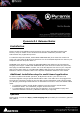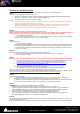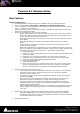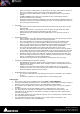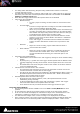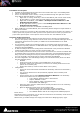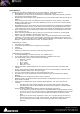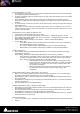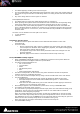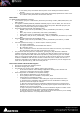Installation guide
Merging Technologies
Le Verney 4, CH-1070 Puidoux Switzerland
www.merging.com/Pyramix T : +41 21 946 04 44 • F : +41 21 946 04 45
Show Media Markers on Clips
In the Markers menu, this goes along with the Display Media Markers only on Selected Clips
and Display Media Markers Rating Line.
It allows completely hiding the media markers on clips, while still showing them in the media
manager trimmer.
When both the media markers and the rating line are hidden then the Nudge Cursor to
Next/Previous Edit and the Nudge Clips to Next/Previous Edit doesn’t stops at Media Markers
position.
To navigate from a marker to the other can be achieved by selecting the media and using the
Tab keyboard key.
Note: Make sure that under your keyboard editor under “Cursor and Marks” you must have
TAB in the Nudge Cursor to Next edit command. You can also map TAB +Shift for the Cursor
Previous Edit navigation.
Media Markers can be edited the following way:
Grab and move Media Markers directly on Clips.
Add Markers in the selected Clip with the menu Markers > Add Media Marker to Cursor
Add a Rating based Media Marker with the menu Markers > Add Media Markers Special > Add
Media Marker with Rating XXX
Delete a Media Marker with the menu Markers > Delete Selected Media Marker
In the Marker Tab:
• A new Media Marker Section has been added in the Marker Tab, on the right side of
the standard Markers section in the Tab
• This section displays the list of Media Markers of the currently selected Clip
• Media Markers can be added, deleted and modified here like standard Markers.
Markers Undo/Redo
When Adding, Deleting and Modifying Media Markers of an existing clip/media will simply
Undo/Redo as expected.
When Adding, Deleting and Modifying Media Markers while Recording a Media:
• In the Timeline: Undo/Redo works as long as the recording keeps running. When the
recording is stopped nothing can be undone that have been done during recording
time. However, following operations are undoable/redoable.
With Background Recorders which Recording is being Edited in the
Active Document: Undo/Redo works during the recording and actions
performed during recording time can even be undone/redone after
the recording is stopped.
With Background Recorders which Recording is NOT being Edited in
the Active Document (meaning using the Take Logger): No
Undo/Redo.
Editing Media Markers during a Recording in the Timeline:
If there is a Recording happening in the Project Timeline (and there are no selected Clips),
the Marker Tab displays the Markers for the current Recording.
Media Markers for the current Recording can be added, deleted and modified exactly like for
the selected Clips.
Media Markers created during a Recording are automatically saved in a .mmd file associated
with the recorded File.
This is available only in non-Dubbing Mode.
Editing Media Markers during a Background Recording:
Media being recorded with a Background Recorder can be added Media Markers by using the
Edit while Recording option.
The growing Media in the timeline being recorded by a Background Recorder can be added
Media Markers exactly as any other Media placed in the timeline
Media Markers created during a Background Recording are automatically saved in a .mmd file
associated with the recorded File
Rate Selected Region
There’s a new sub menu in the Markers menu after the Add Media Marker Special called “Rate
Region”