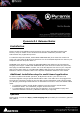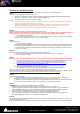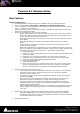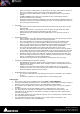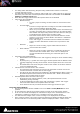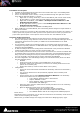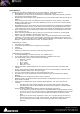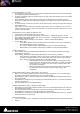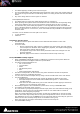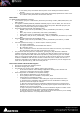Installation guide
Merging Technologies
Le Verney 4, CH-1070 Puidoux Switzerland
www.merging.com/Pyramix T : +41 21 946 04 44 • F : +41 21 946 04 45
Media Markers:
Media Files and Libraries MasterClips can now store Markers, called Media Markers:
Media Markers can be added in any Media File, whatever its format.
Media Markers are stored in the Media object or MasterClip in the Media Manager, Libraries
and Projects referencing the Media.
Multiple Clips referencing the same Media share the same Markers within the same Project or
Library.
When saving a Project with two different versions (with Save As for instance), the Media
Markers within both versions can evolve differently as they are saved in the Projects and/or
in different Libraries, but:
Media Markers can be saved along with the physical Media File by calling the menu Markers >
Update Media Markers to Files. A file with the same name as the physical Media File with a
.mmd extension is saved next to the Media Files and contains all the Markers for this Media.
When adding Markers to a Media being recorded the .mmd file is automatically saved when
the recording ends up.
When mounting a Media file with no reference to any Projects or Libraries, its associated
Markers are only available in its associated .mmd file.
Clips in a Project or Master Clip in a Library carry a copy of the Markers and can be edited
separately. The original version of the Markers created during recording can be retrieved in
the .mmd file. This .mmd file can be updated after modification of the Markers with the menu
Markers > Update Media Markers to Files, as explained above.
Media Markers contain:
A Number (not editable)
A TimeCode (the offset from the beginning of the Media)
A Name
A Comment
A Rating (a choice from: Excellent, Good, OK, Bad, Ridiculous)
Media Markers are displayed:
In the Media Manager or Library Trimmer (not editable here)
In the Clips referencing a Media containing Markers (editable in this case)
The Media Markers have a color based on their Rating:
• Excellent = Green
• Good = Blue
• OK = Yellow
• Bad = Orange
• Ridiculous = Red
Rating information, Media Markers can now have a Custom information associated with
instead
Next to the 5 Ratings and False Start button there are 10 Custom buttons in both the Add
New Media Marker dialog and in the Take Logger.
These 10 Customs Name and Color can be defined by the user.
The Rating Line is not impacted by the Custom Markers when inserted between Rating
Markers
Media Markers are displayed only when a Clip is selected.
Markers outside of a Clip boundaries (trimmed Clips) are displayed only if the menu View >
Show Media is enabled
A Rating Line is displayed on Clips containing Media Markers, even if the Clips are not
selected.
• This allows for easily viewing the parts of a recording with a good or bad rating.
• This Rating Line can be shown/hidden through the menu Markers > Display Media
Markers Rating Line
Note/Trick about adding Media Markers related to the Rating Line feature:
• A nice feature is to map for instance the “Add Media Marker Excellent Rating” function
to a Key of your choice, and then map the “Add Media Marker OK Rating” to the same
Key but on Key Up. Do the same with Good, Bad and Ridiculous with three other
Keys.
• Pressing any of these keys will actually “color” your recording as long as the key is
pressed and resume to “normal” when released. This allows for marking regions of
your recording that will be easily retrieved during editing if the Rating Line is
displayed.