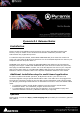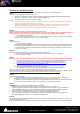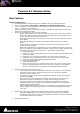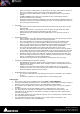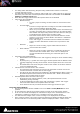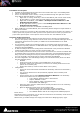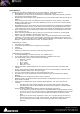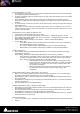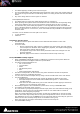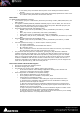Installation guide
Merging Technologies
Le Verney 4, CH-1070 Puidoux Switzerland
www.merging.com/Pyramix T : +41 21 946 04 44 • F : +41 21 946 04 45
Post-Effect record option:
Available in the Background Recorders and in the Timeline but only in non-Dubbing Mode.
Can be set independently per Strip.
There’s no real button on the console, it is only accessible through the right-click context
menu and the little side-border [+] menus:
• Right Click on a Strip, under Strip > Record Post Effects (with a check mark if Post).
• On the bottom [+] menu under Record Pre Effects and Record Post Effects.
• Right Click on the Mixer, under Mixer > All Strips Record Pre Effects and All
Strips Record Post Effects.
• On the right Fader section [+] menu under All Strips Record Pre Effects and All
Strips Record Post Effects.
• The above menus are not available in Dubbing Mode
When enabled to record Post Effects, the Track Arming button changes to Purple instead of
Red as an indicator.
Important: Pyramix v8.1 projects are NOT compatible with the previous Pyramix v8.1 Release. In
order to open such projects in an older Pyramix version please make sure that you perform the
proper Save Special option. A Save Special “Save as Version 8.0” was added to the list.
Secondary Audio Device Host:
The Audio Bridge has been improved to now allow users to connect to an existing Audio
Device in the system, being either the built-in sound card or an external ASIO-type device, as
a Secondary Audio Device for Pyramix, in addition to the standard MassCore or ASIO
“Primary” card.
This is typically a solution for monitoring locally on a secondary audio device the signal
coming from a primary MassCore or ASIO based Horus unit, typically deployed remotely as a
stage box through RAVENNA.
As this Secondary Audio Device Hosting Mode is bidirectional it also provides the talkback
support to talk locally to a person near the remote primary unit.
The secondary audio device should not be used to record from as it includes a constant SRC
to maintain perfect sync with the main unit even without any external hardware based sync
being required. Recording should only be performed from signal coming from the primary
unit. The secondary unit should only be used for monitoring and talkback.
It’s been integrated in the Audio Bridge setting in the VS3 Control Panel, which now offers
the three following choice:
• Disabled
• Audio Device mode (to create a virtual ASIO Device in the system)
• Secondary Audio Device Host Mode (to connect to an existing Audio Device in the
system as a secondary I/O)
• Rewire Mixer Mode (to create a Rewire Mixer in the system)
Configuration:
• Launch the VS3 Control Panel and enable the Secondary Audio Device Host Mode (
bottom)
• You can chose between 8 to 96 I/O channels (depends of the secondary Host
capabilities)
• Launch Pyramix and go under Settings>Hardware>MassCore. The Secondary
Audio Device allows users to configure the host.
Type: ASIO or Windows Audio or DirectSound.
Output: ASIO4All or other.
Input: Windows Audio or DirectSound only.
Not available with ASIO type.
• Select one device from the Audio Devices list and press Ok to use it for monitoring
target/talkback source.
• Open the Monitoring Panel and go to the configure tab:
Patch the mixer or the monitoring session accordingly.
The AudioBridge I/O entries will be labeled as AB1 to ABn.
The Talkback Monitor tab can be configured for talkback purposes.
Known Issues:
Depending on driver type/device you can lose the connection to the Secondary audio device at
restart or when sampling rate changes.
Workaround: go to PMX settings and reapply the Audio Device Bridging property page.