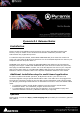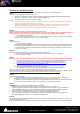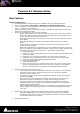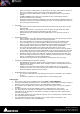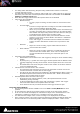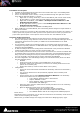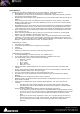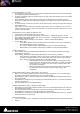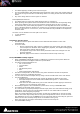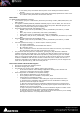Installation guide
Merging Technologies
Le Verney 4, CH-1070 Puidoux Switzerland
www.merging.com/Pyramix T : +41 21 946 04 44 • F : +41 21 946 04 45
The dialog offers Start Recording, Stop Recording and Bad Take buttons to control the
currently selected recorder.
The Bad Take button stops the recording, adds a “Bad (xxx)” suffix to the file(s) name and
take name, and colors the recorded clips with the Bad Take color available in the General
Settings > Timeline Layout page.
When the Take Logger has the focus all keyboard shortcuts are disabled
Take Logger layout additions
• Start Recording:
To stop a proper recording, the take number is incremented in this
case
• The False Start:
Function no longer splits the recording but now adds a Media Marker
with a new kind of Rating called False Start.
When one (or more) False Start Media Marker is/are inserted during a
recording, the Rating line is colored in dark grey up to the last False
Start marker and all preceding markers are also colored in dark grey
to indicate that this portion of the recording is bad.
False Start markers can be edited, removed and added as normal
markers. A new menu has been added in the Markers > Add Media
Markers Special menu.
In the Take Logger, no new button has been added in the Marker
section, the False Start button remains in the top section for this
action.
• Bad Take:
Stops the current recording, tags it as Bad Take and doesn’t
increment the take number
• Abort & Delete:
Stops the current recording, delete the recorded files and doesn’t
increment the take number. Note: In the case of a background
recorder with Edit while Recording, the media and clips are not
deleted.
Integration of the Media Markers:
• Media Markers can be added in the Take Logger by clicking one of the markers Rating
buttons
• By clicking the [>>] button the Take Logger window expands and the Markers of the
currently happening recording can be edited. The list empties when the record ends
up.
• The Media Marker file saved along the media to save markers in has been renamed
.mmd, for Media Meta Data.
Take Notes are now also saved in the .mmd file.
• The Take Name and Take Notes are saved in the associated .mmd file next to the
recorded media files recorded with the Take Logger.
• This allows for the Take Notes to be displayed in the Media Manager Notes column, in
the Media Properties Notes fields and in the Selection Tab > Media > Notes fields,
whatever the recording format is chosen.
Added Keyboard Shortcuts for the Take Logger
• By design the Take Logger bypasses (“eats”) all keyboard shortcuts to avoid
misbehaving during recording.
• To allow manipulating the Take Logger with a keyboard, a specific Take Logger
section has been added in the keyboard shortcuts editor
• These shortcuts are only functional when the take logger window is open.
Recording Status Window:
The Recording Status window available in the menu View > Tools/Windows has been
updated.
It now reflects the state of the recorder selected currently in the Take Logger window.
It can now be resized and displays the Take Name as large as the window allows for. The
Take Name is updated in real-time as it is modified in the Take Logger window.
The Start time and Length of the current recording is now displayed in the window.
If the selected recorder is the Active Project and that project displays the Bars & Beats ruler,
then the Start time in the Recording Status window is displayed as Bars – Beats counter.