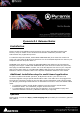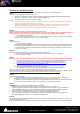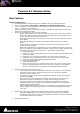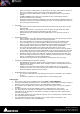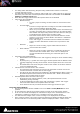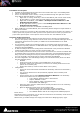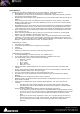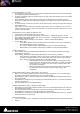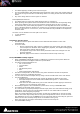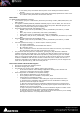Installation guide
Merging Technologies
Le Verney 4, CH-1070 Puidoux Switzerland
www.merging.com/Pyramix T : +41 21 946 04 44 • F : +41 21 946 04 45
• When pressing the Enable button, 6
th
button from the left in the transport window, or
Play in the Transport Toolbar, the recorder starts pre-buffering data.
• The amount of pre-buffered data is visible in the Duration counter in the machine
display.
• The In and Out counters show the timestamps for the recording that WILL be
performed when Record is pressed.
• Pressing the Chase button also enables the recorder and starts pre-buffering after the
machine is locked to the selected incoming timecode. The In/Out points then refer to
the incoming chased timecode.
Recording:
• Pressing the Record button starts the Recording and first sends to the file(s) all pre-
buffered data.
• Pressing Stop stops the recording and closes the file(s) of both Media Sets. Data
starts to be pre-buffered again immediately at that moment.
• Data stops being pre-buffered when the Enable button is un-pressed or Chase is
disabled.
Edit while Recording
• When recording a new file with the Background Recorders, the file(s) being recorded
can be edited in a timeline while the recording progresses.
• This is also possible for recordings in the timeline but only in non-dubbing mode.
• This is possible only when using the BWF or MTFF file formats when recording.
• When a recording starts the new media being recorded appears immediately in the
media manager colored with the recorder color code for easy identification.
• The media can be dragged to the timeline and edited while it grows in size.
• The clips in the timeline are also colored with the machine color and the last portion
of the edited clips keeps growing automatically as the recording progresses. The clips
keep growing only if they are the last clip on the track to avoid undesired collisions.
• Multiple recordings coming from different machines can be edited at the same time.
• The media being recorded can be sent for editing automatically when the recording
begins, see background recorders settings above.
• The clips being recorded can be played back seamlessly like any other clips
Transport Toolbar Background Recorder indicator
• Each Background Recorder displays a little square LED of its “official” color on the
right side of the machine selector of the Transport Toolbar. The LED blinks when the
machine is recording
• Clicking on the LED selects that machine in the toolbar and gives it the remote
control focus, as if it were selected in the left combo box or as if the Ctrl button of
the main transport window has been clicked
Prebuffered Memory usage indicator
• The memory consumption of each Background recorder is indicated in the Transport
window.
• The memory indication is only displayed when in pre-buffering mode.
Take Logger:
A new Take Logger tool is available in the menu View > Tools/Windows.
This opens a modeless dialog allowing for controlling any of the available recorders, being the
timeline of the currently Active Project or any of the Background Recorders.
At the bottom of the dialog the recorder can be chosen and a direct access to its settings is
available.
For Active Projects only the Non-Dubbing mode is supported by the Take Logger.
The dialog allows for entering the Take Name, some Take Notes and a Take Color. This
information can be changed any time before or during recording time and is applied at the
end of the recording.
The Take Name applies to the recorded file name(s), to the recorded file(s) metadata and to
the recorded clips in the timeline.
The Take Notes and Take Color only apply to the recorded clips in the timeline. This
information is not stored in the recorded file(s).