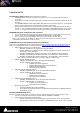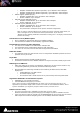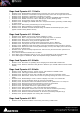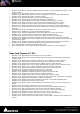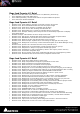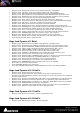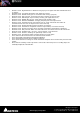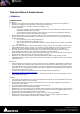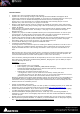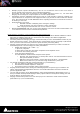Installation guide
Merging Technologies
Le Verney 4, CH-1070 Puidoux Switzerland
www.merging.com/Pyramix T : +41 21 946 04 44 • F : +41 21 946 04 45
Multiple projects opened simultaneously: We do not recommend users to have more than 8
project opened at the same time (due to GDI object limitation).
The Render Tool will create a temp file for the CEDAR and Nova v0.99 in C:\ Be aware that
Merging cannot change the Temp file patch of such third party Render.
Interchange: AAF non-embedded export to Pro Tools 7x could generate « Could not complete your
request because an unexpected error happened while trying to find an audio media file’s format”
error. We recommend to use AAF Embedded when exporting to ProTools 7. ProTools 8 is known to
be working in such case.
Eucon/Euphonix v3.0 issues
• Potential controller crash/hang when closing the settings
• Crash at Pyramix exit when controller is active (mfc90u.dll)
Note: Merging recommends that user use the v2 Eucon version
Merging RECOMMENDS that user use the Eucon/Euphonix v2.6.2 for accurate communication. The
v2.7.1 has been known to have communication problems.
Media Manager and Library recommendations and changed behaviors
The Database Location path is set under Settings>Application>Location>Default Database Location.
Otherwise the database path will be C:\Documents and Settings\<User Name>\Application
Data\Merging Technologies\Pyramix
For better performance Merging strongly recommends that you move the Database location on your
fastest system Drive. SATA2 - 7200 rpm Disks are recommended and not necessarily C:\OS default
drive (as a drive with less activity and more speed should be performing better)
Merging recommends that your Disk have the indexing disabled and that you make sure that the
Power Management is set accordingly for better performance.
Disable File Indexing (XP + Vista + 7):
1. Open “My computer”
2. Right click on each drive and select “Properties” from dropdown menu
3. Un-Check the indexing check box
Verify the Power Management:
Go under Windows Control Panel and open Power options
• XP Users: Set “Power Scheme” to “Always On” and set Turn off Hard disks to “Never”
and System Standby to “Never”
• MassCore users Under Vista & 7: Power plan should be “RTX – recommended”
• Native Users: Make sure you select the “High Performance” power plan
For ultimate performance Merging recommends that you (not mandatory)
Set your Antivirus to off while running Pyramix
Set Windows Automatic-Update to “notify me”
Avoid active internet connection while running Pyramix
Keeping Mounted Folders when closing and restarting Pyramix can speed up your workflow: Set
option under All Settings>Application>General> “Mount all Media folders that were Mounted at
previous Application Exit”
You can clear the History of the Media Manager under the Media Manager>Media Folder menu, or
that your disable the Keep Media Manager History option located in the Pyramix Settings, this will
clear the History at each Pyramix exit.
Merging recommends Pyramix users save their project on a Disk were no OS resides for better
performances (C:\ not recommended).