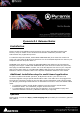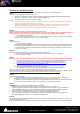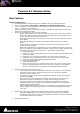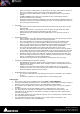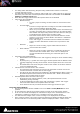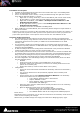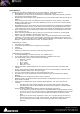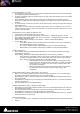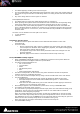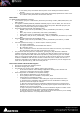Installation guide
Merging Technologies
Le Verney 4, CH-1070 Puidoux Switzerland
www.merging.com/Pyramix T : +41 21 946 04 44 • F : +41 21 946 04 45
Pyramix v8.1 Install Procedure
Additional details on the System Requirements available in the Pyramix V8.1 Installation Guide.
STEP 1:
Pyramix v8.1 is compatible with the following OS
Windows 7 Professional (32bit): MassCore/Mykerinos, MassCore/RAVENNA, Native/RAVENNA & Native
Windows 7 Professional (64bit): Native & Native/RAVENNA only
Windows XP (32bit): MassCore/Mykerinos Native
Notes:
RAVENNA users must install the NET-MSC-GBEX1 PCIe Ethernet card provided by Merging Technologies.
Refer to the Pyramix v8.0 Install guide for details
MassCore/RAVENNA is only supported under Windows 7 (32bit), user should never put the MassCore
NET-MSC-GBEX1 PCIe Ethernet card on a system that runs Windows XP or Vista or that is 64 bit.
Since Pyramix v8 the Mykerinos None-MassCore mode is no longer supported.
STEP 2:
Merging recommends that you remove the present Pyramix version
Users running Pyramix v8.1beta1 or prior versions need to remove the RTX version installed see STEP 5
Before doing so you can back up your Projects and save your settings, keyboard shortcuts, templates.
1. Go to Windows Control Panel
2. Select “Add or Remove Programs” (XP) / “Programs and Features” (Windows 7) Remove the installed
Pyramix version (Pyramix 5.X or 6.2.X or 7.X or v8.0 versions)
STEP 3:
Install Pyramix 8.1
1. Run the Pyramix 8.1 installer
2. If asked to install Uncertified Microsoft Drivers please continue and confirm the install authorization (do
not use Wizard automatic detection). You can also enable the “Always trust Merging Technologies” option
3. Users might also be asked to install pending requirements like “Bonjour” for Windows, please proceed
3. Reboot your System
STEP 4:
Enter your V8 keys (The Pyramix v7.1 keys are not valid with Pyramix v8)
1. Launch MT Security Settings from Windows Start>Control Panel>MT Security Settings
2. Enter your Pyramix v8 Keys
STEP 5:
MassCore users running Pyramix v8.1 beta1 or prior versions need to remove the RTX version installed
1. Make sure that you are logged on to your system with the User account that installed MassCore in the
first place (this information can be retrieved with our MassCore troubleshooting guide)
http://download.merging.com/beta/Pyramix/pmx8.1_Beta2/IntervalZeroRTX_Uninstall_Troubleshoot.pdf
2. Launch MT Security Settings and go to the MassCore Tab
3. Uninstall MassCore from the uninstall MassCore Runtime button and reboot your system
4. After the system reboot return to the MT Security Panel
5. Re-install MassCore from the MassCore Tab Install MassCore Runtime butt and Reboot
Warning: Take note that a second automatic reboot will happen after the first Login.
Note: If Interval Zero does not appear in the Windows Programs & Features please refer to the document link here
http://download.merging.com/beta/supporttools/Docs/IntervalZeroRTX_manualremoving.pdf
STEP 6:
MassCore recommendations
1. Make sure that your system is configured with the HyperThreading disabled. Refer to Pyramix v8
Installation Guide for all details as some specific BIOS settings are recommended
2. Reboot your system and make sure that you select the “MassCore” boot entry line at Windows Start Up
If you do not select the MassCore boot line you could end up with an RTX blue screen.
STEP 7:
RAVENNA: Refer to the Merging RAVENNA Guide for all details.
Disabling Windows Firewall is recommended (no internet connection recommended)
Merging recommends setting the Merging MassCore NIC Ethernet card and Horus to Auto IP addressing
Enable RAVENNA mode from the VS3 Control Panel (NOTE: the Merging Interface must be connected)
We recommend the installation of the Google Chrome browser for Horus remote access
Use “Easy Connect” (installed with Pyramix v8) to manage the RAVENNA connection
Users can now connect multiple Horus’s through the Merging certified Dell network switch. Refer to the
Merging RAVENNA MassCore guide for all details and configuration.
STEP 8:
For users with Pyramix and VCube installed on the same system, it is mandatory that you upgrade to VCube 4.1 to
go along side this Pyramix v8.1
Note: An MTCleanUp utility is available through Merging’s Support for those having problems with their installation.