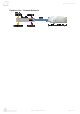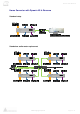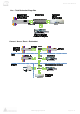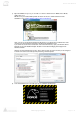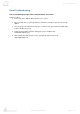User manual
www.merging.com/horus Page 52 - 54
Horus User Manual
Note: If your web browser does not open on the firmware upgrade page, clear your browser history and
re-open the Horus page by Double Clicking on the “Horus in Maintenance Mode” entry in MT Discovery.
9) Click on “Select File” and choose the file (.bin) that you have previously unzipped on your disk
10) Click on “Update Device” (after a while, you can see some messages on the TFT screen).
Warning: During update do not update your browser (refresh), until the progress is
completed, the Firmware update should take from 3 to 5 minutes.
You can see the progress being indicated at the bottom of your Browser Page.
11) Wait until the webpage says “Update successful!” or “Update failed*”
The Horus TFT will indicate “Update Done”
12) Reboot the Horus by clicking on “Reboot Device”
13) Your Horus will then start in normal mode, with the new firmware updated
14) You can verify the firmware version installed by going to the Horus Setup menu and selecting
System info. The firmware version and date of issue will be displayed.