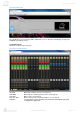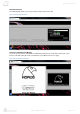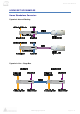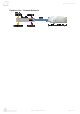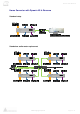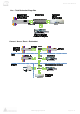User manual
www.merging.com/horus Page 41 - 54
Horus User Manual
HORUS Web Control access
Installing and accessing the Horus Control interface remotely
To control and view your Horus remotely with a web browser make sure that you are using one of the
Internet browsers below: Google Chrome, Mozilla Firefox, Opera, Apple Safari.
* Microsoft Internet Explorer is not yet supported *
Then take the following steps:
1) If you did not install Pyramix v8 proceed from step 2 to 3. If you have already installed a
Pyramix v8 go directly to step 4)
2) Then download on your system the MTDiscovery.exe
http://www.merging.com/horus/download
3) Make sure your Horus is connected to the same network as your PC, and is configured with
the correct IP settings (See “Setting up the Horus IP Address”)
4) Launch the MT Discovery tool (MTDiscovery.exe)
Any Horus devices on the network will be discovered by the MT Discovery tool and will appear in the
folder tree under “Ravenna Devices>Horus Devices”
- Double Mouse Clicks on the Horus Device entry will open the Horus Web Interface in your
default web browser
- Users can also Right-click on the discovered device and select “Open” and the Horus Web
Interface will open in your default web browser.
* Microsoft Internet Explorer is not recommended for this*
Using the Webpage, you can browse the Menus and change parameters in exactly the same manner
you can on the front panel TFT of the Horus unit in question.
Figure 1 MT Discovery Window