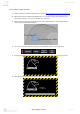User manual
Horus User Manual
www.merging.com/horus Page 55
ear your browser history and re-open the
n your disk
reen).
h), until the process is completed. The
Firmware update should take from 3 to 5 minutes.
You can see progress being indicated at the bottom of your Browser Page.
Note: If your web browser does not open on the firmware upgrade page, cl
Horus page by Double Clicking on the “Horus in Maintenance Mode” entry in MT Discovery.
9) Click on “Select File” and choose the file (.bin) that you have previously unzipped o
10) Click on “Update Device” (after a while, you will see some messages on the TFT sc
Warning: During update do not update your browser (refres
11) Wait until the webpage says “Update successful!” or “Update failed*”
The Horus TFT will indicate “Update Done”
12) Reboot the Horus by clicking on “Reboot Device”
13) Horus will then start in normal mode, with the new firmware update
14) You can verify the firmware version installed by going into the Horus Setup menu and selecting
System info. The firmware version and date of issue will be displayed.