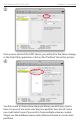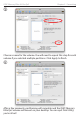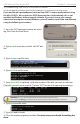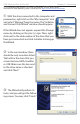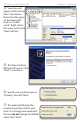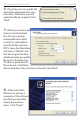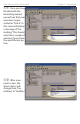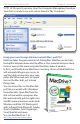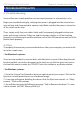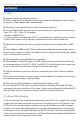User guide
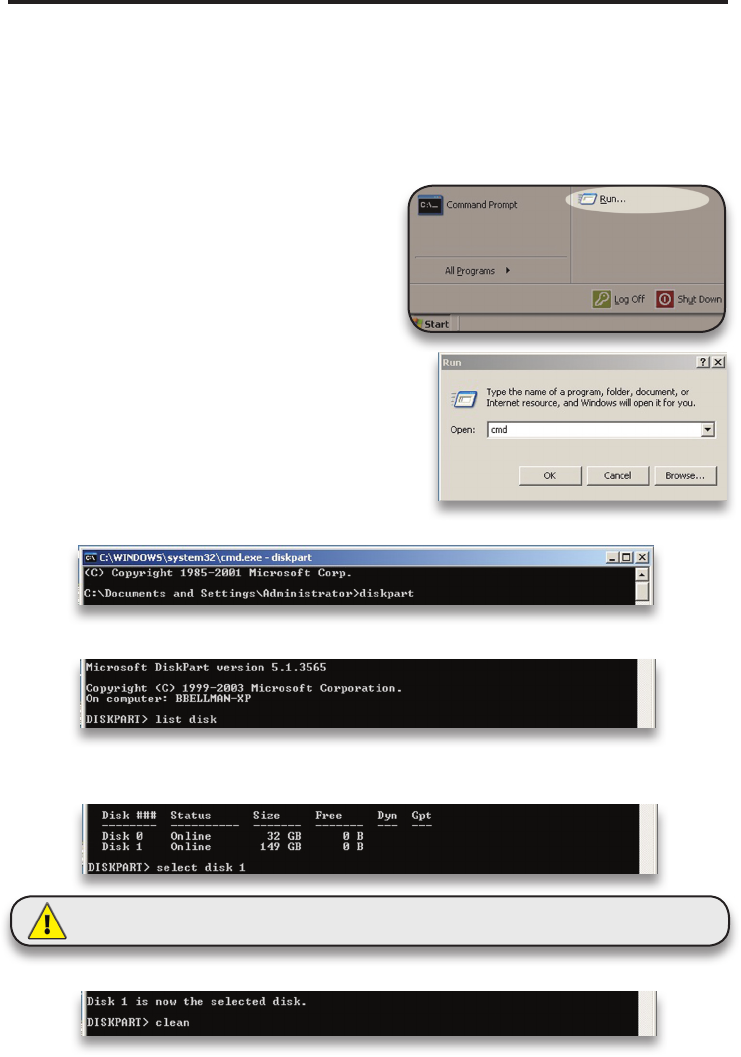
OWC Mercury Elite-AL Pro Qx2 Chapter 3 - Formatting
3.2 Removing the GUID Partition Scheme
Only for XP, 2000, ME and earlier. (XP 64-BIT, Vista & Windows 7 can continue to the next section)
➆ Type exit and hit enter.
➇ Close the command prompt window. You may now proceed with formatting the
drive.
WARNING: The clean command will destroy ALL data on the disk you run it on!!!
Be sure there is nothing you need to keep on your drive before running any of these commands.
If you purchased a precongured solution from OWC, it comes preformatted using
the Mac OS HFS+ le system on a GUID drive partition. Unfortunately, this is not
readable by Windows without special software. If you wish to use your storage
solution on a computer running Windows, you will need to repartition and reformat
using the following instructions.
➀ Go to the DOS command prompt by select-
ing “Run” from the Start Menu.
➁ Type in cmd in text box, and hit the“OK” but-
ton.
➂ Type diskpart and hit enter.
➃ Type list disk and hit enter.
➄ Type select disk x replacing x with the number of the disk you want to reformat.
(Typically, you will see an asterisk (*) under “GPT” for the disk requiring formatting.)
➅ Type clean and hit enter.