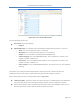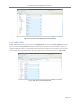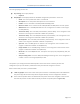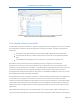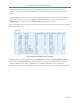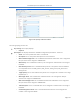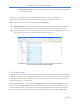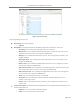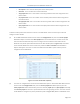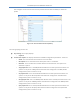User's Guide Part 3
PureWave Quantum 6600 User Guide v2.1
Page 119
o Description. This is the text description of the Client profile.
o Direction. This is the direction of the traffic flow.
o Arq-profile-num. This is the number of the arq profile that has been assigned for this
Client Profile.
o Cls-profile-num. This is the number of the classifier profile that has been assigned for
this Client Profile.
o Harq-profile-num. This is the number of the harq profile that has been assigned for this
Client Profile.
o Qos-profile-num. This is the number of the QoS profile that has been assigned for this
Client Profile.
To define a Client profile then the User must be in the Edit Mode. There are two ways to edit and
configure a Client Profile.
(1) At the Main Web GUI Interface Screen select the Configuration Tab, then the service-profile
Main Menu Option and then the client-profile Main menu Sub-Element. This User must then
select the Client Profile that they wish to configure and scroll down to the bottom of the
Window. They will be presented with the Service Flow Profile (refer to Figure 114). If the User
enters the Edit Mode then at the end of each profile the Edit and Delete Command Menu
Options will appear. The User can select the Edit Command Menu option and they will be
navigated into the Edit Mode.
Figure 114: Client Profile Edit Capability
(2) The User can navigate direct to the Service Flow Profile options. At the Main Web GUI Interface
Screen select the Configuration Tab, then the service-profile Main Menu Option, then the
client-profile Main Menu Sub-Element, then the relevant profile #, then sflow-profile and finally
the relevant profile #. The User is presented with two main grouping sections. The User must be
in Edit Mode to configure any of the parameters (refer to Figure 115). When in Edit Mode if the