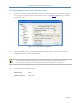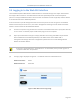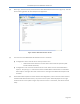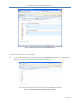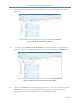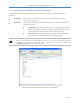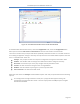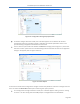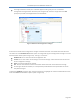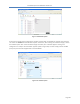User's Guide Part 1
PureWave Quantum 6600 User Guide v2.1
Page 32
3.4 Logging in to the Web GUI Interface
The PureWave Quantum Base Station’s Web Interface is accessible through most major web browsers
that support SSL connections. The Web Interface has been specifically tested on Internet Explorer
(Version 7 and up) and Mozilla FireFox. Access via HTTP and HTTPS are both supported, however HTTPS
is the default and HTTP is disabled by default.
If the current ETH-1 port IP settings have been lost then they must be reset using access via the Base
Station Console CLI (see section 3.3.1). The ETH-1 management IP settings must be known if the Base
Station is to be accessed via the Web GUI Interface.
(1) Connect a computer using an Ethernet connection to the Base Station ETH-1 port (either directly
or via a router or network). Open an SSH client program on the computer.
(2) Open up a web browser and type in https://192.168.1.10 or http://192.168.1.10 (if HTTP has
been enabled which is disabled by default) in the address field. If the default ETH-1
management IP settings have been changed then please enter the current Management IP
Address of the Base Station.
If the User is presented with a “certificate error” in the browser, then just click “ignore” or
“continue to web site” and proceed.
(3) The login page is displayed in Figure 8: . The default Username and Password are:
Default Username: admin
Default Password: admin123
Figure 8: Web GUI Interface Login Page