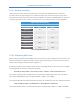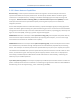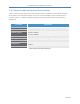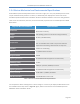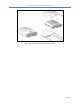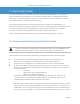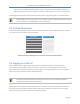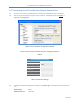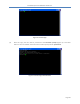User's Guide Part 1
PureWave Quantum 6600 User Guide v2.1
Page 28
other end into the RJ45 to Modem adapter. Connect the other end of this Modem adapter to a
DB9 serial cable and connect this DB9 serial cable to a USB adapter that connect to your laptop.
With the Base Station and all cables properly installed, power may now be applied to the Base Station.
The Base Station has no power switch so it will begin to power up immediately when a power
source is attached. The POWER LED should be solid green.
3.2 Default Parameters
Table 8 lists the factory default values that are set prior to shipment. These default parameters provide
the means for a User to gain access to the system.
Parameter
Factory Default
Mgmt IP Address
192.168.1.10
Mgmt IP Netmask
255.255.255.0
Mgmt Default Gateway
192.168.1.254
Hostname
quantum-bs
Admin User name
admin
admin User Password
admin123
Table 8: Base Station Management Interface and Access Default Parameters
3.3 Logging in to the CLI
The PureWave Quantum Base Station’s Command Line Interface (CLI) has a standard Cisco IOS
(Internetwork Operating System) look and feel to its operation. It is accessible via the Base Station
Console interface using an appropriate terminal emulator, or via a Base Station ETH-1 port using either
SSH or Telnet. Both methods of access will be described.
Telnet is disabled by default so may not be used for initial configuration. It is assumed that
the default parameters (IP address, baud rate, etc) are still in use. If defaults have been
changed then please use the current values.
Accessing the CLI via the Ethernet port requires that its IP address and related parameters be known. If
the default settings have been changed and the new settings have been lost then access via the Base
Station Console port will be required to reset those parameters.