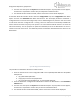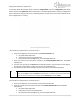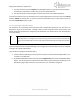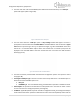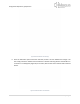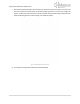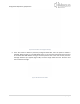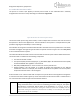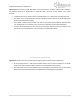Quick Start Guide
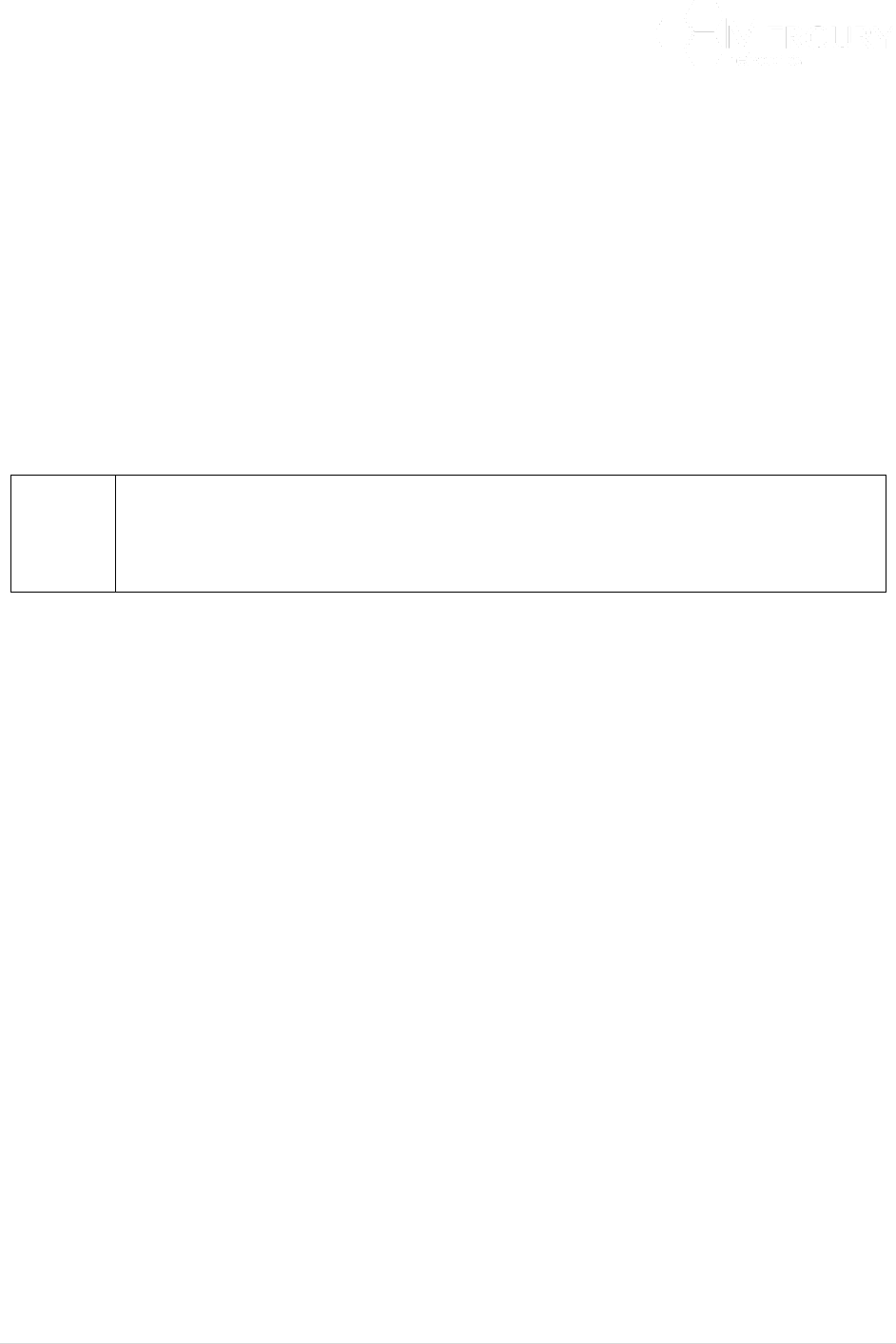
Designed for Operators, by Operators
93 | P a g e
3. The User must then press the Perform Command Menu Option. A prompt box will now appear,
and the User is requested to confirm "Do you want to upload the file?".
4. The relevant file will now be uploaded, and the results of this action will be displayed.
To ensure that the User has a stored backup of the running configuration file, then the User would export
and then upload the relevant files. To restore a previously stored file from its remote location, then the
User would download and then import.
3.5.4 Connecting a Subscriber Station
The procedures for provisioning each make and model of Subscriber CPE device vary and hence are
beyond the scope of this document. However, Mercury have prepared general documentation that
details recommend procedures to configure specific Subscriber units. Please refer to this documentation
for further details.
When a Subscriber CPE is powered on and configured for an appropriate Base Station, if
that Base Station is configured for autoprovisioning, the Subscriber CPE will automatically
connect to the Base Station and it will be assigned the default Client Profile (Client Profile
1).
The User however has the complete flexibility to pre-configure the Subscriber CPE and has the capability
to assign it to a specific Client Profile.
The procedure to configure a Subscriber CPE is:
1. For the Subscriber CPE that you wish to provision please record the Subscriber MAC address. This
is written on the CPE label.
2. At the Main Web GUI Interface Screen select the Configuration Tab and then the cpe Main Menu
Option. This will display a list of all Subscriber CPEs that have been specifically configured on the
Base Station (Figure 95). If there are none listed, then none have been configured.
Figure 95 CPE Main Menu Option