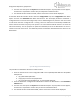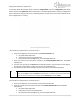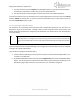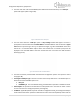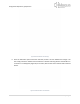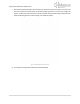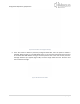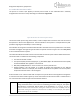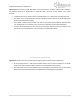Quick Start Guide
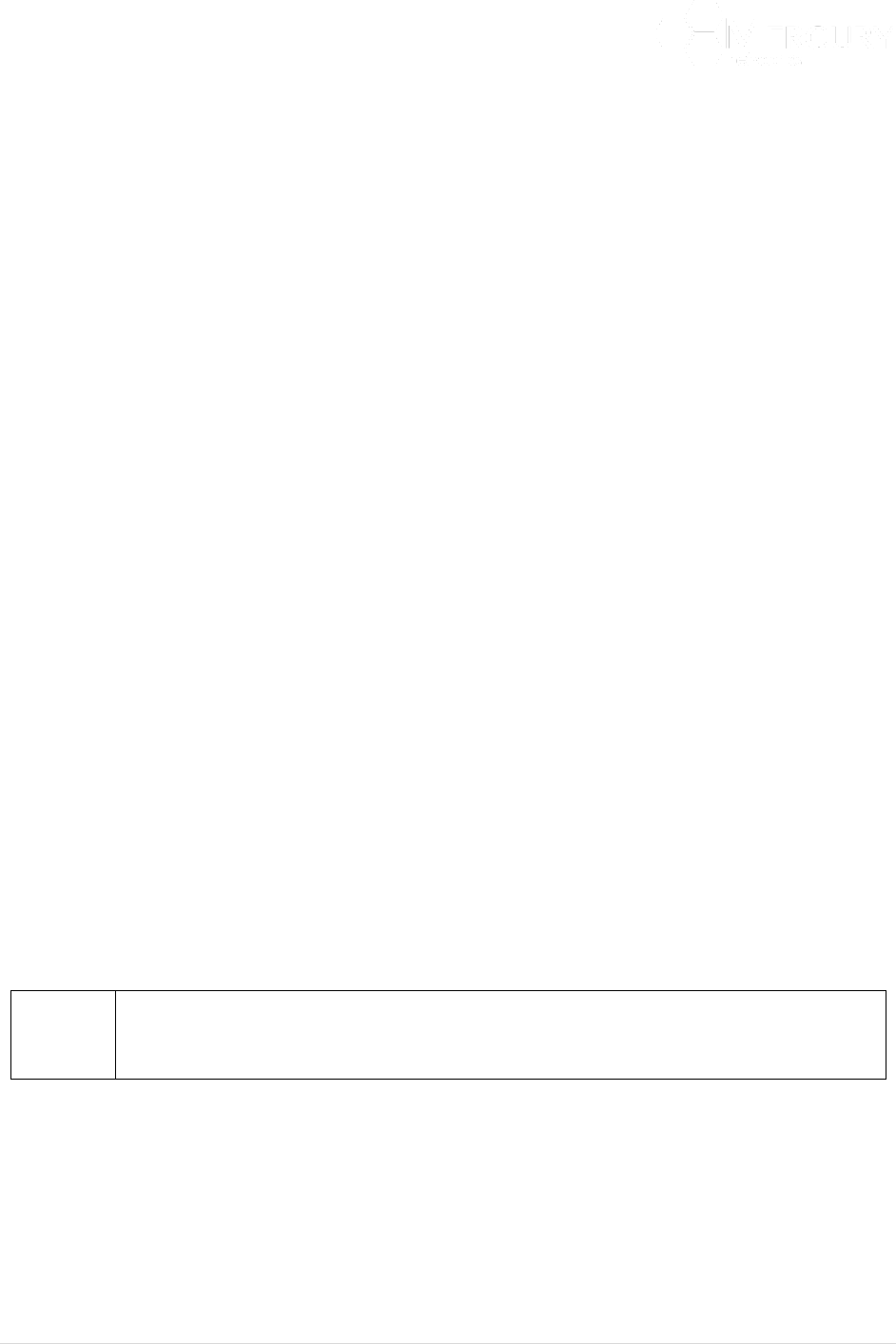
Designed for Operators, by Operators
92 | P a g e
At the Main Web GUI Interface Screen select the Configuration Tab, then configuration Main Menu
Option and then the upload Main Menu Sub-Element. This will display window to upload a configuration
file to a remote server (Figure 94). Prior to uploading the file, the User must ensure that an FTP Server has
been configured and is running.
Figure 94 Configuration Upload Settings
The procedure to upload a file to a remote server is:
1. Enter the configuration source filename in the Source Filename field.
a. ftp://192.168.10.1/filename
b. http://my.host-name.com/dir/filename
c. ftp://username:password@noc.big_co.com:2323/dir/filename
2. Enter the remote server destination file URL in the FTP/HTTP/HTTPS URL field. Acceptable
examples are:
3. The User must then press the Perform Command Menu Option. A prompt box will now appear,
and the User is requested to confirm "Do you want to upload the file?".
4. The relevant file will now be uploaded, and the results of this action will be displayed.
To ensure that the User has a stored backup of the running configuration file, then the
User would export and then upload the relevant files. To restore a previously stored filed
from its remote location, then the User would download and then import.
The procedure to upload a file to a remote server is:
1. Enter the configuration source filename in the Source Filename field.
2. Enter the remote server destination file URL in the FTP/HTTP/HTTPS URL field. Acceptable
examples are:
a. ftp://192.168.10.1/filename
b. http://my.host-name.com/dir/filename
c. ftp://username:password@noc.big_co.com:2323/dir/filename